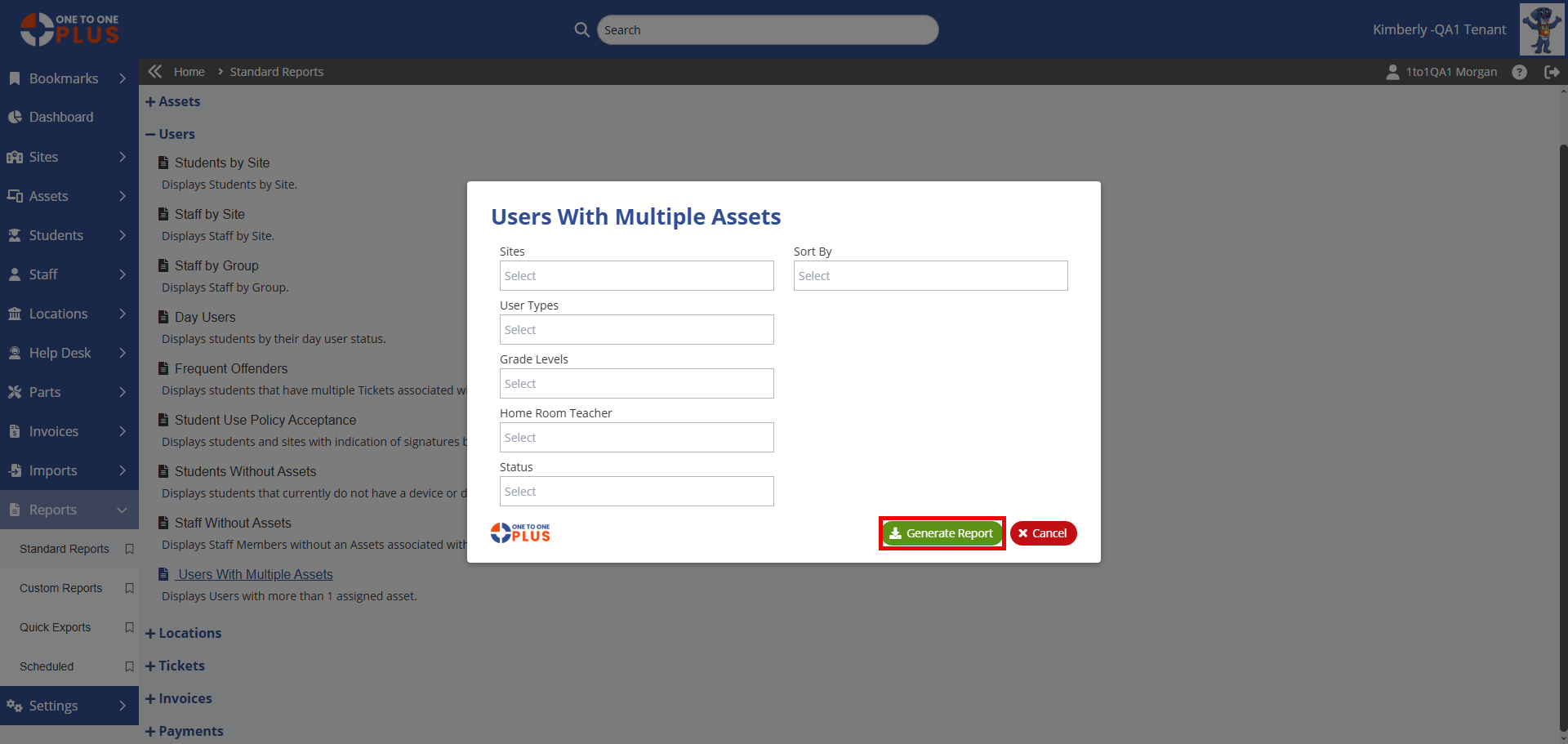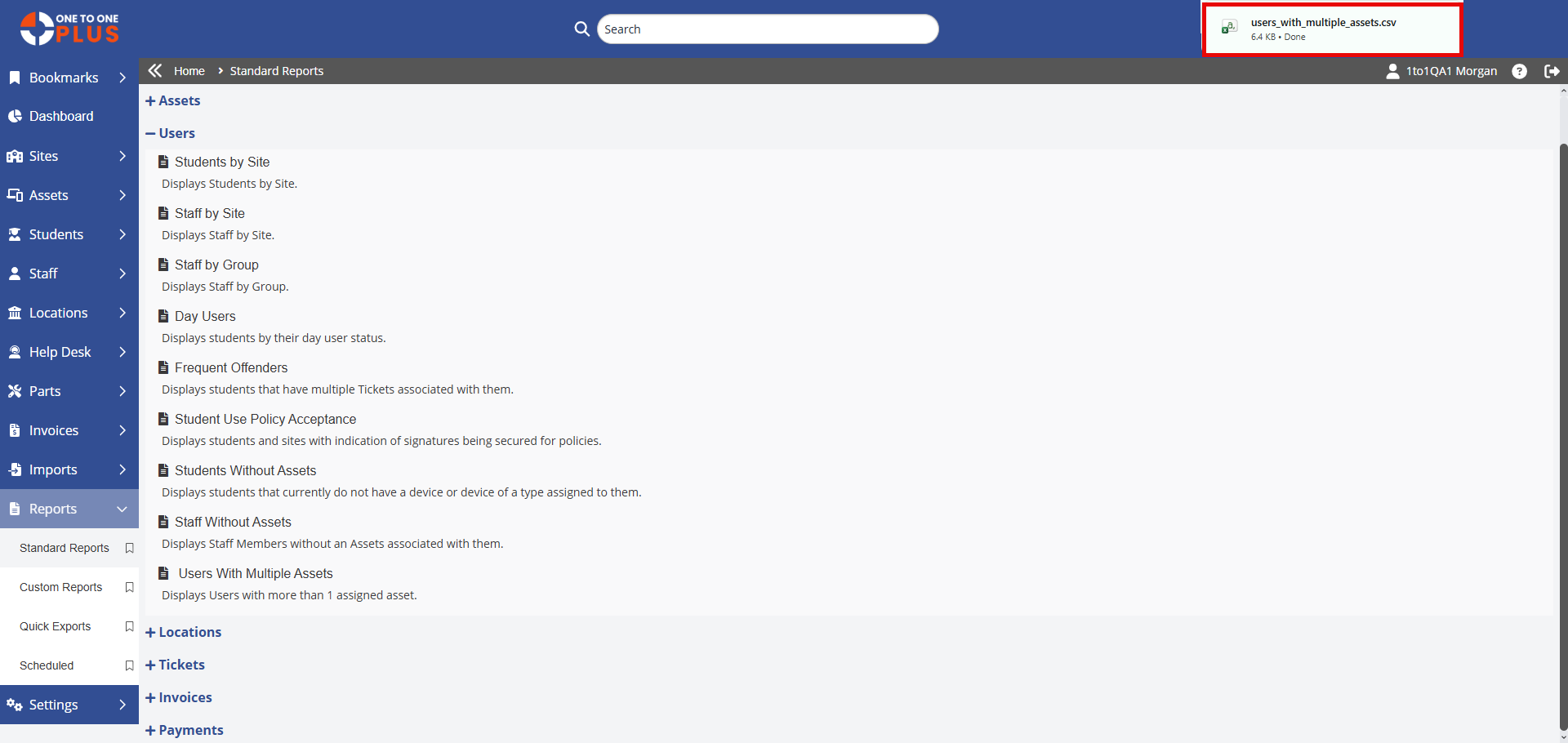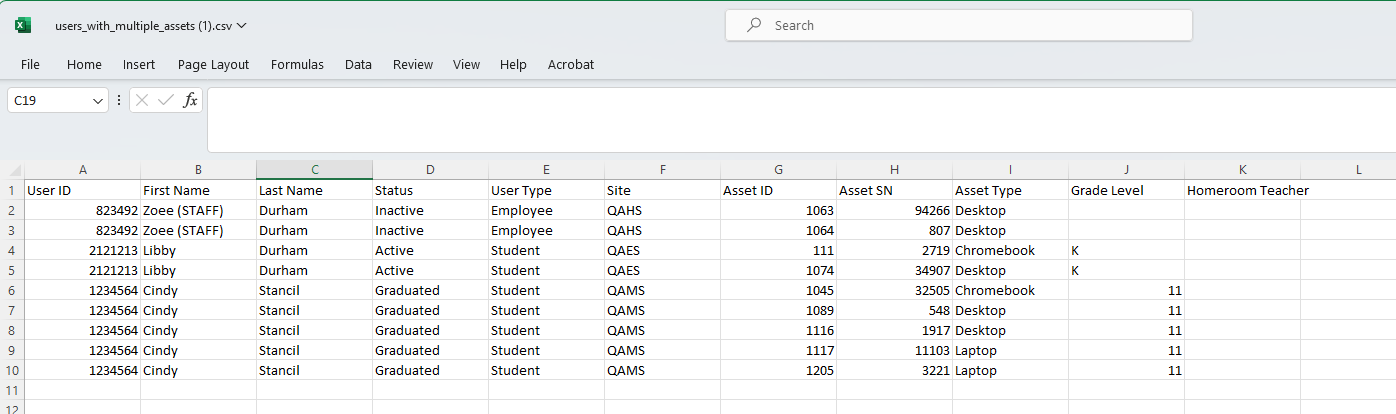- Print
- DarkLight
- PDF
To run Users Standard Reports, go to Reports > Standard Reports > Users.
Standard Reports for Users
Students by Site: Displays students by site.
Staff by Site: Displays staff by site.
Staff by Group: Displays staff by group.
Day Users: Displays students by their day user status.
Frequent Offenders: Displays students that have multiple Tasks associated with them.
Students Without Assets: Displays students that currently do not have a device or device of a type assigned to them.
Staff Without Assets: Displays staff members without an asset associated with them.
Users With Multiple Assets: This report will display users that have more than one assigned asset.
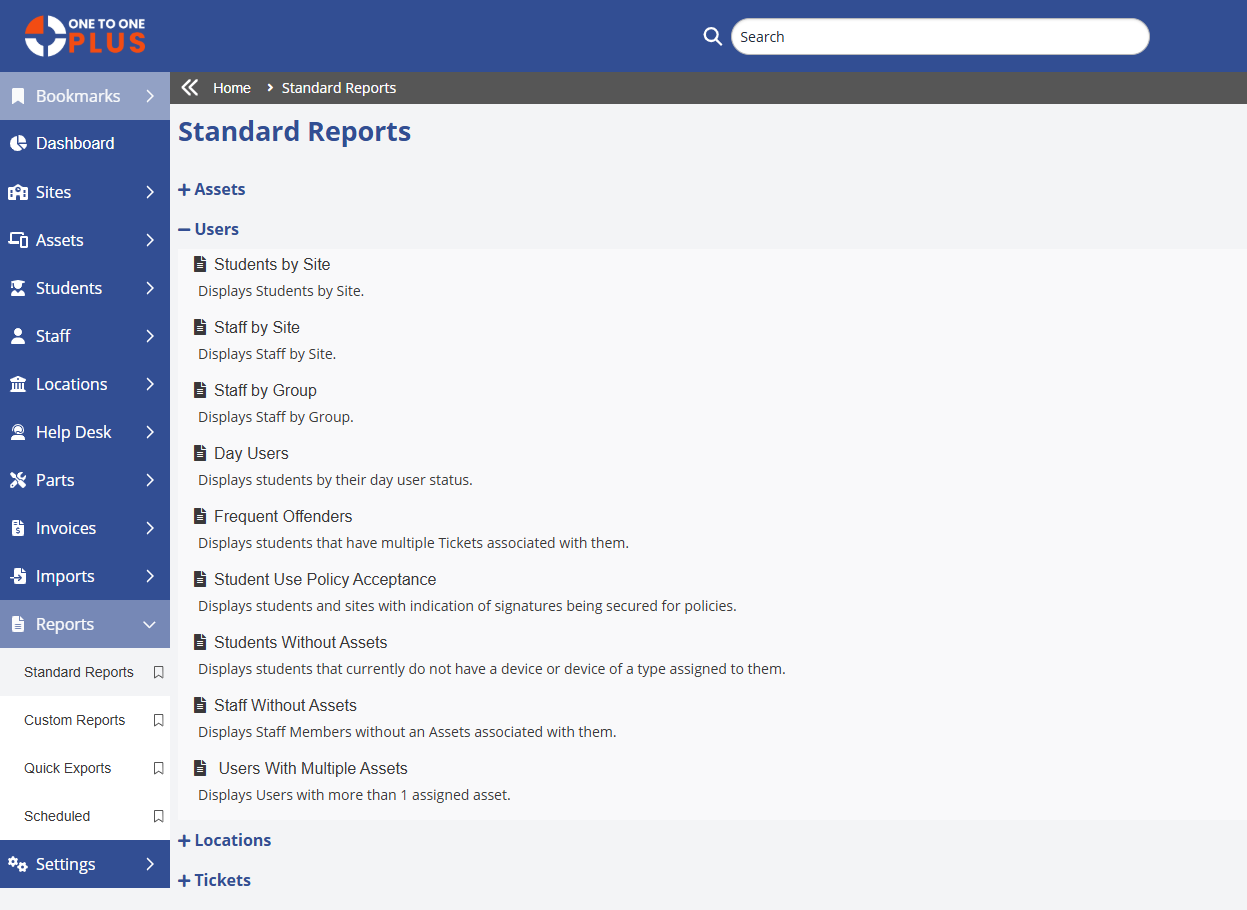
Select the report you want to print, then choose any field values to narrow down the information you’d like included. Click ![]() , and once it’s created, select the Excel file at the top of the screen to open it.
, and once it’s created, select the Excel file at the top of the screen to open it.