User Quick Exports
- 10 Nov 2020
- 1 Minute to read
- Contributors
- Print
- DarkLight
- PDF
User Quick Exports
- Updated on 10 Nov 2020
- 1 Minute to read
- Contributors
- Print
- DarkLight
- PDF
Article summary
Did you find this summary helpful?
Thank you for your feedback!
To run a Quick Export, go to Reports>Quick Exports> then click to expand which section of exports you want.
Click any export you want and it will download at the bottom of the screen and you can open it from there.
Quick Exports for Users
- Day Users: Displays students that have been flagged as Day Users.
- Student Use Policy Acceptance: Displays students and sites with indication of signatures being secured for policies.
- Staff Use Policy Acceptance: Displays staff and sites with indication of signatures being secured for policies.
- AUP and Protection Policy Status by Student: Displays status of obtaining AUP signatures and protection policy payments by student.
- Students With/Without Accessories: Displays active students with the accessories assigned to them, ordered by student site, grade and last name.
- User Roles by Role: Displays users and the roles they are assigned to.
- Active Staff with Assigned Assets: Displays active staff with their assigned assets.
- Active Staff with Held Assets: Displays active staff with their held assets.
- Active Student with Assigned Assets: Displays active student with their assigned assets.
- Active Student with Held Assets: Displays active student with their held assets.
Was this article helpful?

