- Print
- DarkLight
- PDF
The User Policy Template Types screen allows you to view existing policy template types or add new ones. To edit a template, simply click on the desired User Policy Template Type.
To create a new User Policy Template Type, click the "+Add" button located at the top right corner of the screen.

Next, enter the Short Name for the User Policy Template Type and provide a description if needed. You can add policies by selecting from the User Type or User Group dropdown.
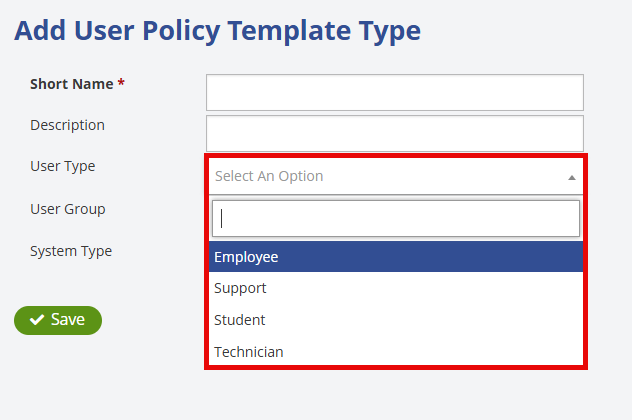
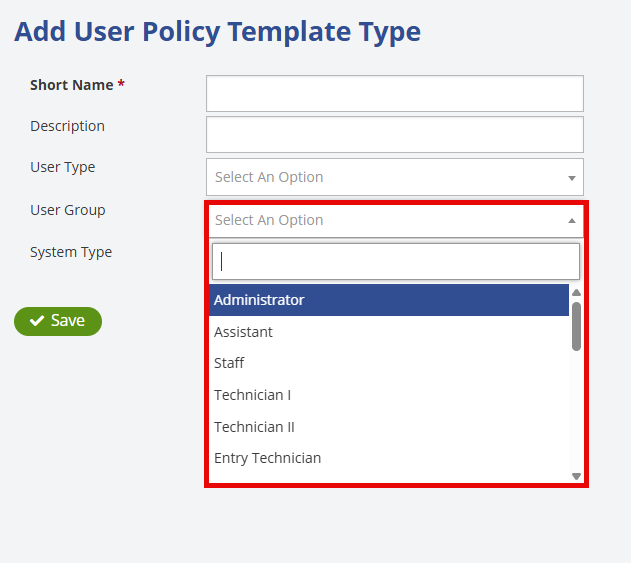
If you select the "Student" user type, a Grade Levels field will appear, allowing you to choose the grade levels to which this User Policy applies.
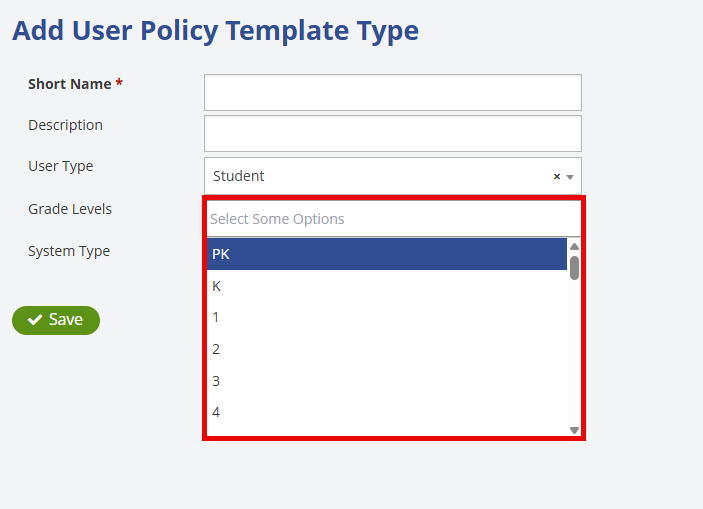
Next, select the System Type from the dropdown menu. After making your selection, be sure to click Save to finalize and store the new User Policy Template Type. 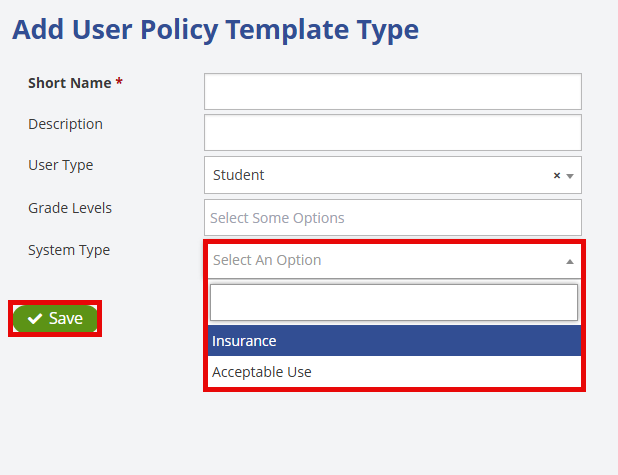
The policies associated with the selected User Type or User Group will only appear in the user record for users who meet the specified criteria.


