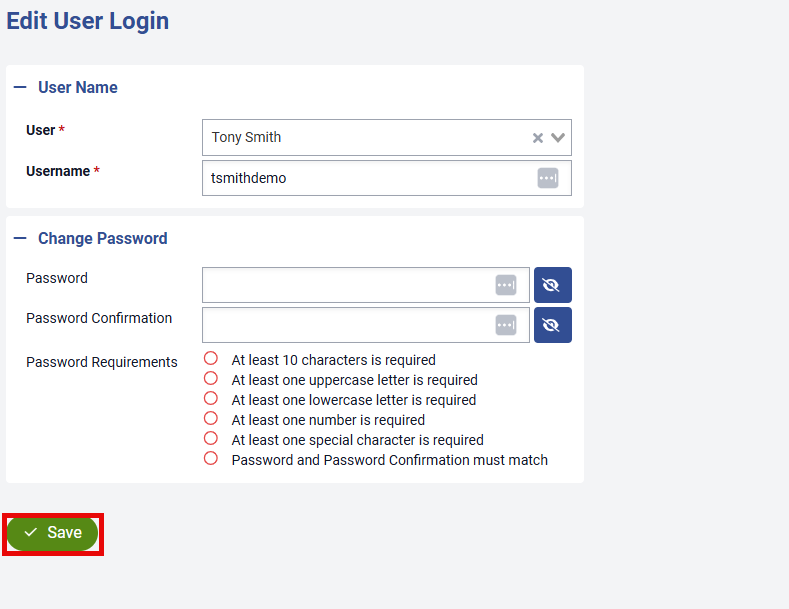- Print
- DarkLight
- PDF
To access User Logins, go to Settings > System > User Logins.
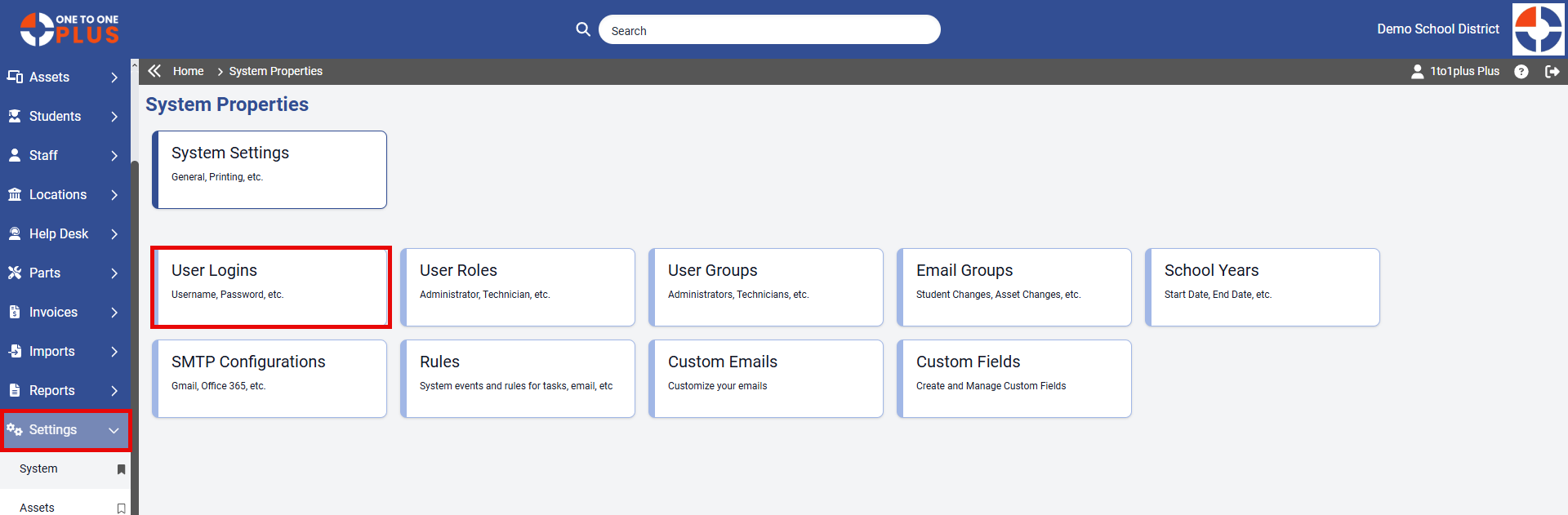
The User Logins screen allows you to view existing users or add new ones. To access a user’s record, simply click their Username or User. From this screen, you can also change or reset passwords if someone forgets their password. Use the Search box to quickly locate a specific user.
To add a new User, just click the ![]() button at the top right.
button at the top right.
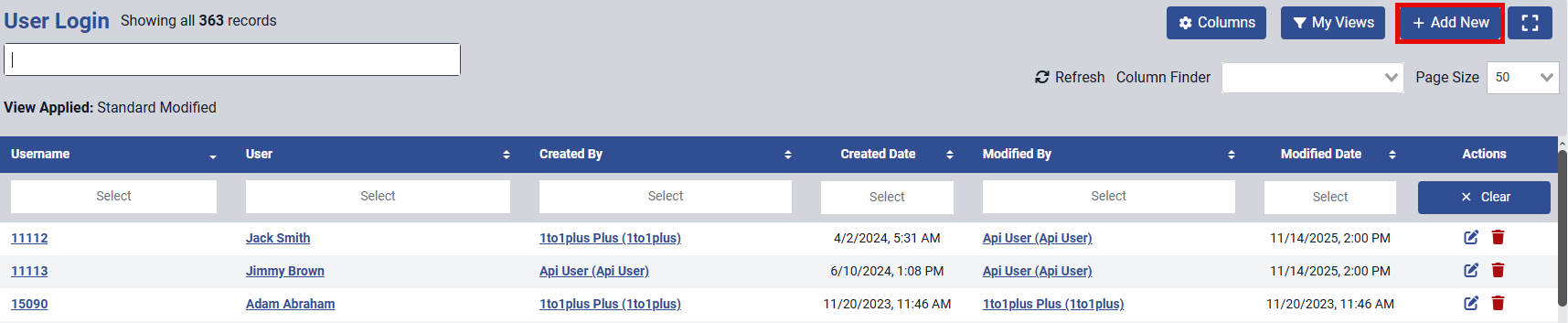
Then choose the User that should already be in your system whether its a Staff or Student. Assign the user a Username, this is a required field, and then set a password for the user. This password must meet the password requirements listed below. Click ![]() when you're done to ensure the user account is added.
when you're done to ensure the user account is added.
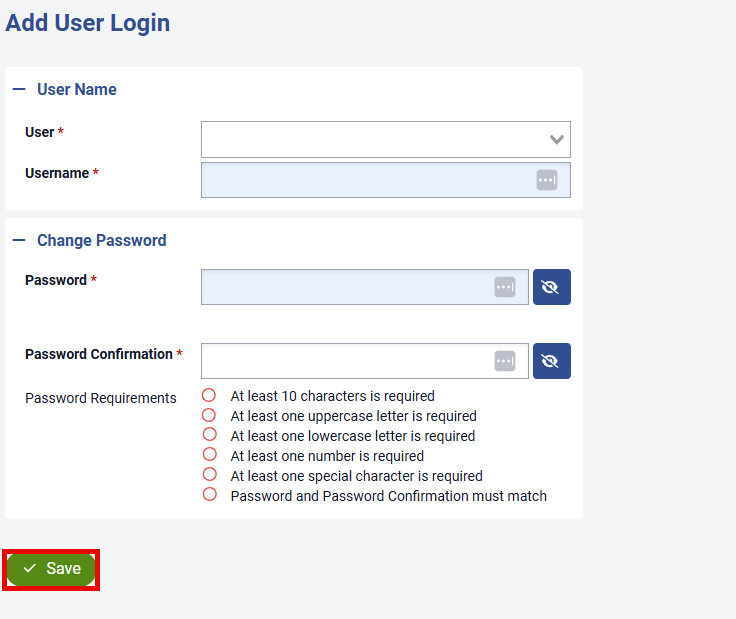
To change a user’s password, click their Username or User on the User Logins screen. This will open the user details page shown below. From here, you can update both the username and the password. When you’re finished, click ![]() to apply the changes. Afterward, confirm that the user is able to log in successfully.
to apply the changes. Afterward, confirm that the user is able to log in successfully.