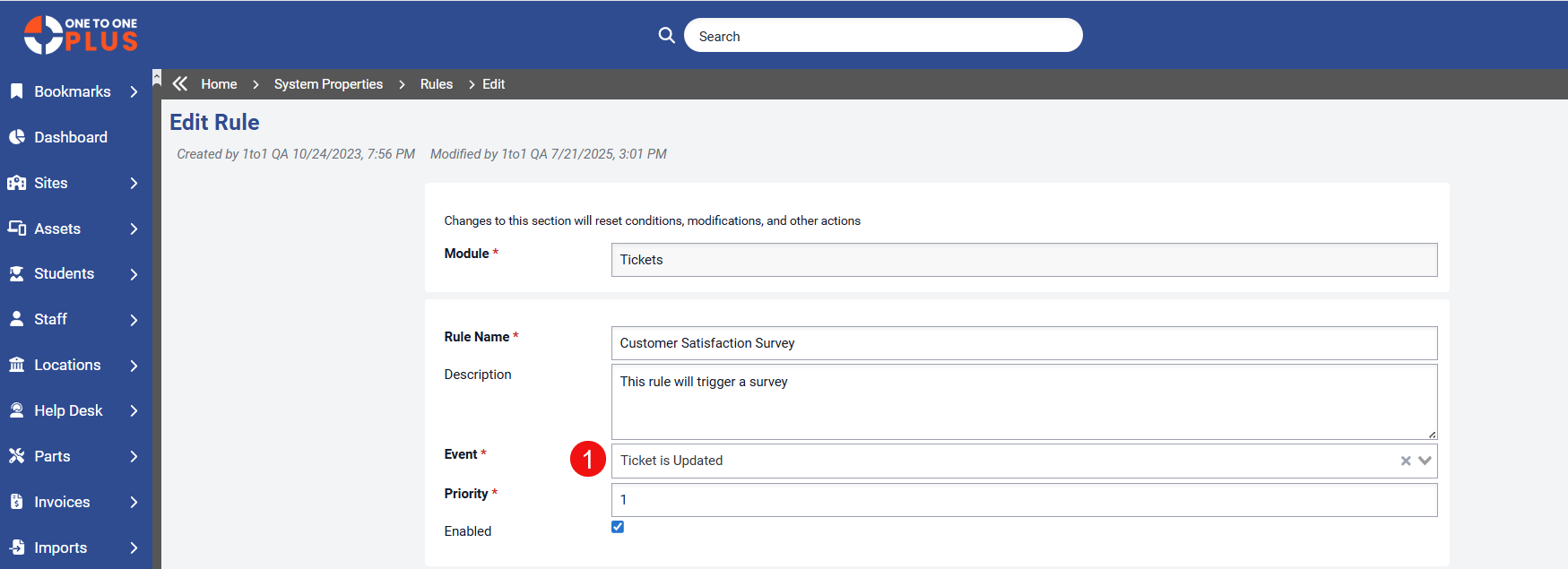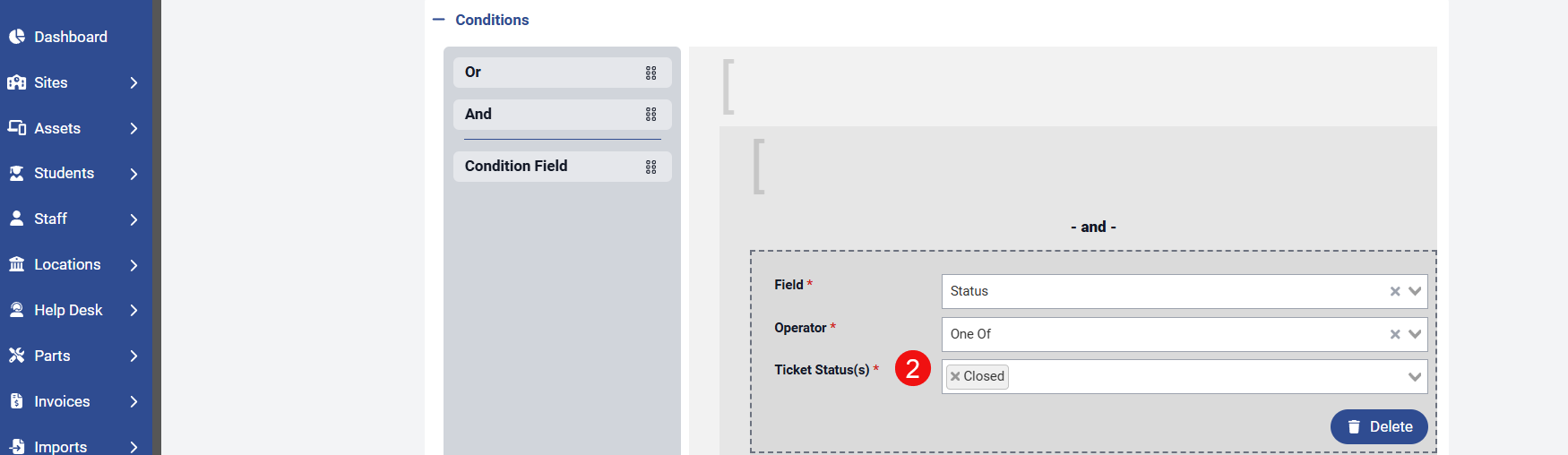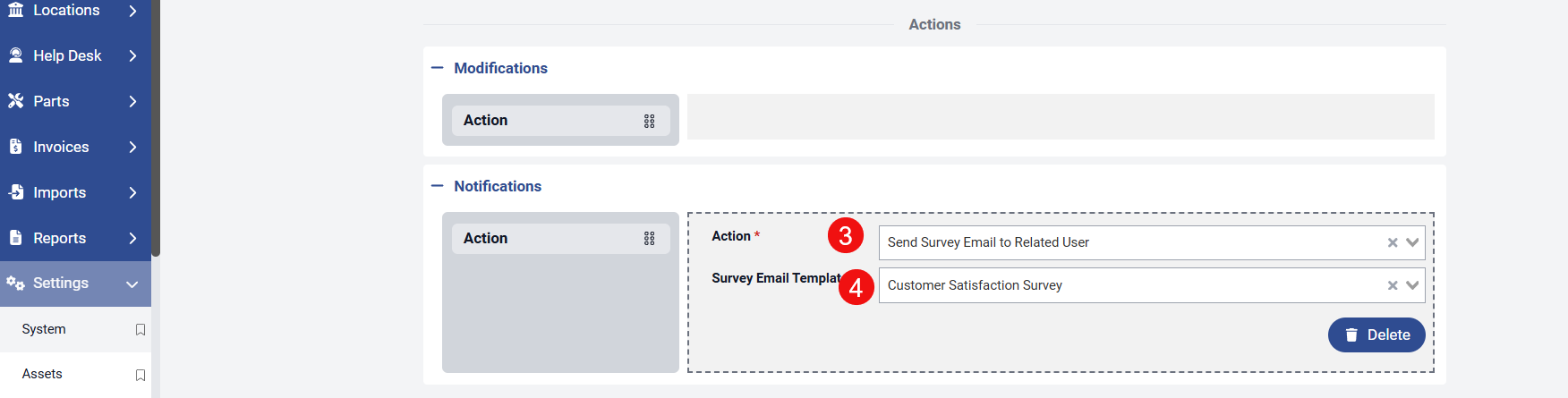- Print
- DarkLight
- PDF
To enable the Survey feature, several configurations must be completed in the system.
Survey Form
Custom Email
Rules
Survey Form
A survey form must be setup. To create or manage survey forms, go to Settings > Tickets > Survey Forms.
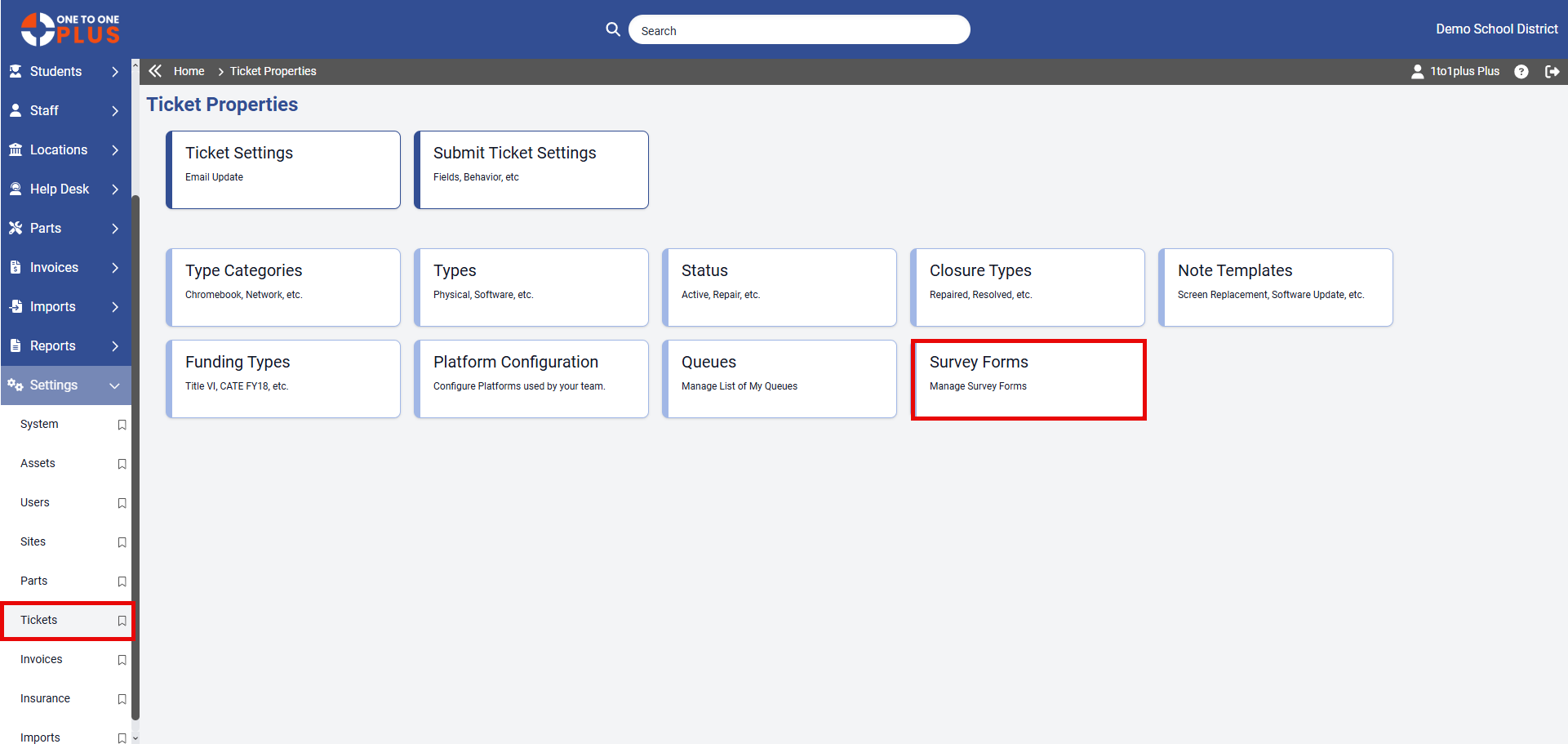
The Survey Forms screen is where you can view existing survey forms or add new ones. To edit an existing Survey Form, simply click the Edit icon on the right side of the screen as shown below or click on the survey form hyperlink.
To add a new Survey Form, just click the ![]() button at the top right.
button at the top right.
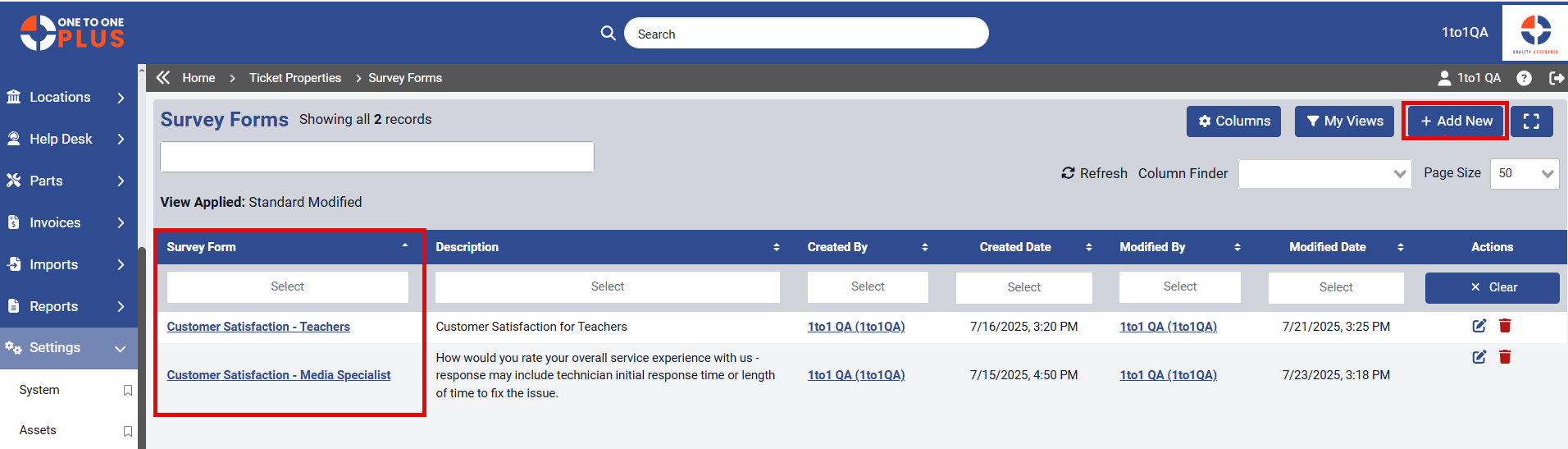
The content of the Survey Form is fully customizable to suit your needs. The Title can be a generic name of the type of survey form.
Description: This text will be included in the survey email sent to users. Use it to clearly communicate the type of feedback you're requesting.
Star Rating Question: Customize the question that accompanies the star rating, displayed on the right-hand side of the survey form.
Comments Question: This field adds a text box where users can provide additional comments or context to support their responses.
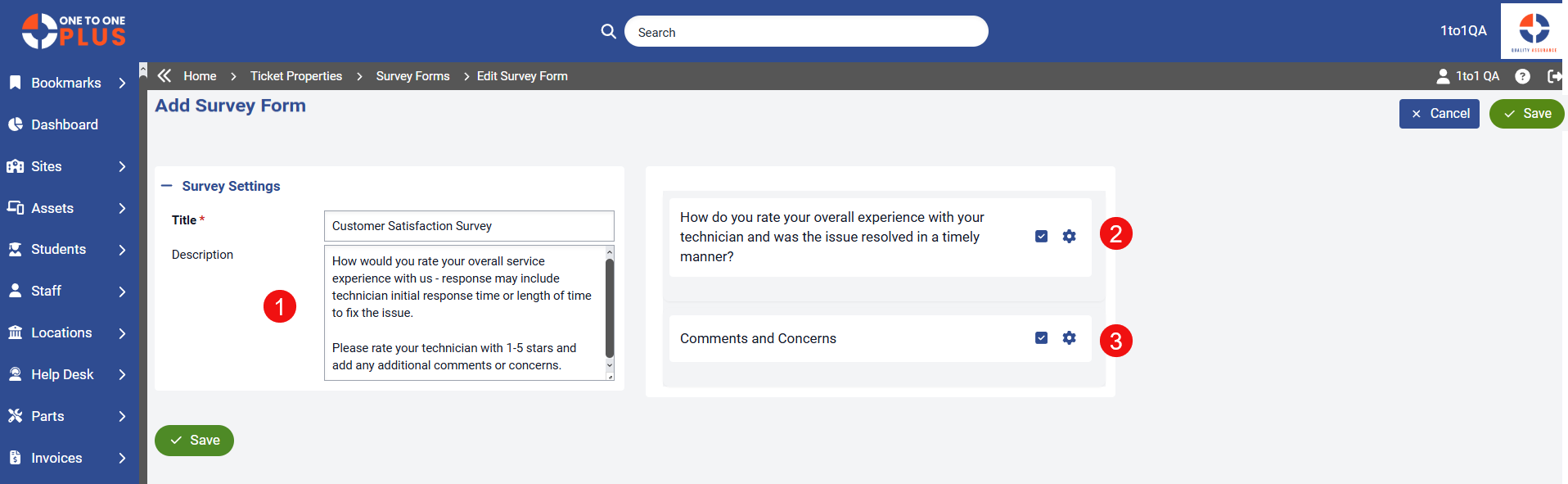
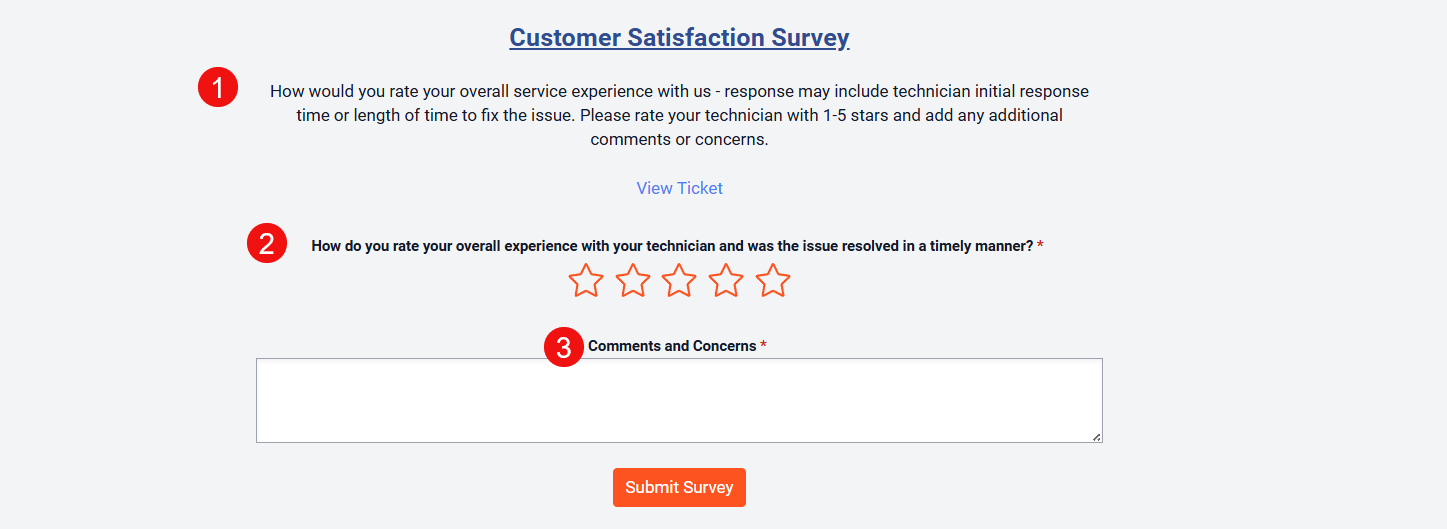
Custom Email
A custom email must be created and linked to the survey form. To create or manage custom emails, navigate to Settings > System > Custom Emails.
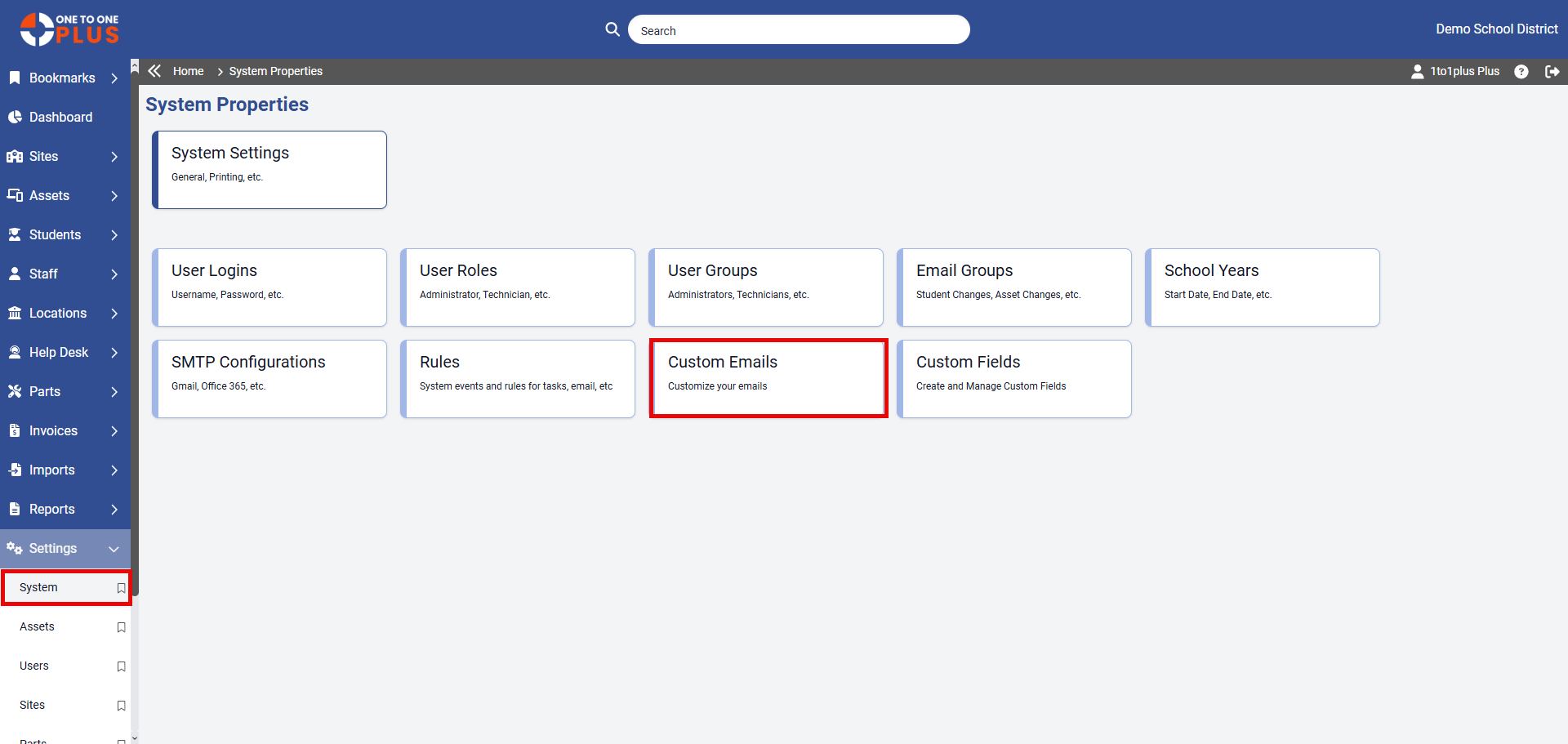
Type in the Name for the custom email that you are creating.
The Subject line will be automatically populated based on the selected Survey Form, clearly identifying the email as a survey. This subject will appear in the recipient’s inbox.
The Body section contains the content that will be displayed within the email message.
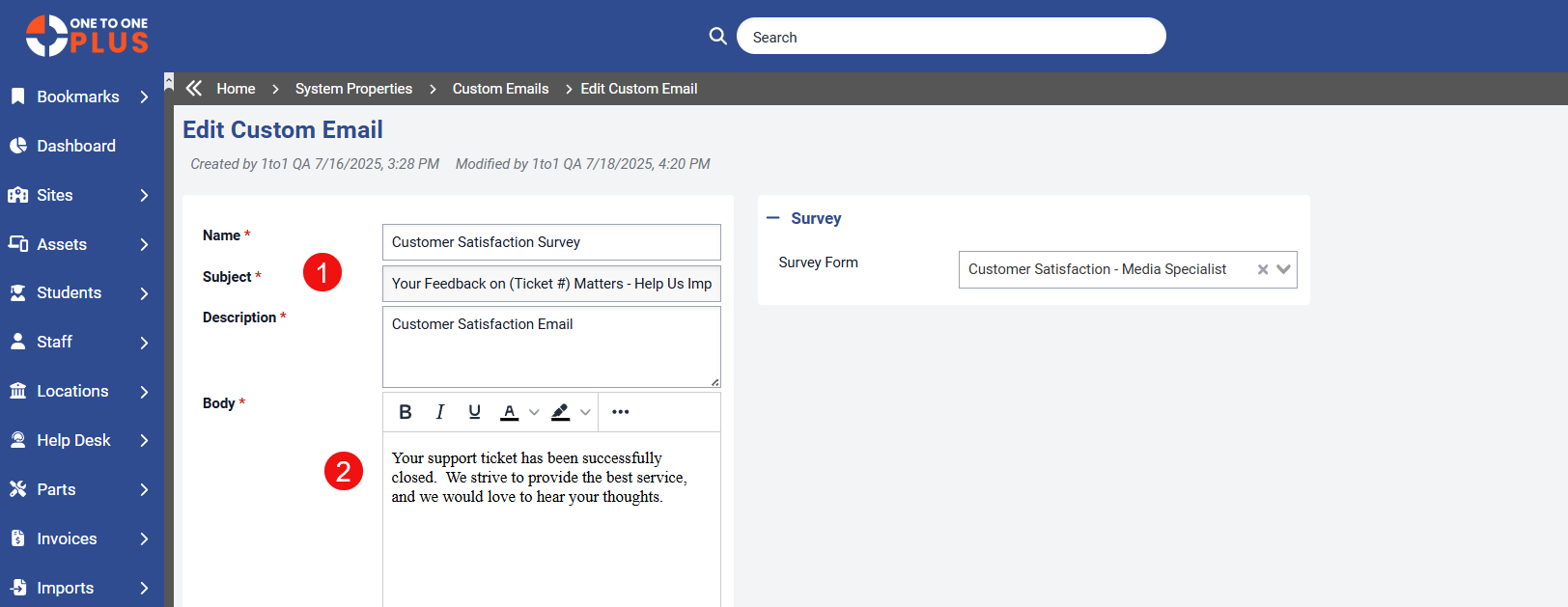
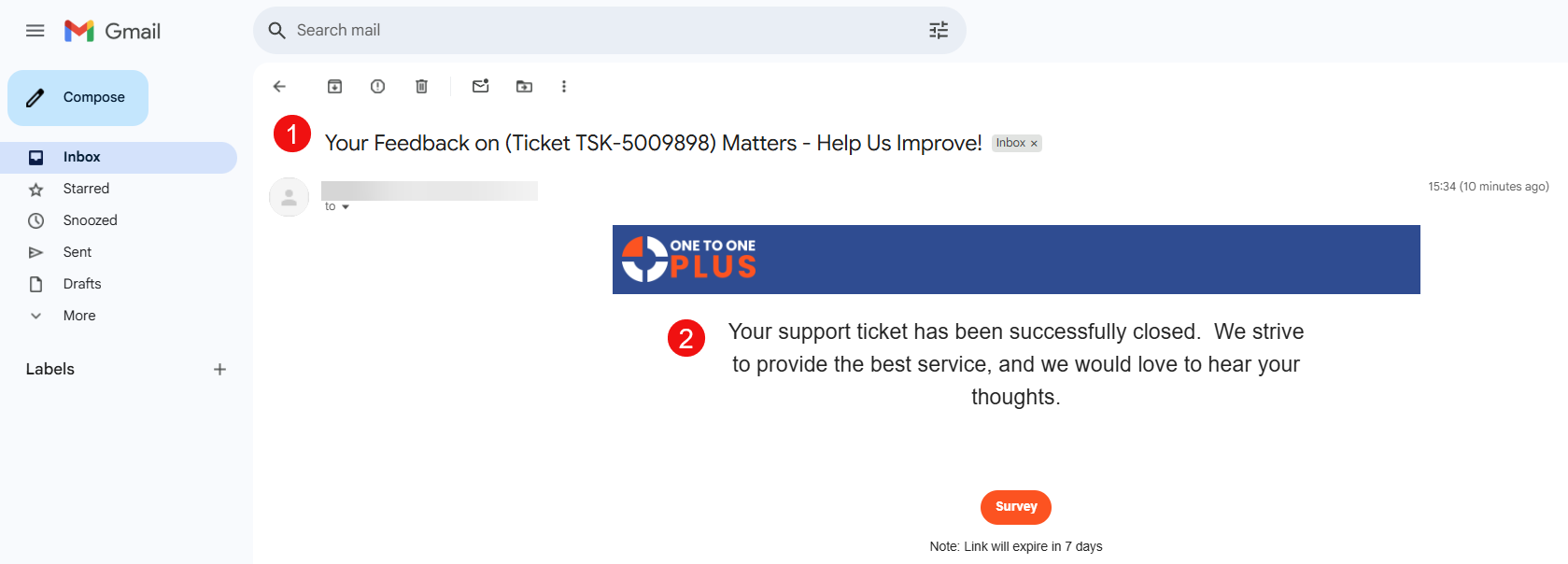
Rules
To automatically send the custom survey email when a ticket is closed, you must configure a rule to trigger this action.
Four key settings are required for this rule:
Event: Set to “Ticket is updated”.
Condition: Must include “Status is one of Closed.”
Notification: Must contain the Action “Send survey email to related user” and a Survey email template must be selected.
Survey Email Template: Choose the appropriate email template to be used for the survey.