- 28 Dec 2021
- 1 Minute to read
- Contributors
- Print
- DarkLight
- PDF
Status
- Updated on 28 Dec 2021
- 1 Minute to read
- Contributors
- Print
- DarkLight
- PDF
The Asset Status screen is where you can view existing statuses or add new ones. You can click the Asset Status on this screen to edit that asset status.
To add a new Asset Status, just click the Add button at the top right.

Then type the Short Name of what the Asset Status will be such as Active, Inactive etc., and add a description if necessary. Once you've done this be sure to click Save to save the new asset status.
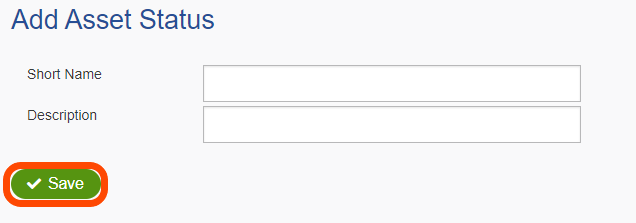
Once the status has been added, click on it in the list of asset status's and you will see a field called System Status. Set this to either Active or Inactive and this determines whether the current status is considered active or inactive. (The Manage Asset screen defaults to showing only active status assets so the System Status must be set to active for any asset with that status to show up by default)
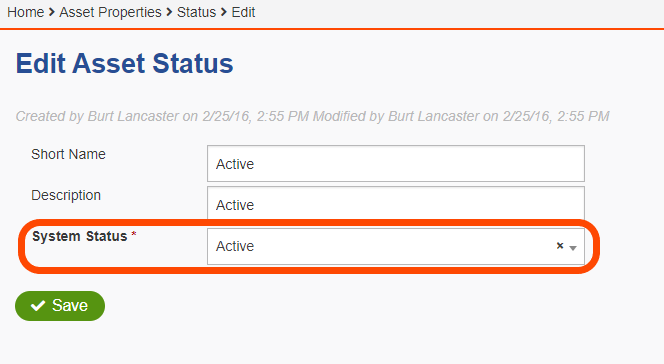
Once you've done this be sure to click Save to save the changes.

