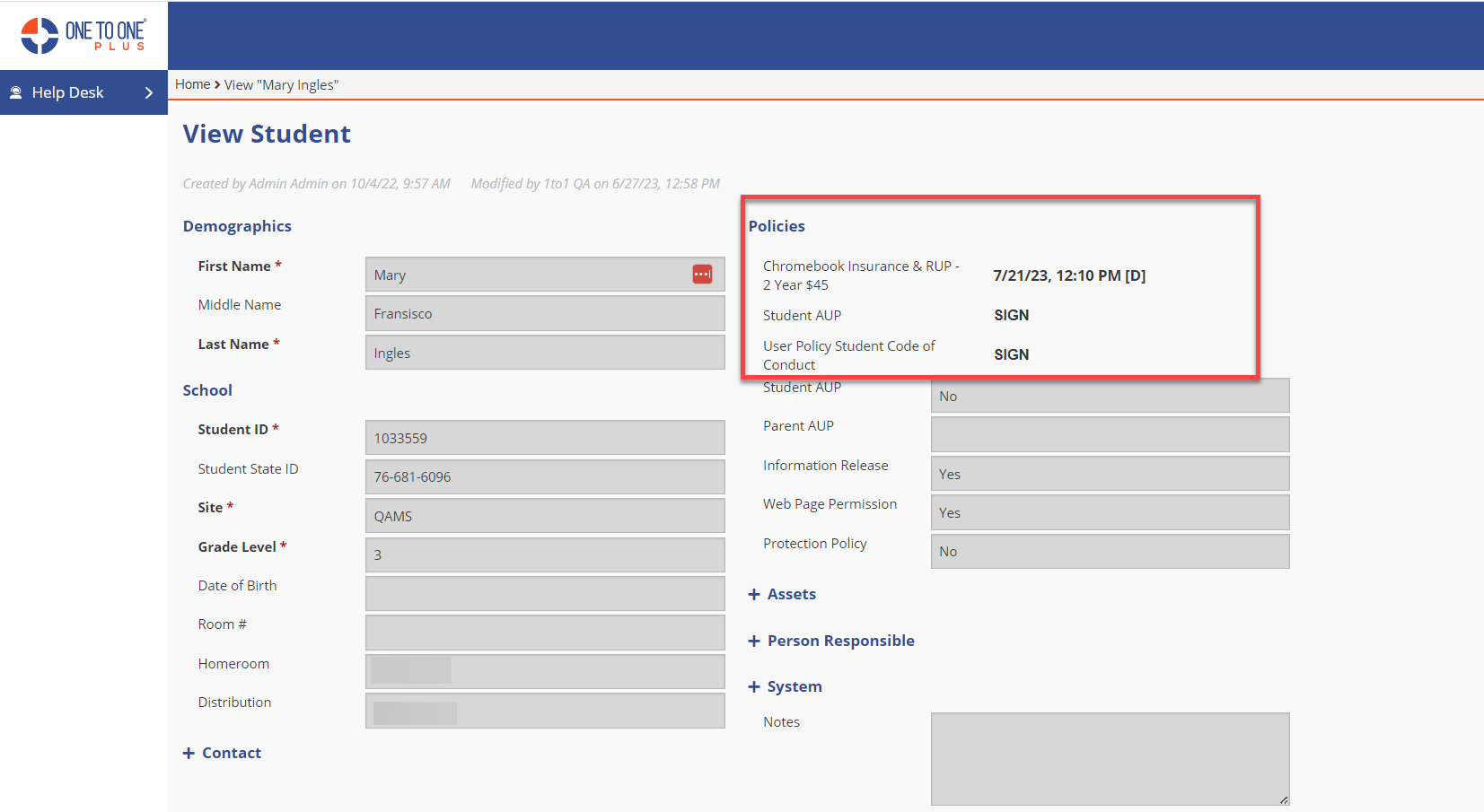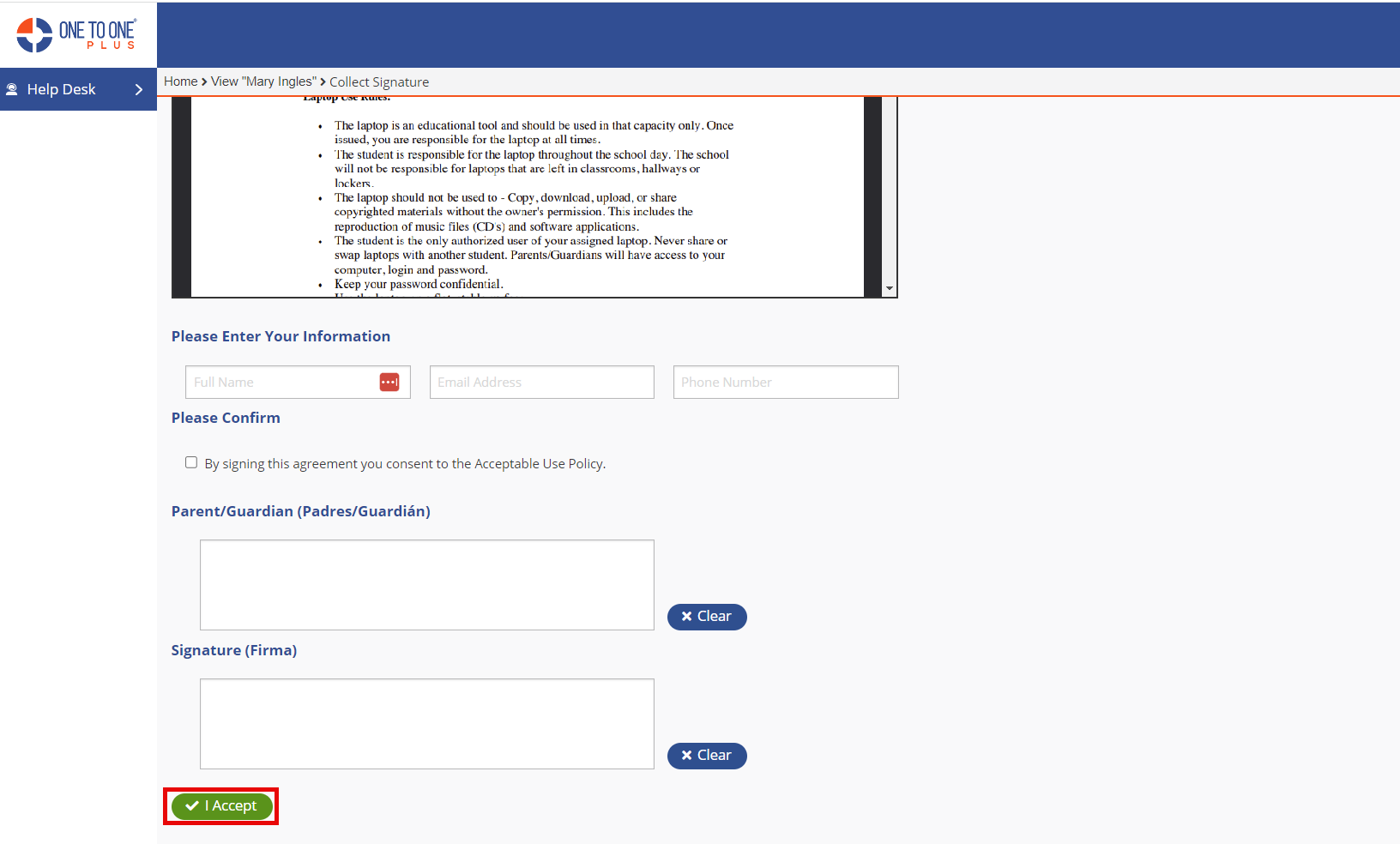- Print
- DarkLight
- PDF
Signing Policies Through Email All
The “Email All” button will email the student and/or guardian a link to sign policies such as Student AUP based on how the flags are set in the Settings – Users – User Settings under Bulk Policy Email Settings option. Only active students with valid email addresses for student and/or parent will receive email. Email addresses can be added to the students records via student FTP import option.
You must be an Admin in order to use this feature.
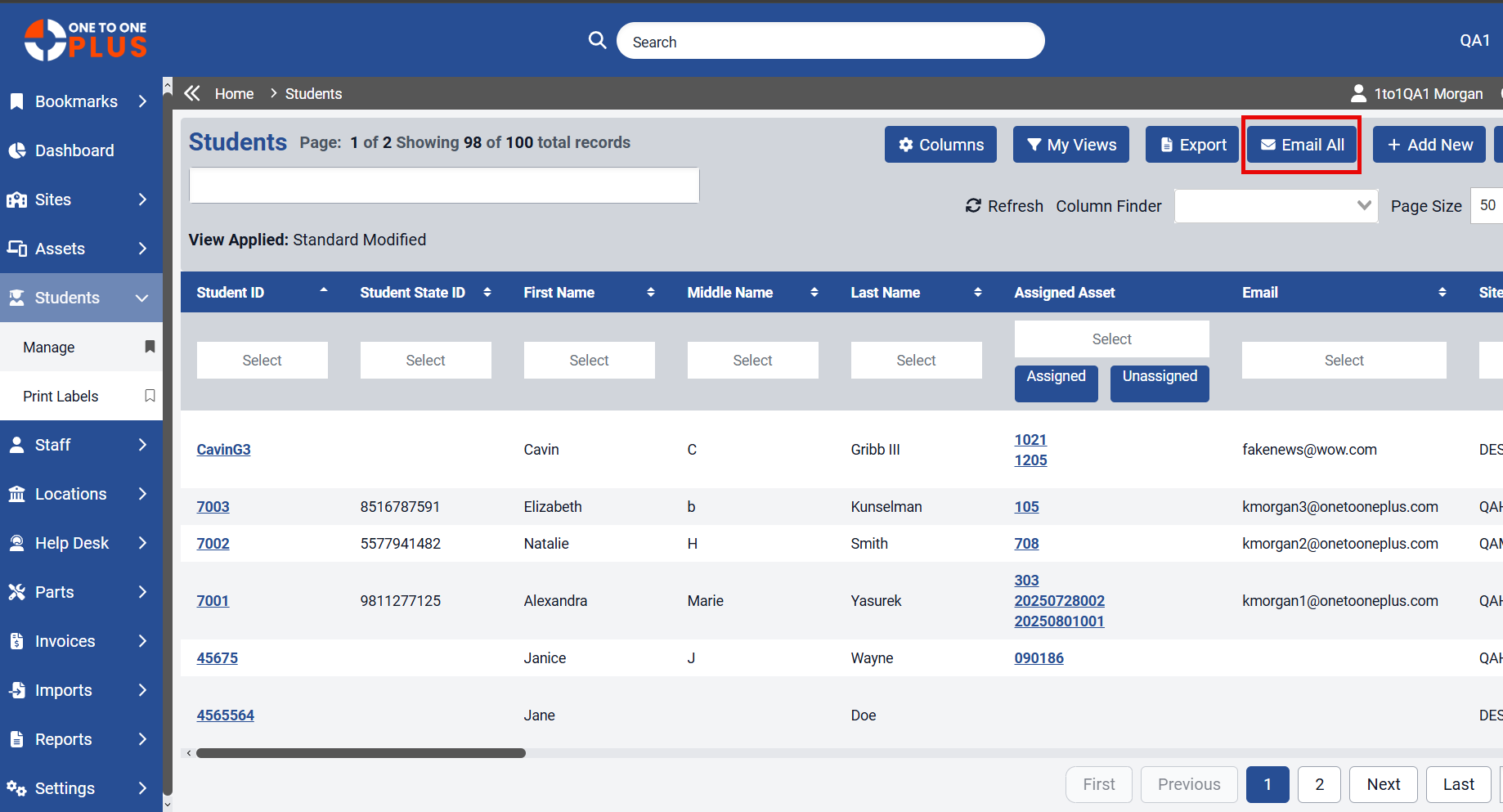
"Email User Policies" flag must be selected in order to use the Email All to send emails. This flag is set by a Support staff.
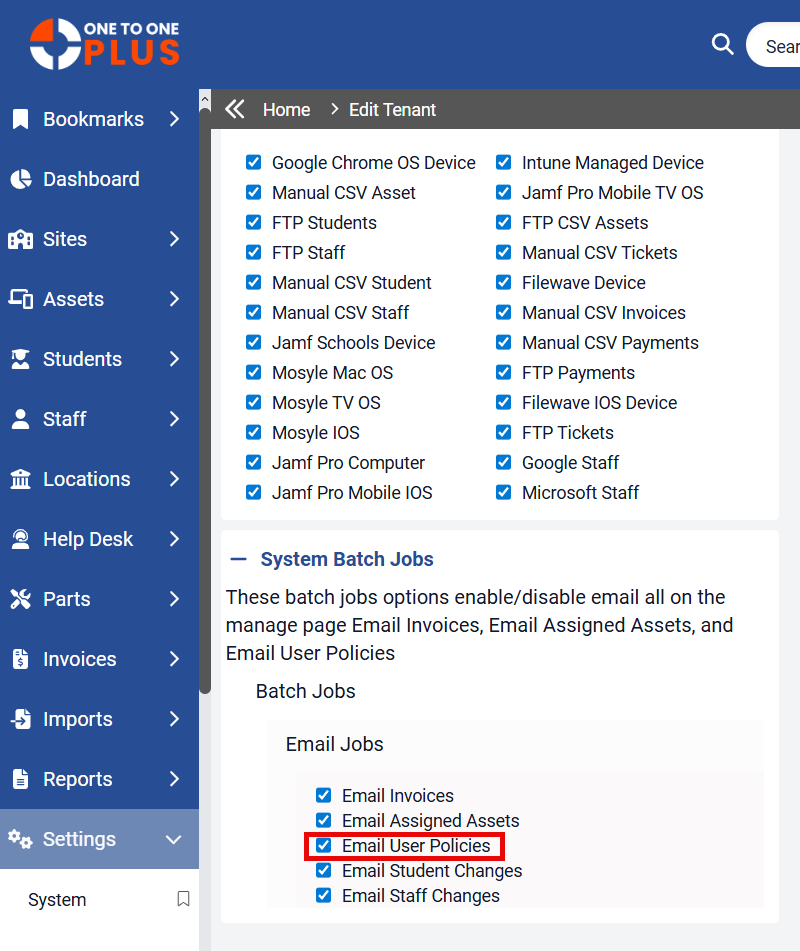
Once the button has been clicked, a message will be displayed alerting you that the email job can be submitted only once per 24 hour period and to confirm your filtered criteria. The email will come from NoReply@1to1plus.com. We suggest alerting parents/students that this email is a valid email from the school district.
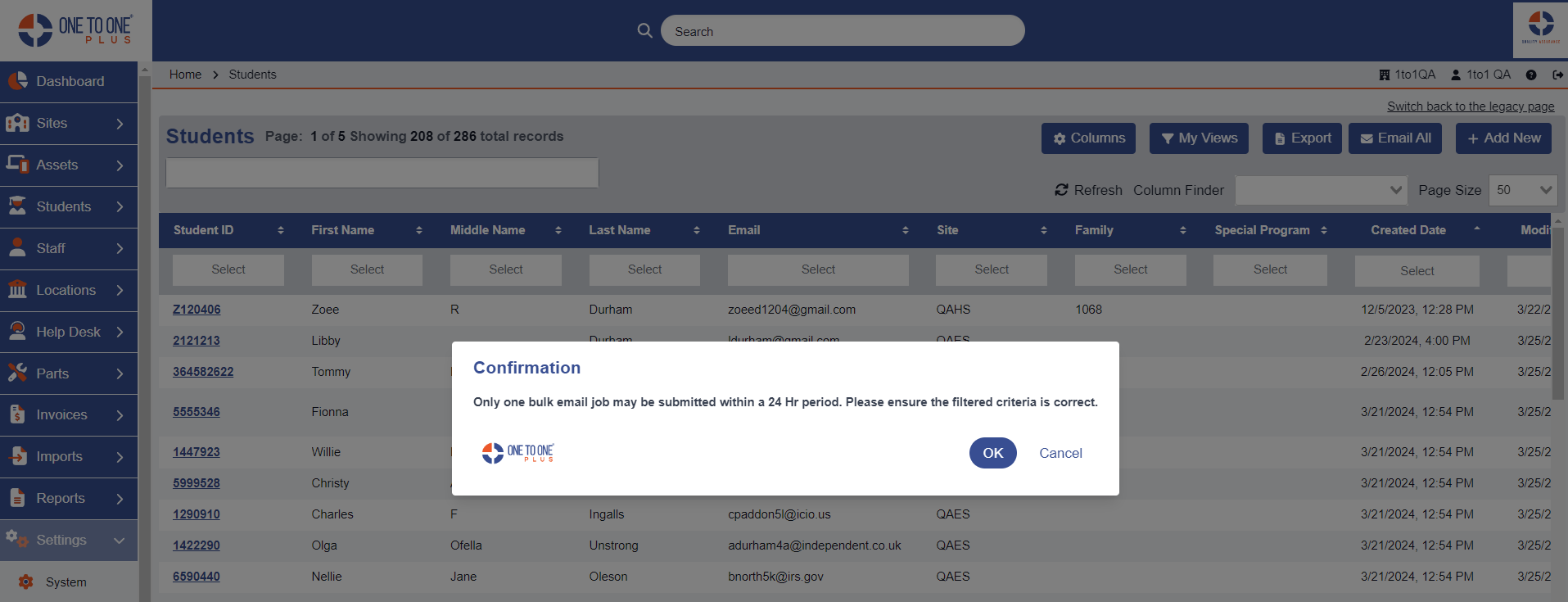
Note: The link will expire in 30 days.
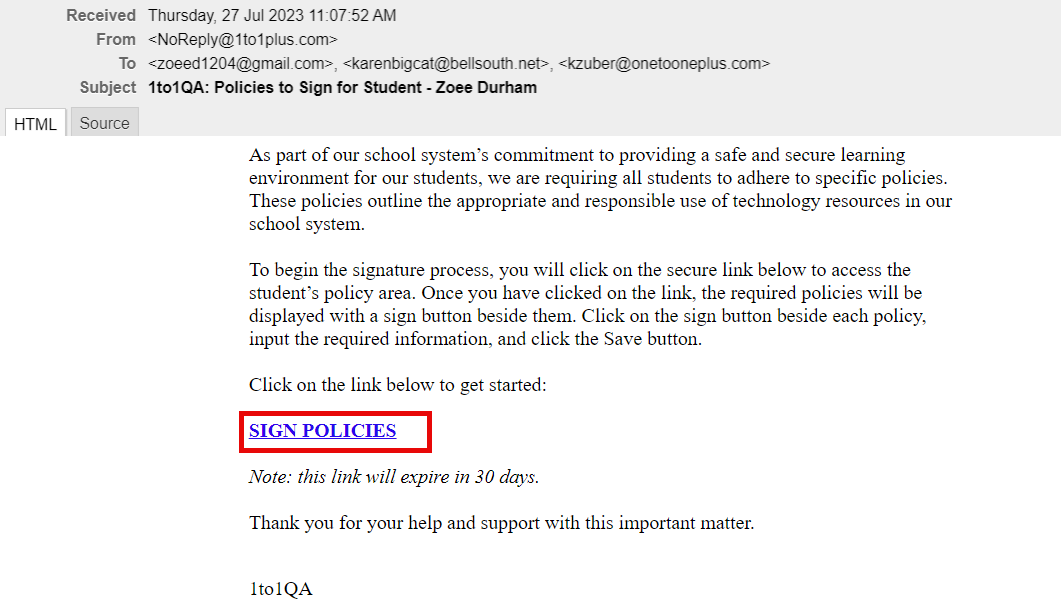
Only students that are setup with a user login will receive emails. This is setup under Settings – System – User Logins.
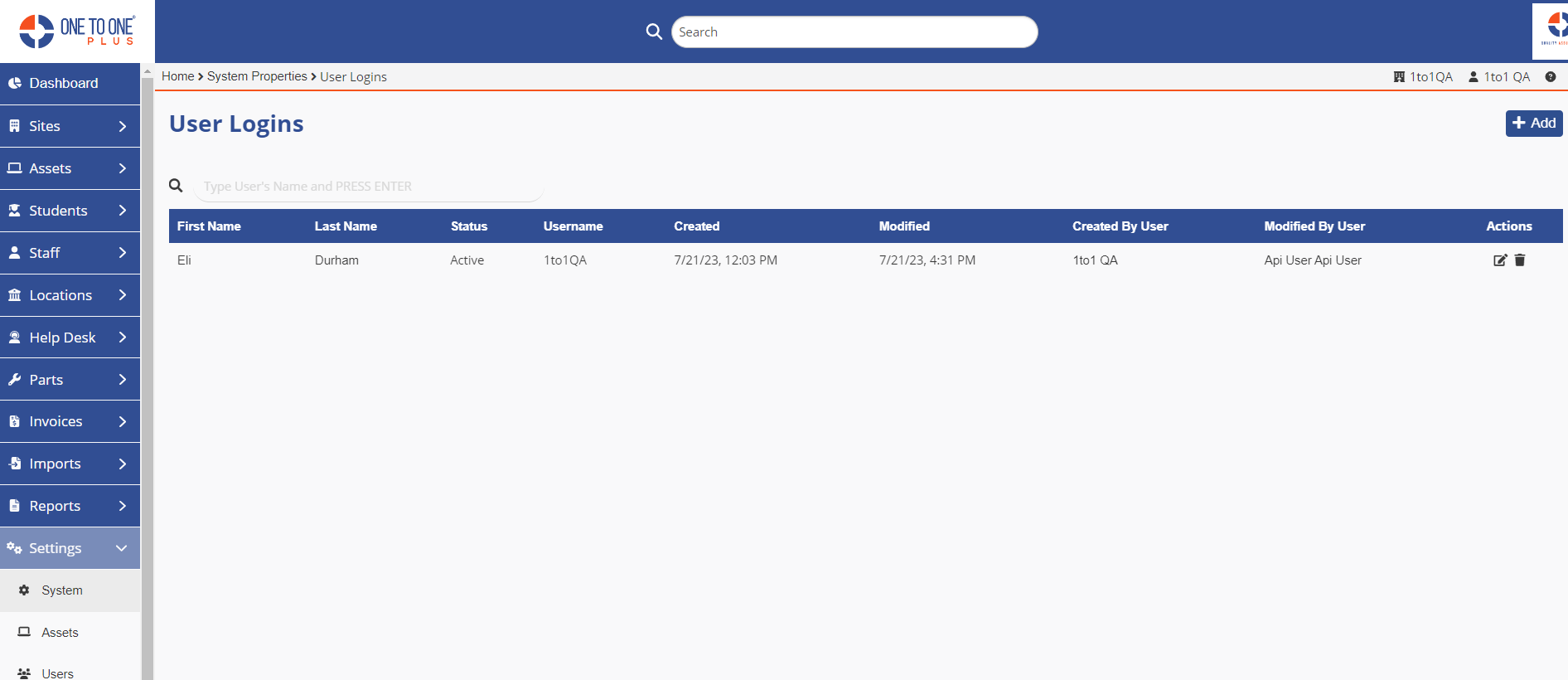
Click on the “SIGN” link to take you to the signature page. Only valid student policies will show to be signed. Click here to see how to setup a policy for students.