- Print
- DarkLight
- PDF
To setup the Knowledge Base (KB) feature, a couple steps must be completed in the system.
Knowledge Base Article creation
Linking KB Articles to Ticket Types
Knowledge Base Article
Before using this feature, a Knowledge Base article must be created. You can create or manage articles by navigating to Settings > Tickets > Knowledge Base.
Note: Only Administrators can create and manage Knowledge Base (KB) articles, as well as control which groups have access to them.
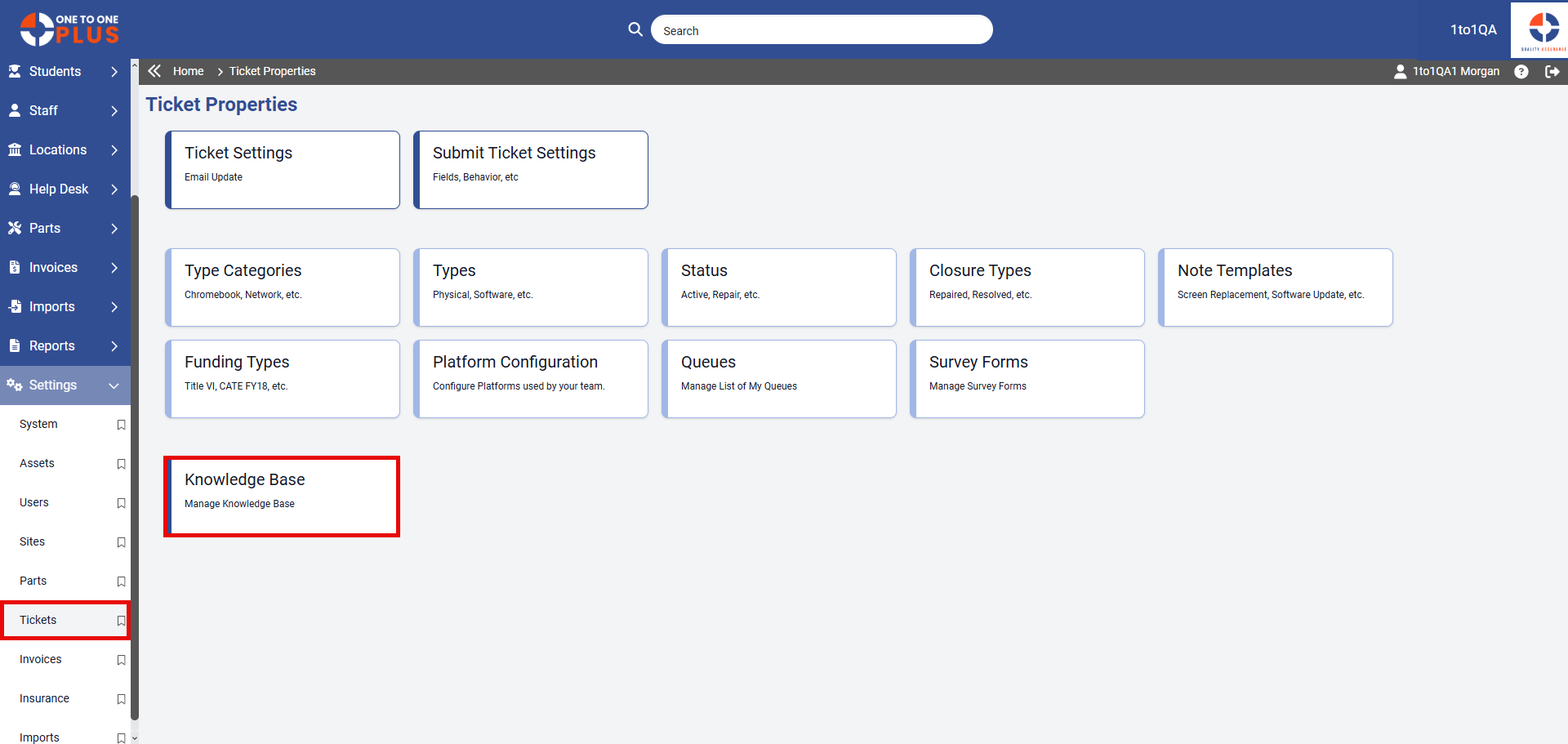
Choose the Add New button to create a KB Article.
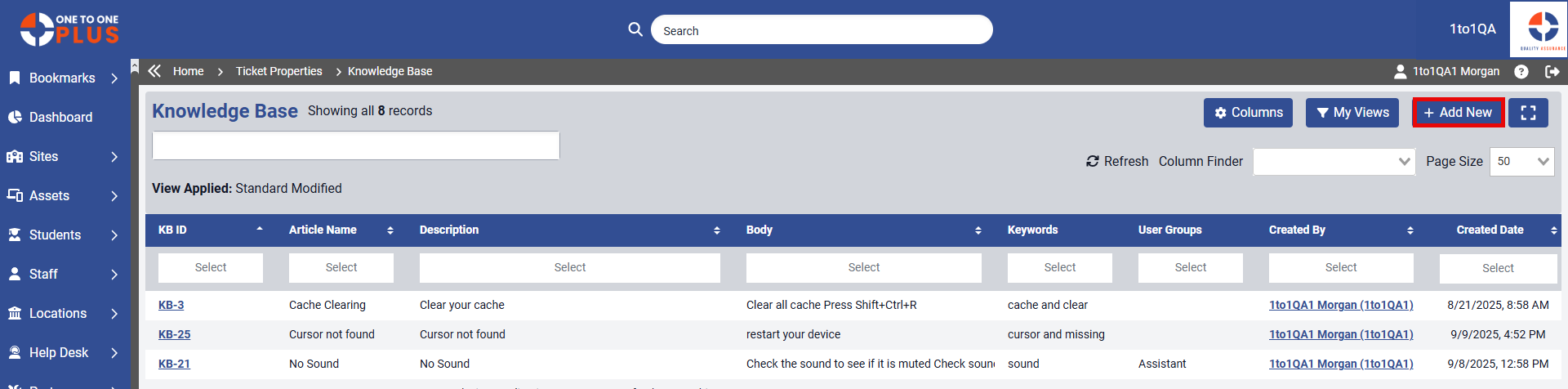
The content of the Knowledge Base Article is fully customizable.
Article Name: Use a generic title that reflects the type or purpose of the KB article.
Description: Provide a detailed explanation of the article. Note: This description will not appear on ticket screens.
Keywords: Enter searchable terms to help users find the article. There is no limit to the number of keywords you can add, but each keyword is limited to 256 characters. Press Enter after typing each keyword to add it. If a keyword has been used in other articles, you can select it from the dropdown list.
User Groups: Assign groups to control who can access the article.
Body: Use this section to provide the full content of the article, including text, images, and external resource links for users.
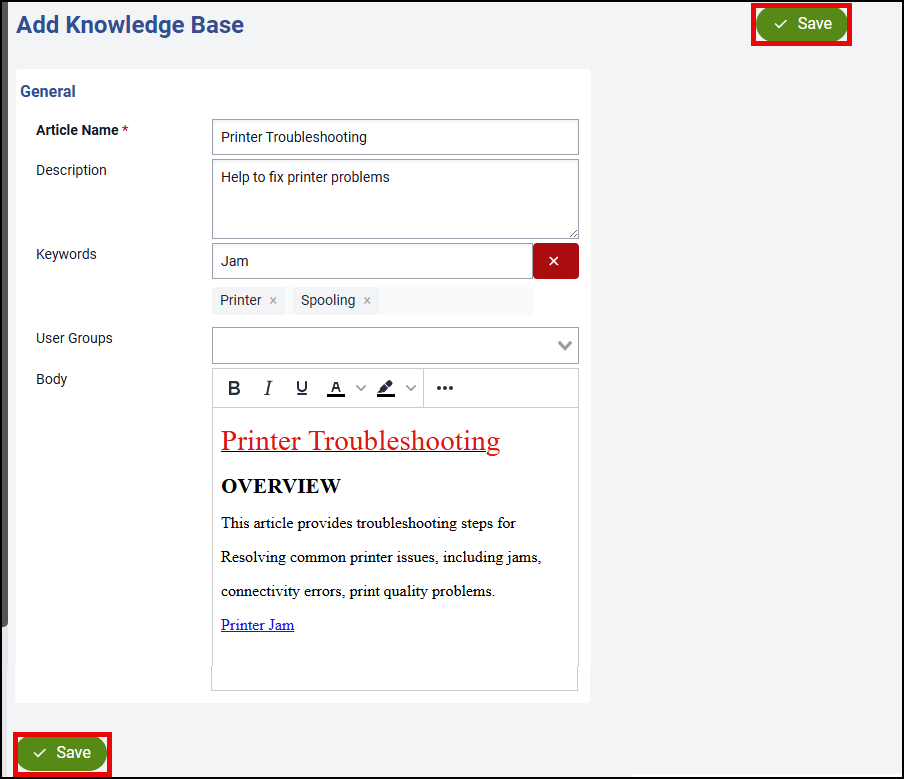
After entering the KB information, be sure to click the  button, located either at the top right or bottom left of the page, to save your changes.
button, located either at the top right or bottom left of the page, to save your changes.
Linking KB Articles
Once the Knowledge Base (KB) articles are created, they must be linked to the appropriate Ticket Types. You can associate multiple articles with a single Ticket Type. To do this, navigate to: Settings > Tickets > Ticket Types.
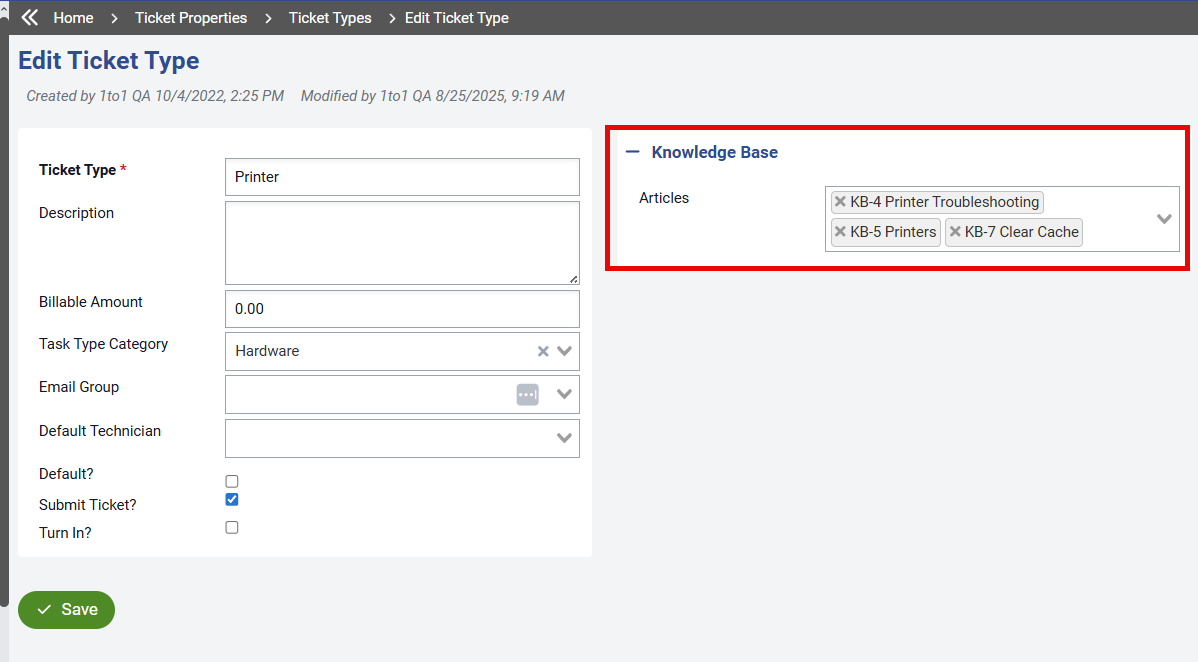
After linking the KB Articles to the appropriate Ticket Type, be sure to click the  button, located either at the top right or bottom left of the page, to save your changes.
button, located either at the top right or bottom left of the page, to save your changes.


