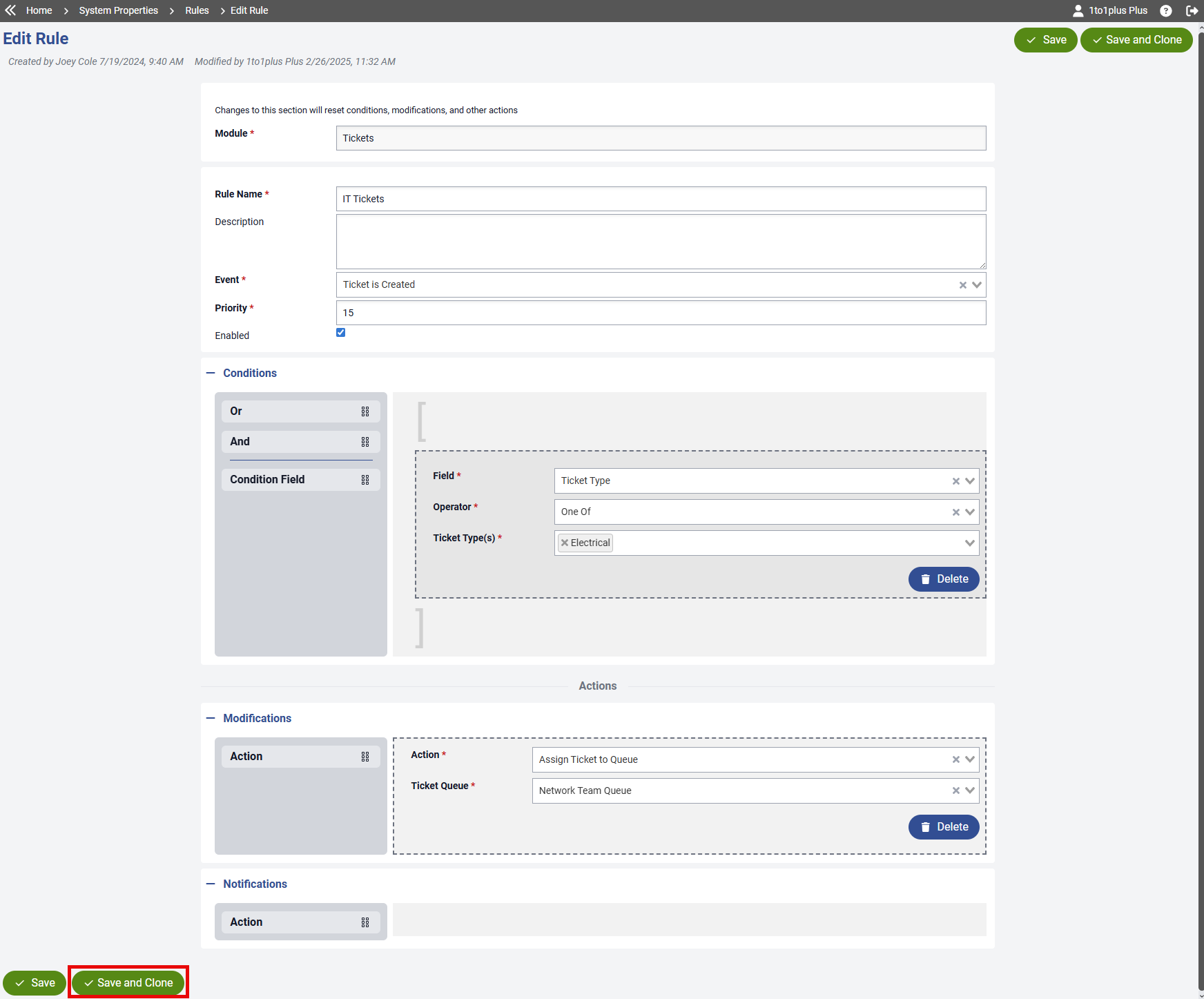- Print
- DarkLight
- PDF
The Manage Rules screen is where you can view all rules or add filters to see just the rules you want. Use the Search box to search for specific rules. You can also customize the columns that show on the screen so that only relevant data to you is visible.

Each button's purpose/functionality is described below:
Columns: When you click the Columns button, it shows a drop down and you can choose which columns you want to appear on the screen. You can choose as many or as few columns as you like.
My Views: Gives the user the ability to create custom saved filters that they may run at any time to help filter through data quickly.
Add: Clicking the Add New allows you to add a new rule.
 Displays the manage screens in full-screen mode. Press Alt + F to toggle between full-screen and the standard view.
Displays the manage screens in full-screen mode. Press Alt + F to toggle between full-screen and the standard view.
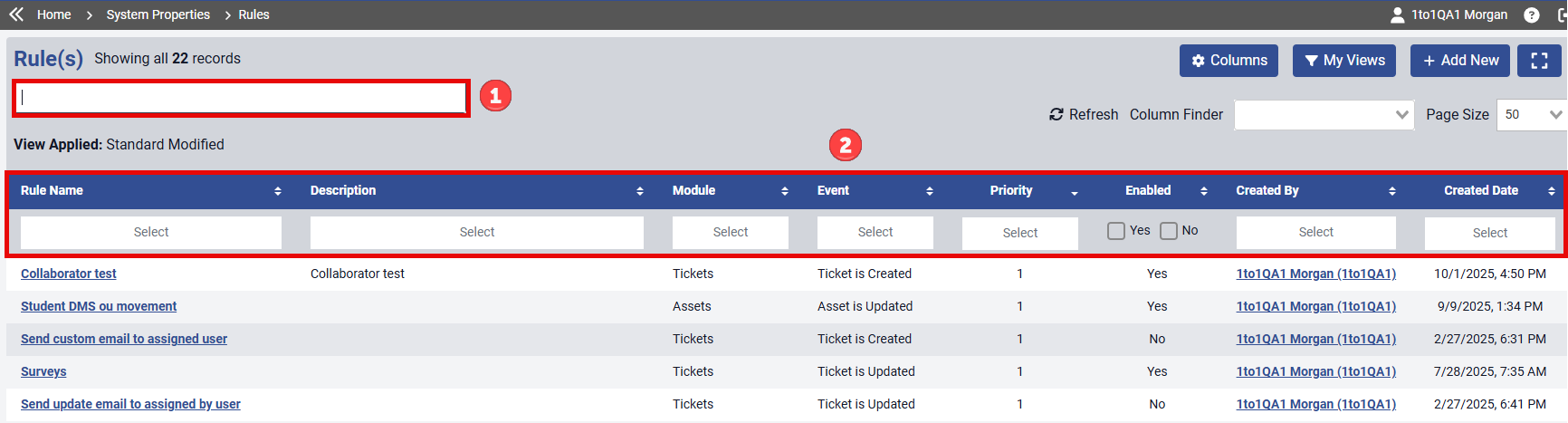
Search bar: The search bar allows you to type in the rule information, whether that be Rule Name, Module, etc., and it will show any data that matches what you typed. Enter must be pressed to start the search. You can only search information that shows up in the columns that are sortable which is indicated by the Up and Down arrows
 beside the column header.
beside the column header.Column Header/Filters: Any column that has the Up and Down arrows next to the name of the column can be sorted by that column. Some of the columns can be searched by free text and some by clicking in the box and it will give you a drop down of options to choose from(these are indicated by the word "Select" in the box. See below). The columns that show up in this section are affected by the columns that are selected when using the Columns button.

Page Number: Indicates the page number you are currently on within the data selected and the page you are on is highlighted in Blue. You can click the page numbers individually or click the Next or Previous buttons to navigate between pages. The first page number and last page number will always show up on the page list to allow the user to jump to the beginning or the end of the data.
On the end of the Column Header row there is a Clear Filters button that will clear any filters currently set on the page.
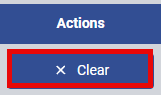
You can now quickly clone previously configured rules using the new "Save and Clone" feature. Select the Clone icon on the Manage page to open the Edit screen.
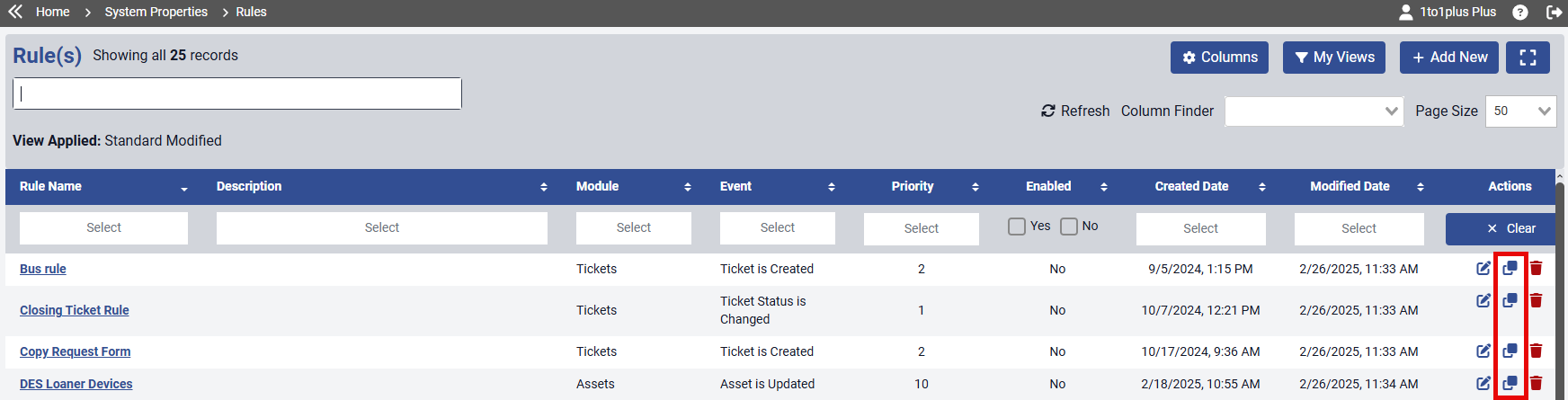
You can now quickly clone previously configured rules using the new "Save and Clone" feature. This button is available in both the top-right and bottom-left corners of the existing rule screen.
To clone a rule, simply select "Save and Clone" on the rule you want to duplicate. All information from the original rule will be copied, except for the Rule Name. Enter a new Rule Name, make any necessary adjustments, and click  to create the new rule.
to create the new rule.