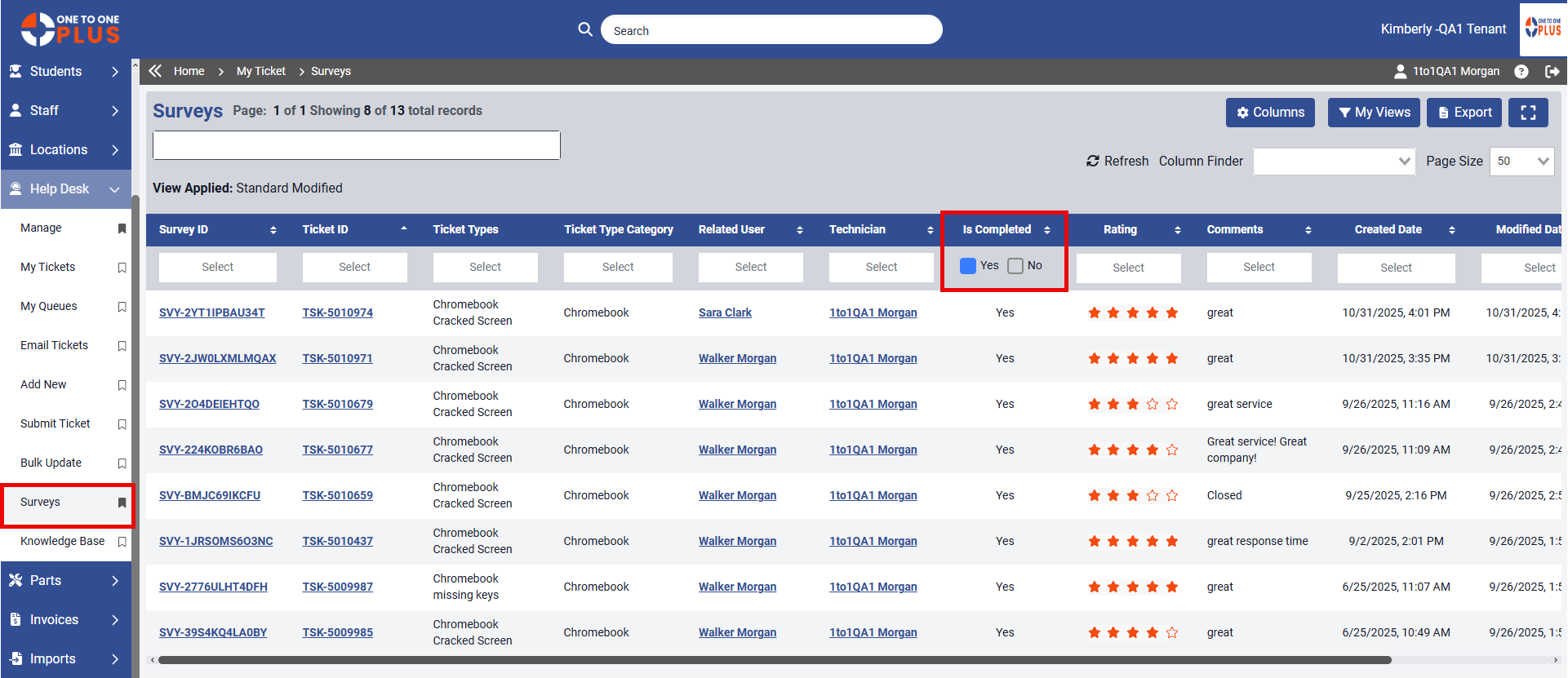- Print
- DarkLight
- PDF
The Survey feature is designed to send surveys only to staff members whose Type is set to Employee or Support in the Staff Add/Edit screen.
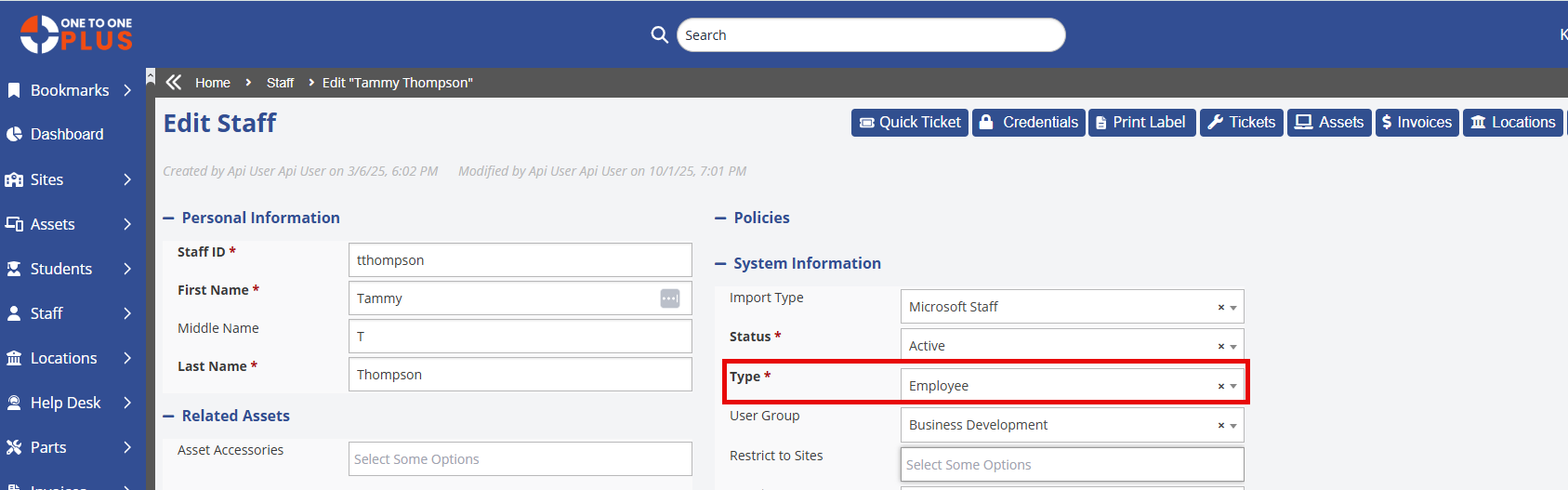
When a ticket meets the rule criteria defined in Setup and is closed by a Technician, a survey email will automatically be sent to the associated user once the ticket is saved.
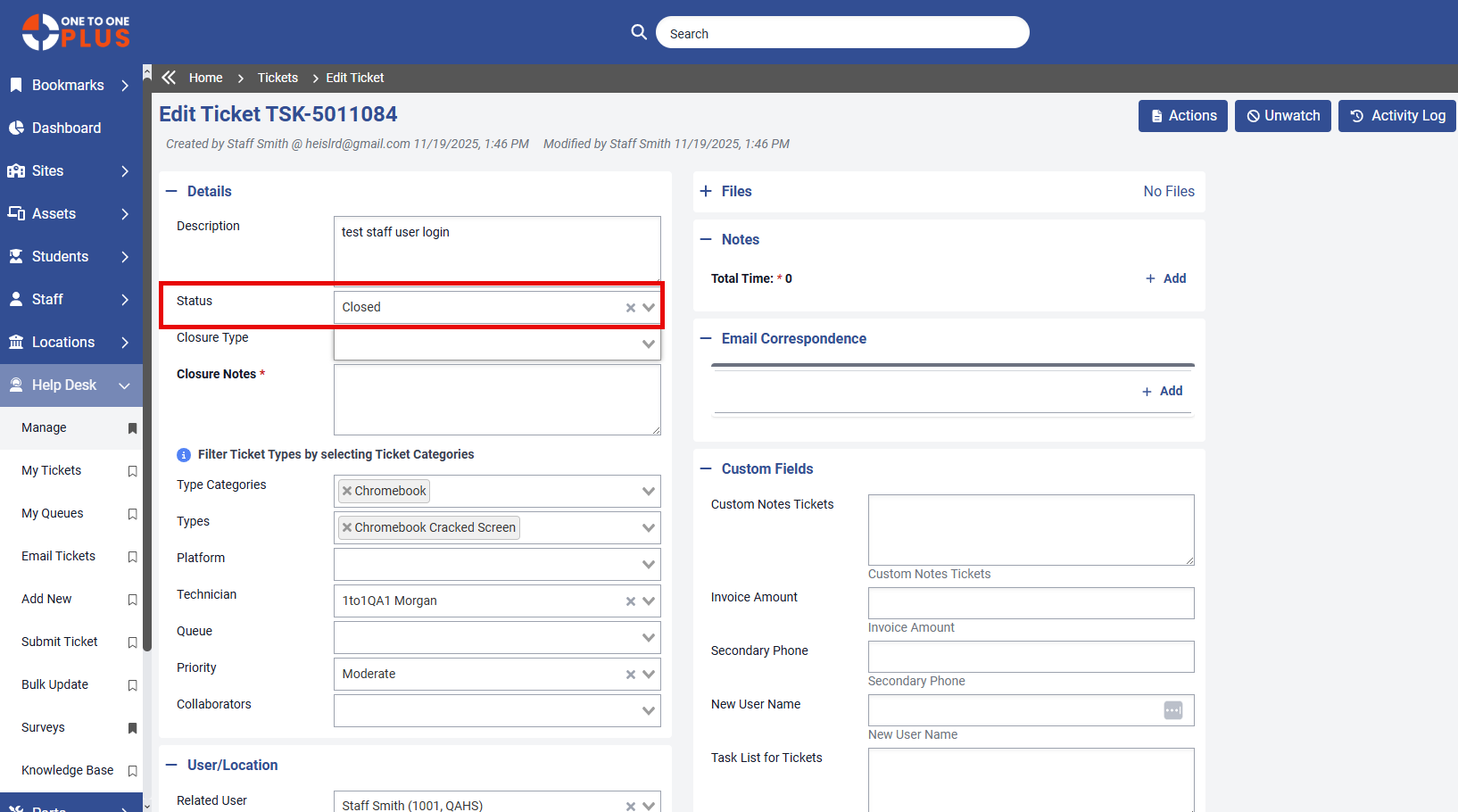
Once the survey email is sent, it will immediately update the Survey Manage screen as an incomplete survey.
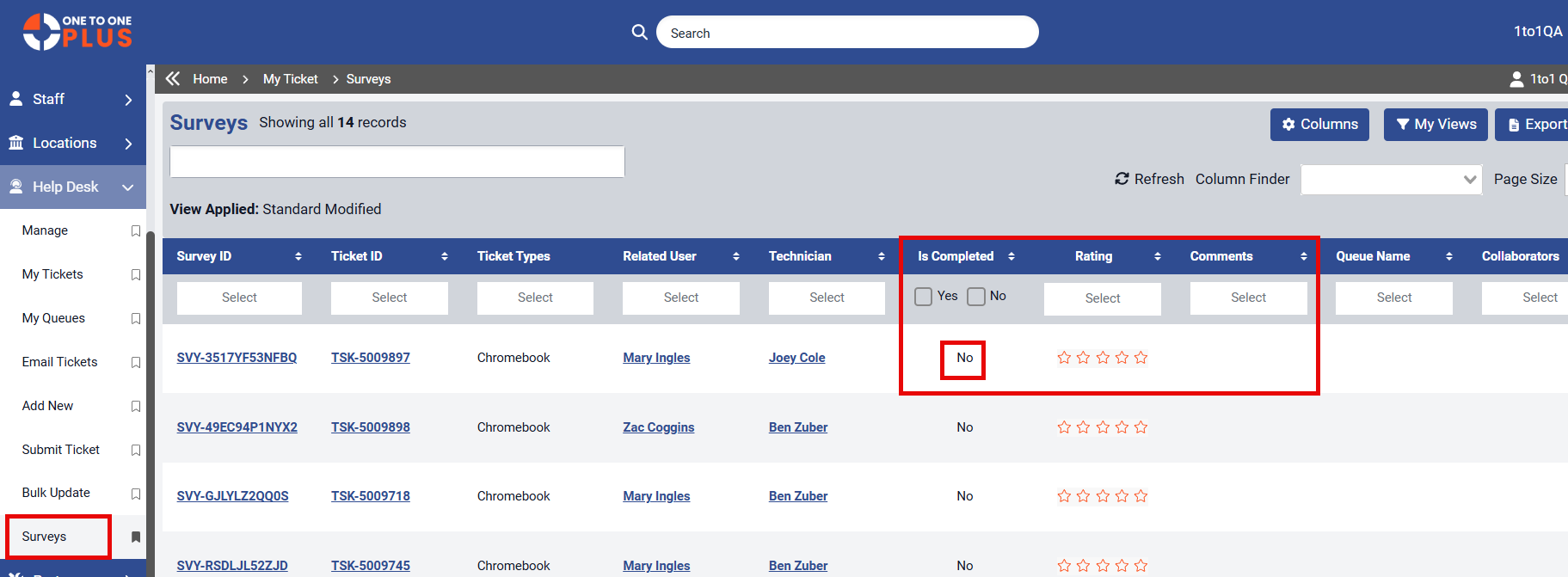
The survey email includes a “Survey” button that directs the associated user to the survey questions. This is a secure, token-based link that will expire after 7 days.
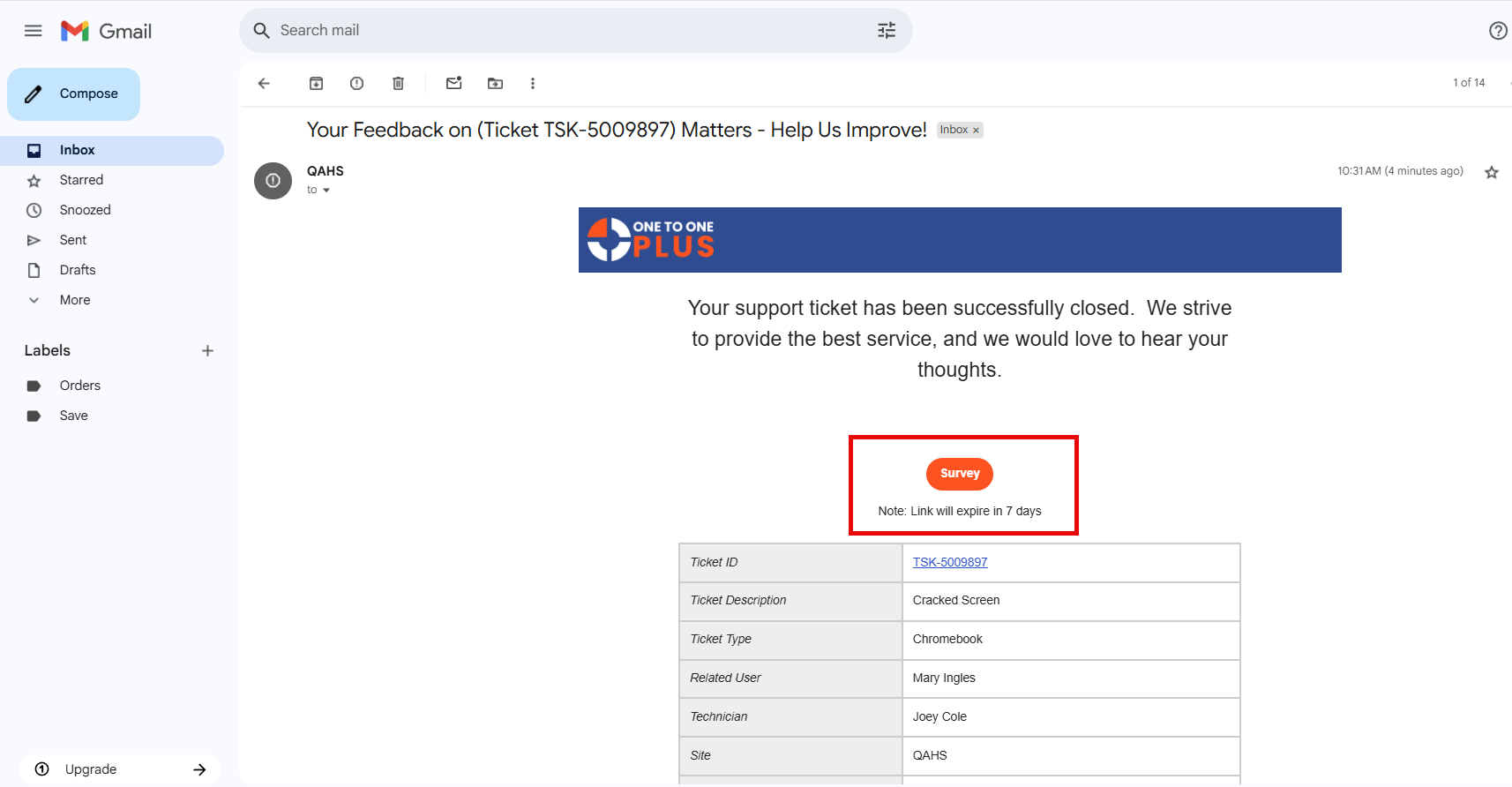
Survey links are also accessible on mobile devices, such as phones or iPads.
When the associated user clicks the survey link, a new tab will open displaying the survey instructions, a "View Ticket" option, the survey question, a 5-star rating scale, and a comment section. The "View Ticket" option provides a read-only view of the closed ticket.
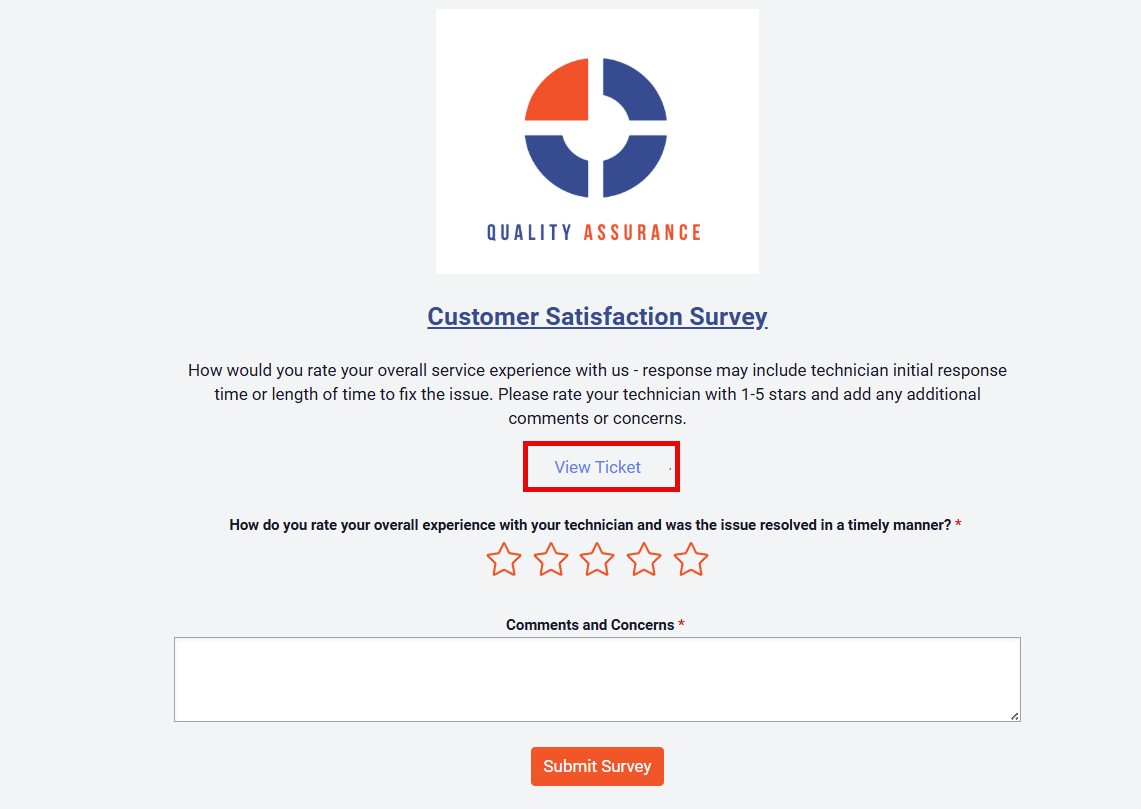
Please rate your overall experience and share any comments or concerns to complete the survey. When you're ready, click the ![]() button to send your response.
button to send your response.
Once the survey is submitted, a success message will be displayed to confirm completion.

By default, completed surveys are displayed on the Survey Manage screen, located under Help Desk > Surveys. This option is only visible to Admin users.