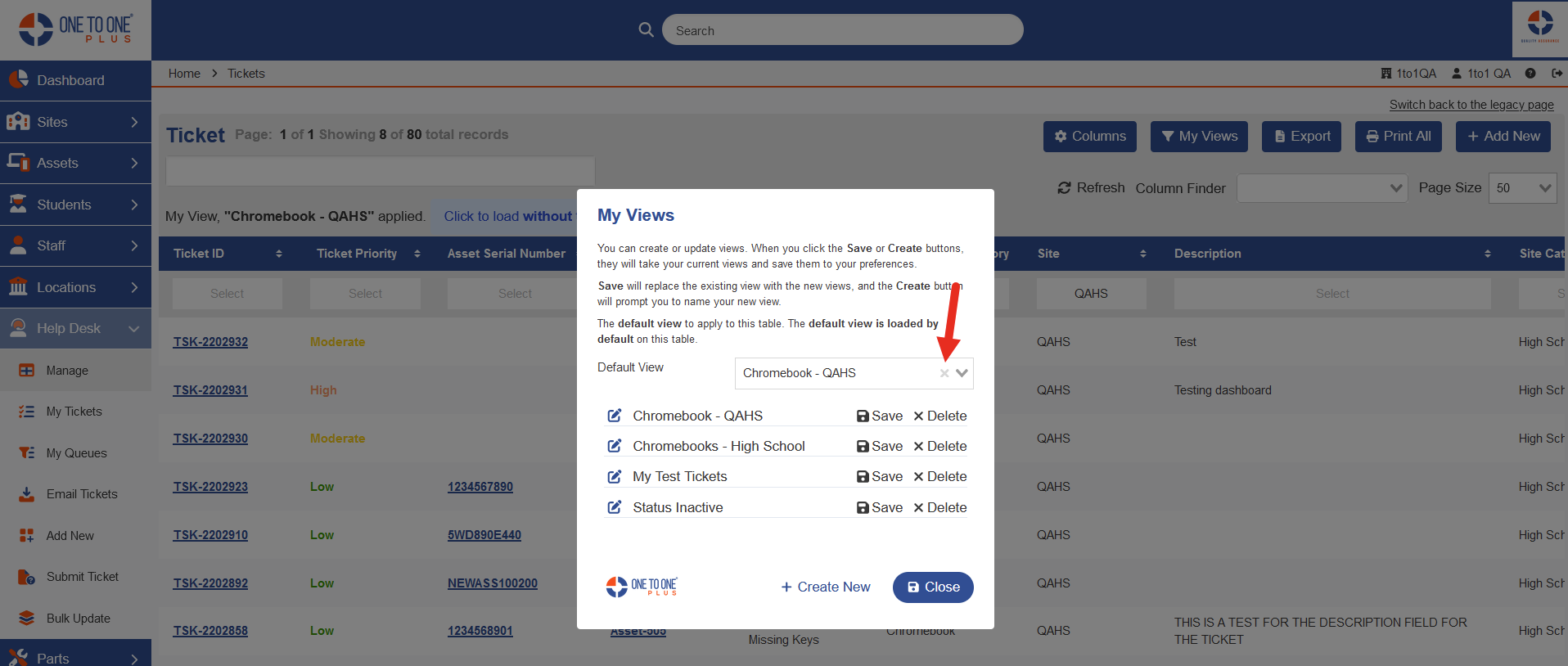- Print
- DarkLight
- PDF
Throughout the system, you will find "manage" screens that allow you to view large amounts of data. Data can be sorted and narrowed down using the columns to search for specific items. Each manage page has an option called My Views that gives the user the ability to create custom saved filters that they may run at any time to help filter through data quickly.

To create a new My Views, you will need to narrow down your selections first and then click on My Views button. In the example below, we selected Chromebook as ticket type category and QAHS as the site.
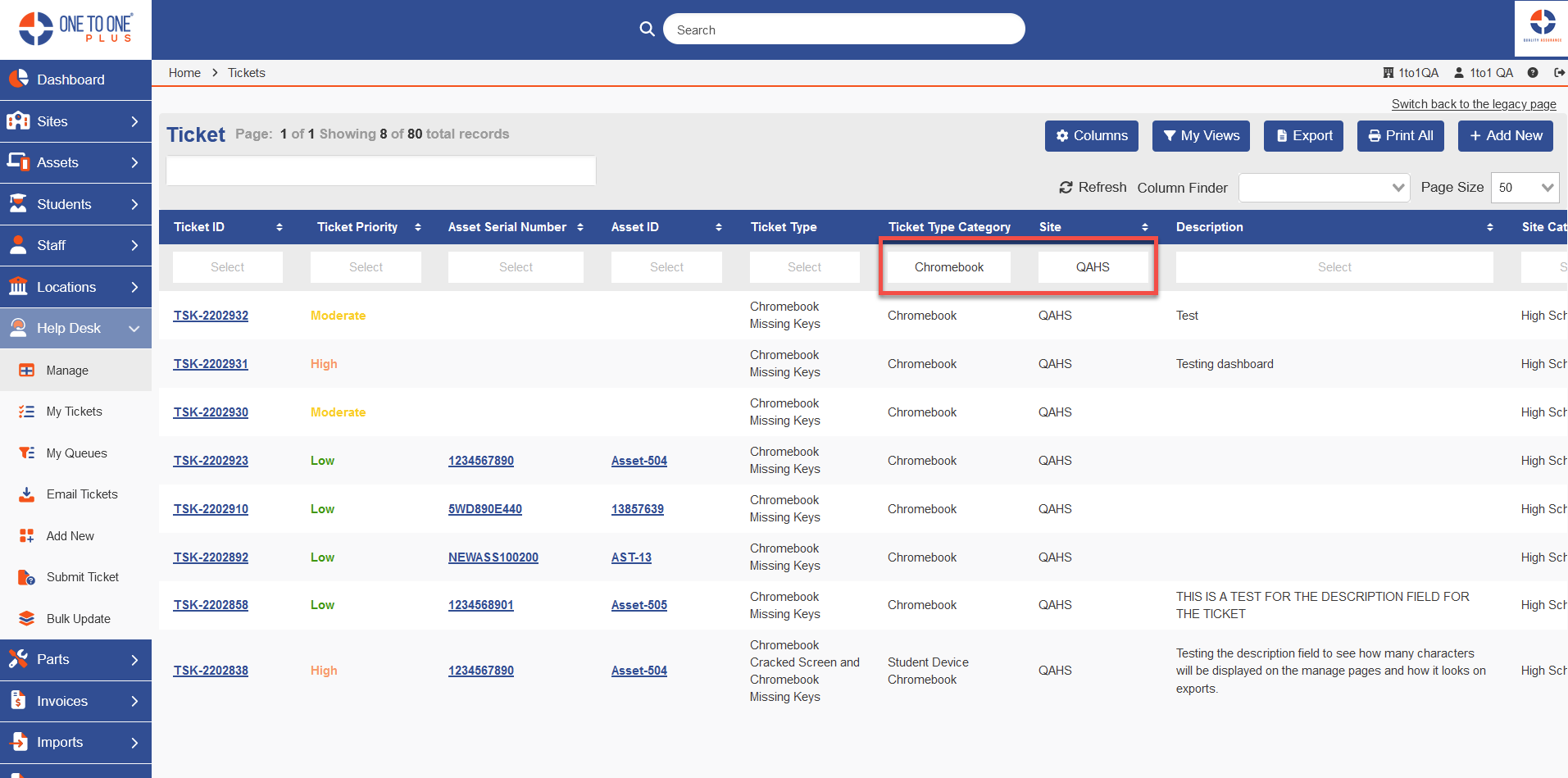
Now click on My Views and "Create New". Enter the name of the new filter and click on "OK".
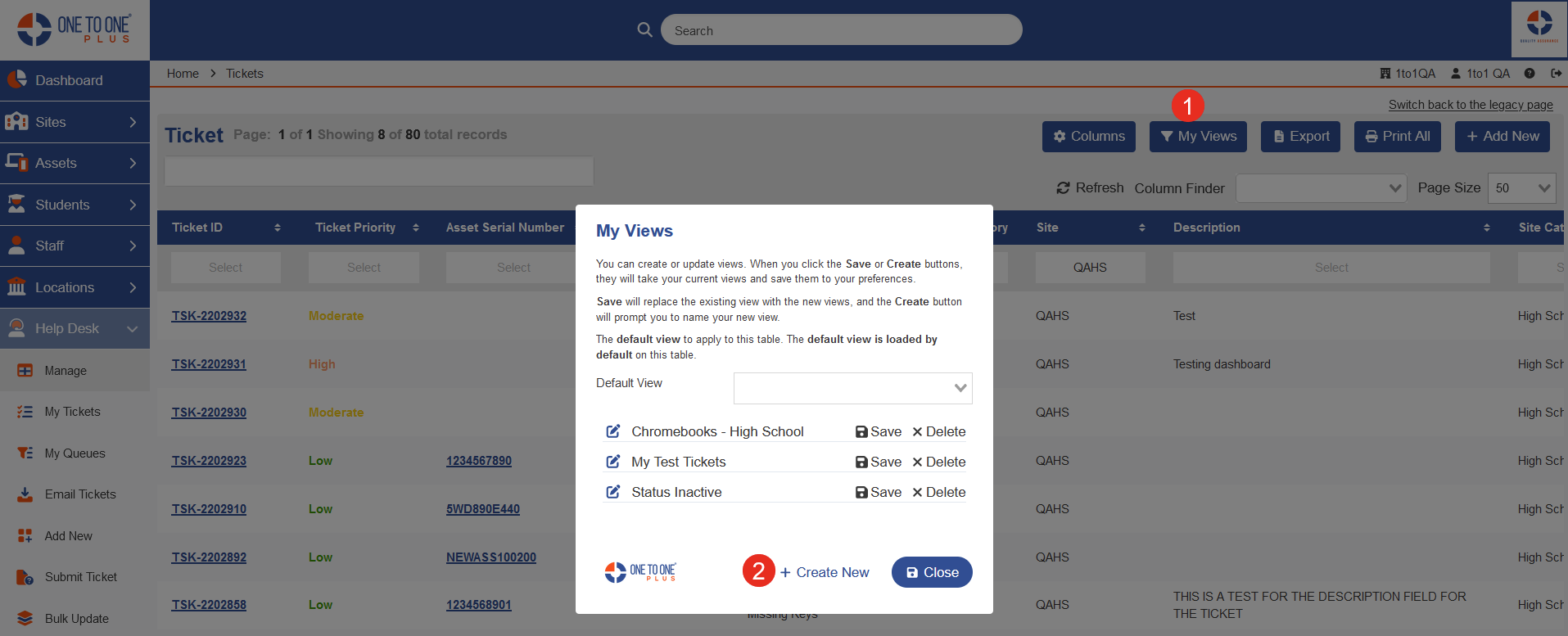
Type in the name of the view and click on Create
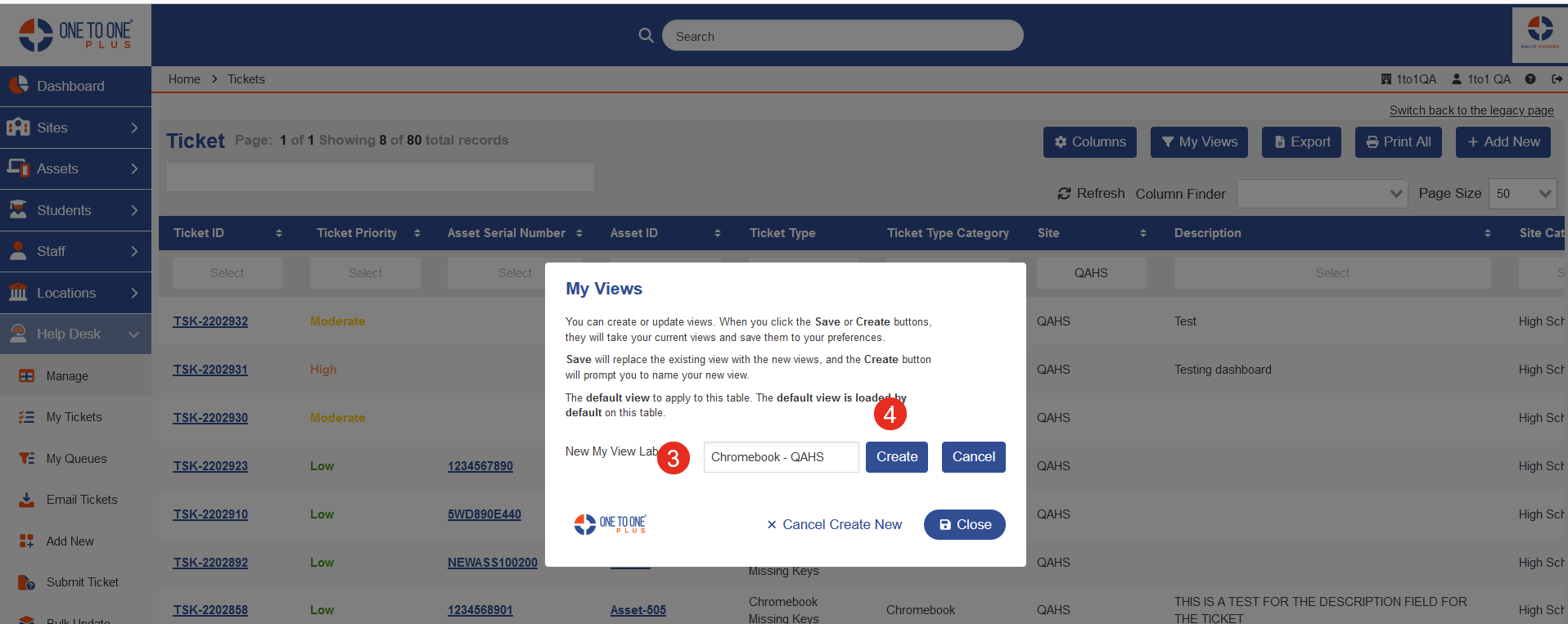
The next time you go to your manage page, you can simply click on My Views and select the one you saved.
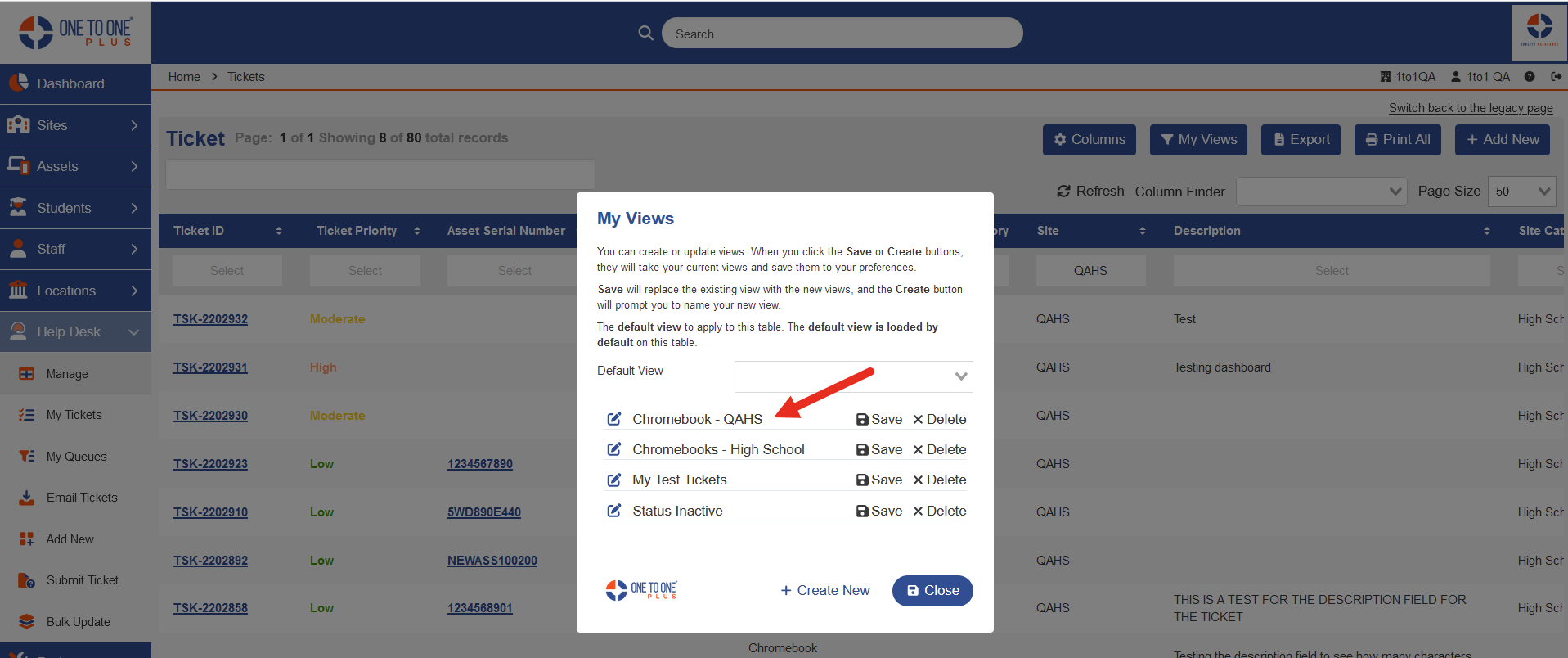
Filters can be edited and re-saved at any time.
Default View
A custom view can also be set as a "Default View". Open "My Views" and drop down the Default View list and select your view. Click on "Close" button and then refresh screen.

If you need to remove the default view, open "My Views" and click on the X in the drop down list. Click "Close" button and refresh screen.