- Print
- DarkLight
- PDF
The Manual CSV Student option is for importing student files. This is the most efficient way to add students in bulk into the system. The file you import must be an Excel file saved in .CSV format (comma-delimited). The import can be activated by contacting Support or Implementation to assist with the setup.
The Manual CSV Student import has to be enabled in the Settings - Imports - Import Users Settings - Students - CSV.
A student import file has 6 fields that are required to be able to import the file, every other field is optional. The 6 required fields are Student ID, Student First Name, Student Last Name, Student Site, Student Grade Level, and Student Status. The Template button will export a sample heading file of the fields that can be imported.
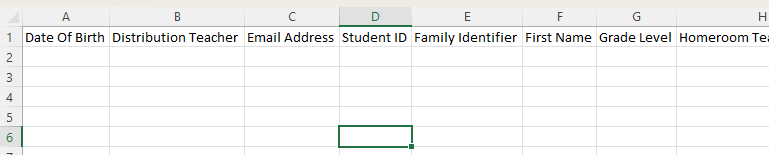
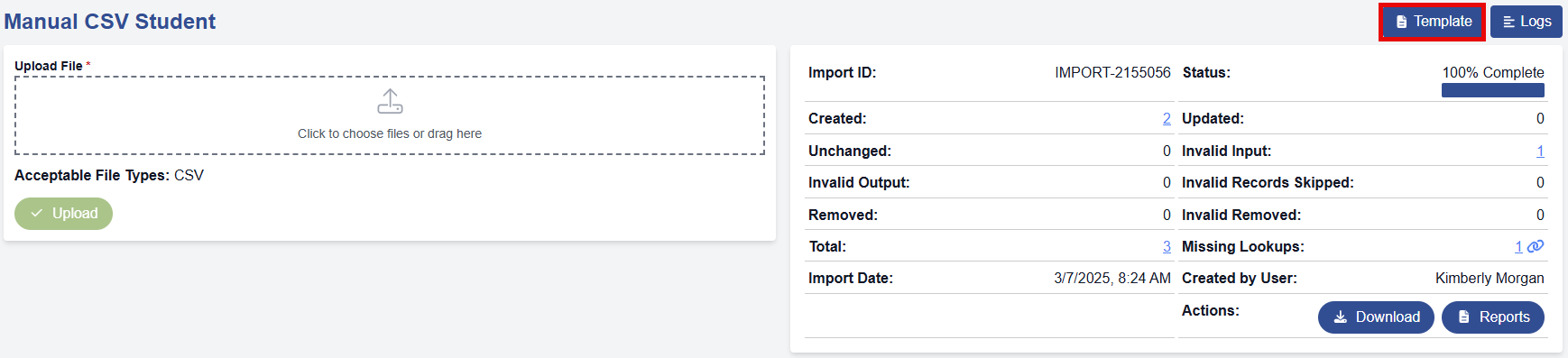
To upload a file, either click or drag it into the designated box. When a file is selected, it will now allow the user to preview the file before selecting to upload as shown below. Click 'Upload' to start the process.
.png)
Once the file has been uploaded, it will begin the process of importing the information and will provide a status of the process.
.png)
The status will change to complete once it has finished the process. It will also update the appropriate columns with the number of records that were created, updated, unchanged or if errors were found. If errors are found, they can be fixed in the file and uploaded again.
.png)
When you click on the Missing Lookups link, a screen will appearing showing you the Table that contains the missing information. You can then select the  to add the Value or the Mapping icon
to add the Value or the Mapping icon  to map the value to an internal value that has already been added to the system. You can choose the
to map the value to an internal value that has already been added to the system. You can choose the ![]() button to add one record at a time or choose the
button to add one record at a time or choose the ![]() button which allows you to add missing lookups more efficiently, saving each new record or mapping and advancing to the next record automatically.
button which allows you to add missing lookups more efficiently, saving each new record or mapping and advancing to the next record automatically.
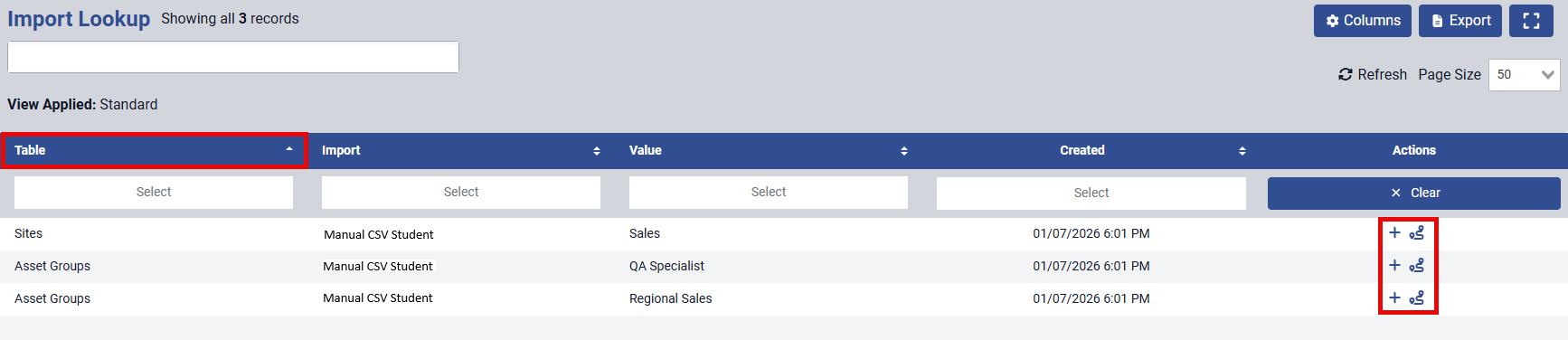
Once you enter the required fields marked with a red asterisk (*), you can select the ![]() button to create records one at a time, or use the
button to create records one at a time, or use the ![]() button to add missing lookups more efficiently—saving each new record or mapping and automatically advancing to the next missing lookup.
button to add missing lookups more efficiently—saving each new record or mapping and automatically advancing to the next missing lookup.
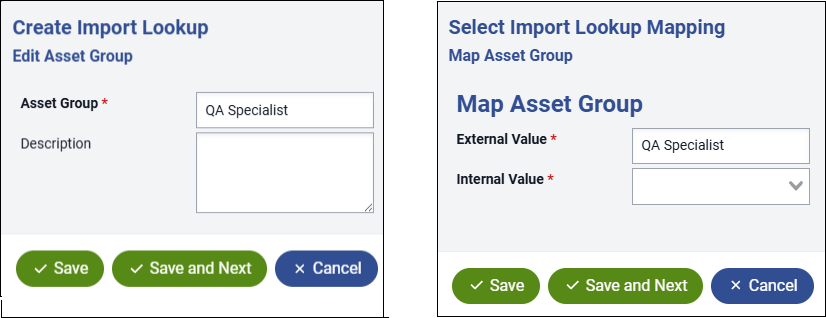
Import Logs are also stored to show the status of previous imports. You can also download the imported file for each entry by clicking the "File" link on the right side (see below).
.png)
.png)



