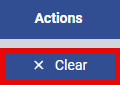- Print
- DarkLight
- PDF
The Manage Knowledge Base (KB) screen allows you to view all KB articles and filter the ones you need. Use the Search box to find specific KB articles quickly. You can also customize the displayed columns to show only the data most relevant to you.
Knowledge Base articles can be viewed from the option located under Help Desk.
The purpose and functionality of each button are outlined below:
Columns: Click the Columns button to open a dropdown menu where you can select which columns to display on the screen. Choose as many or as few columns as needed to customize your view.
My Views: Allows you to create and save custom filters for quick and easy access to specific data. You can choose these saved views to quickly filter your data.
 Displays the manage screens in full-screen mode. Press Alt + F to toggle between full-screen and the standard view.
Displays the manage screens in full-screen mode. Press Alt + F to toggle between full-screen and the standard view.
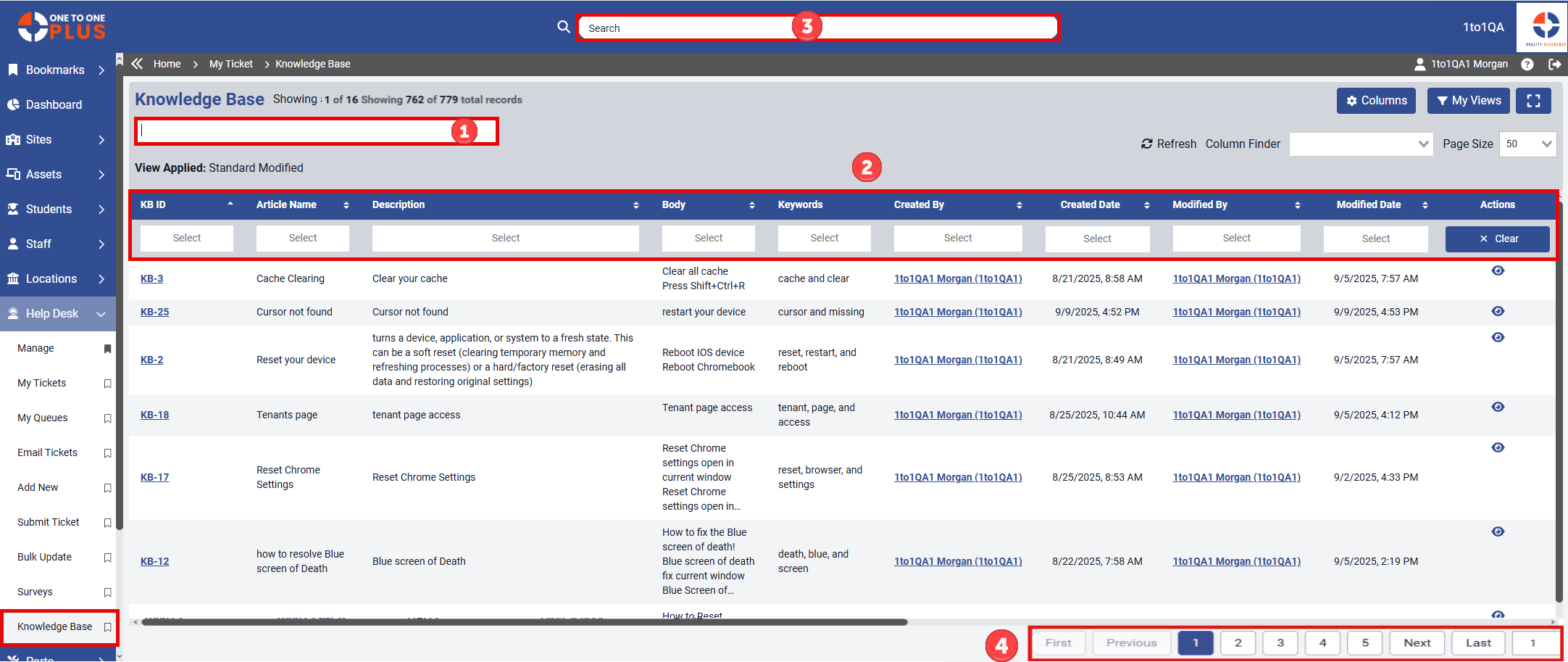
Search Bar: Use the search bar to enter Knowledge Base details—such as Article Name, Description, Keywords, and more—to display matching results. Press Enter to initiate the search. Note: You can only search within fields that are part of sortable columns, identified by the up and down arrows
 next to column headers.
next to column headers. Column Headers & Filters: Columns with up and down arrows next to their headers are sortable. Some columns support free-text input, while others provide a dropdown menu of selectable options—indicated by the word “Select” in the search box. The columns available here depend on your selections made via the Columns button. By default, only completed surveys are displayed.
Global Search Bar: Quickly locate Knowledge Base articles by entering keywords into the global search bar.
Page Number Navigation: The page number indicator shows your current position within the selected data, with the active page highlighted in blue. Navigate through pages by clicking individual page numbers or using the Next and Previous buttons. The first and last pages are always visible, allowing quick access to the beginning or end of the list.
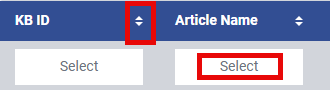
At the end of the column header row, you'll find a Clear Filters button. Clicking this will remove all filters currently applied to the page.