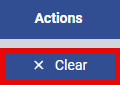- Print
- DarkLight
- PDF
The Manage Survey screen provides a comprehensive view of all available surveys, with powerful filtering options to help you quickly find what you need. Use the search box for fast access to specific surveys, and customize the visible columns to display only the information most relevant to you.
The purpose and functionality of each button are outlined below:
Columns: Click the Columns button to open a dropdown menu where you can select which columns to display on the screen. Choose as many or as few columns as needed to customize your view.
My Views: Allows you to create and save custom filters for quick and easy access to specific data. You can choose these saved views to quickly filter your data.
 Displays the manage screens in full-screen mode. Press Alt + F to toggle between full-screen and the standard view.
Displays the manage screens in full-screen mode. Press Alt + F to toggle between full-screen and the standard view.
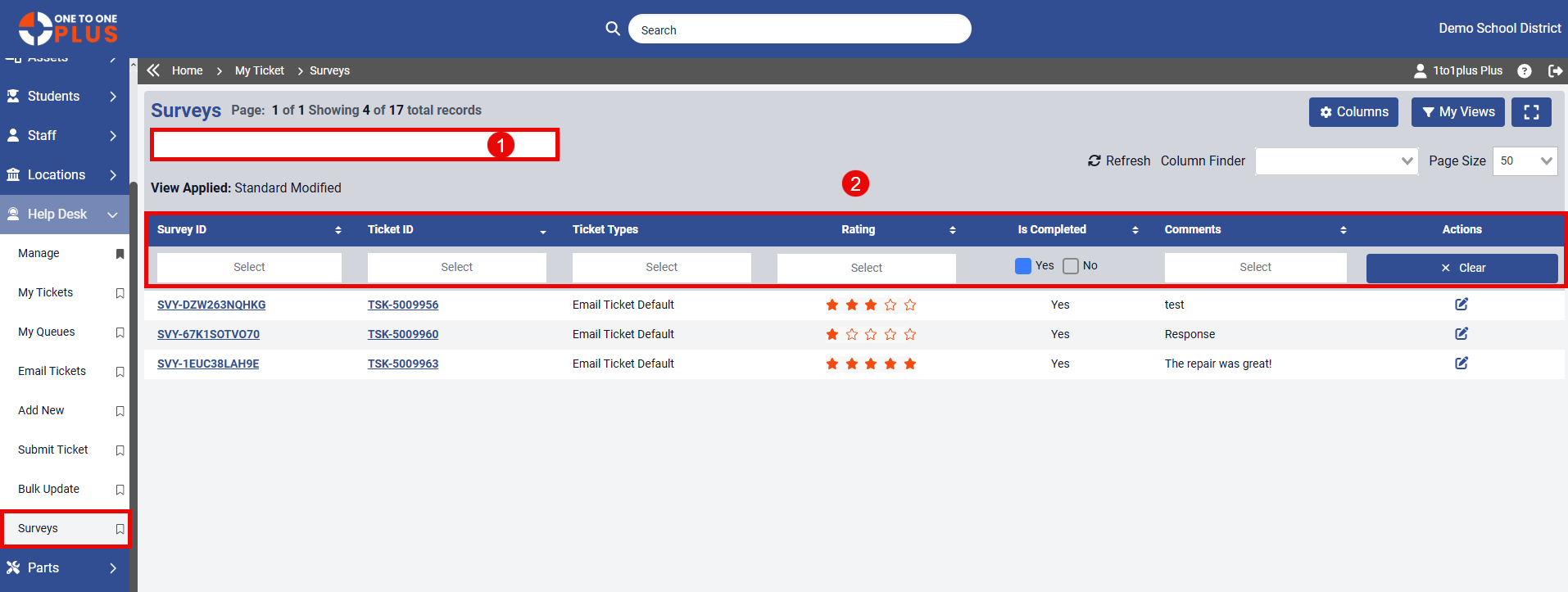
Search bar: Use the search bar to enter ticket-related information—such as Asset ID, Serial Number, Ticket Type, and more. It returns matching results from both Active and Inactive records. Press Enter to begin the search. Note: You can only search fields that are displayed as sortable columns, identified by the up and down arrows
 next to the column headers.
next to the column headers. Column Header/Filters: Columns with up and down arrows next to their headers can be sorted. Some support free-text search, while others offer a dropdown of predefined options—indicated by the word "Select" in the search box. The columns available here depend on your selections made using the Columns button.
By default, only completed surveys are shown

Located at the end of the column header row, the Clear Filters button removes all filters currently applied to the page with a single click.