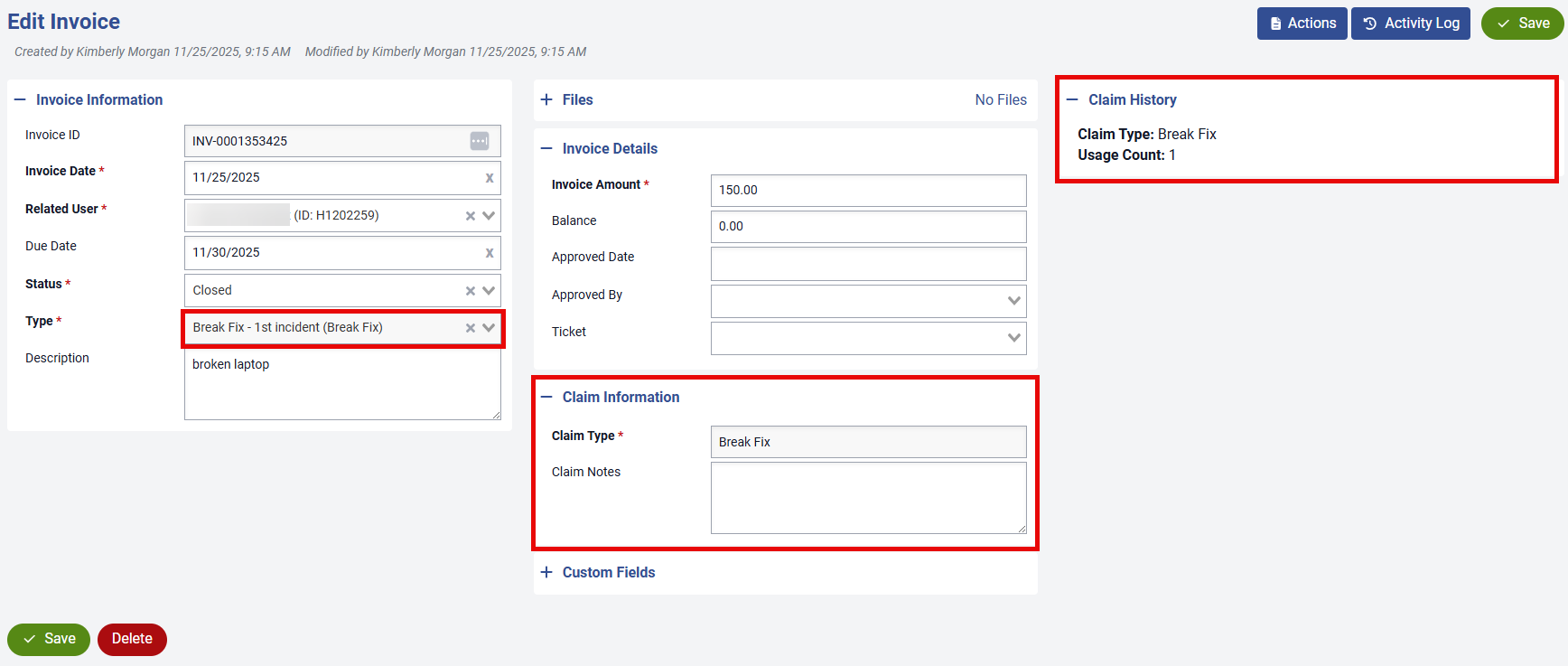- Print
- DarkLight
- PDF
Insurance Setup Instructions
Insurance Setup Instructions
Settings > Users > Policy Settings – Positive Policy Status needs to be set to a value that is used with imports and/or setup directly on Student Record. This is case sensitive so if you select all upper case, make sure this is how it is displayed on the student’s record.
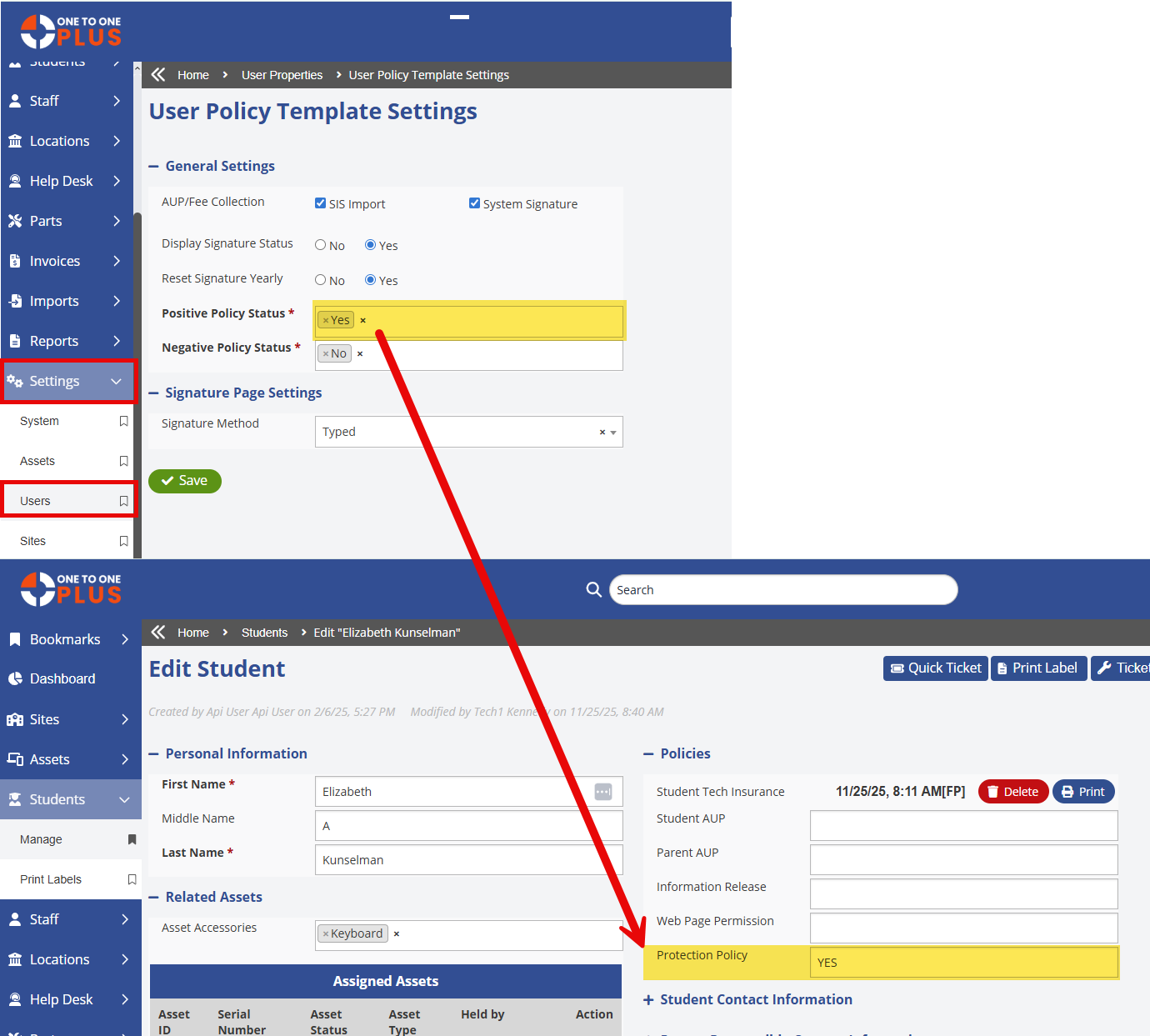
Settings > Users > User Policy Template – If tracking insurance through signed student policies, you will need to set the system type on those policies.
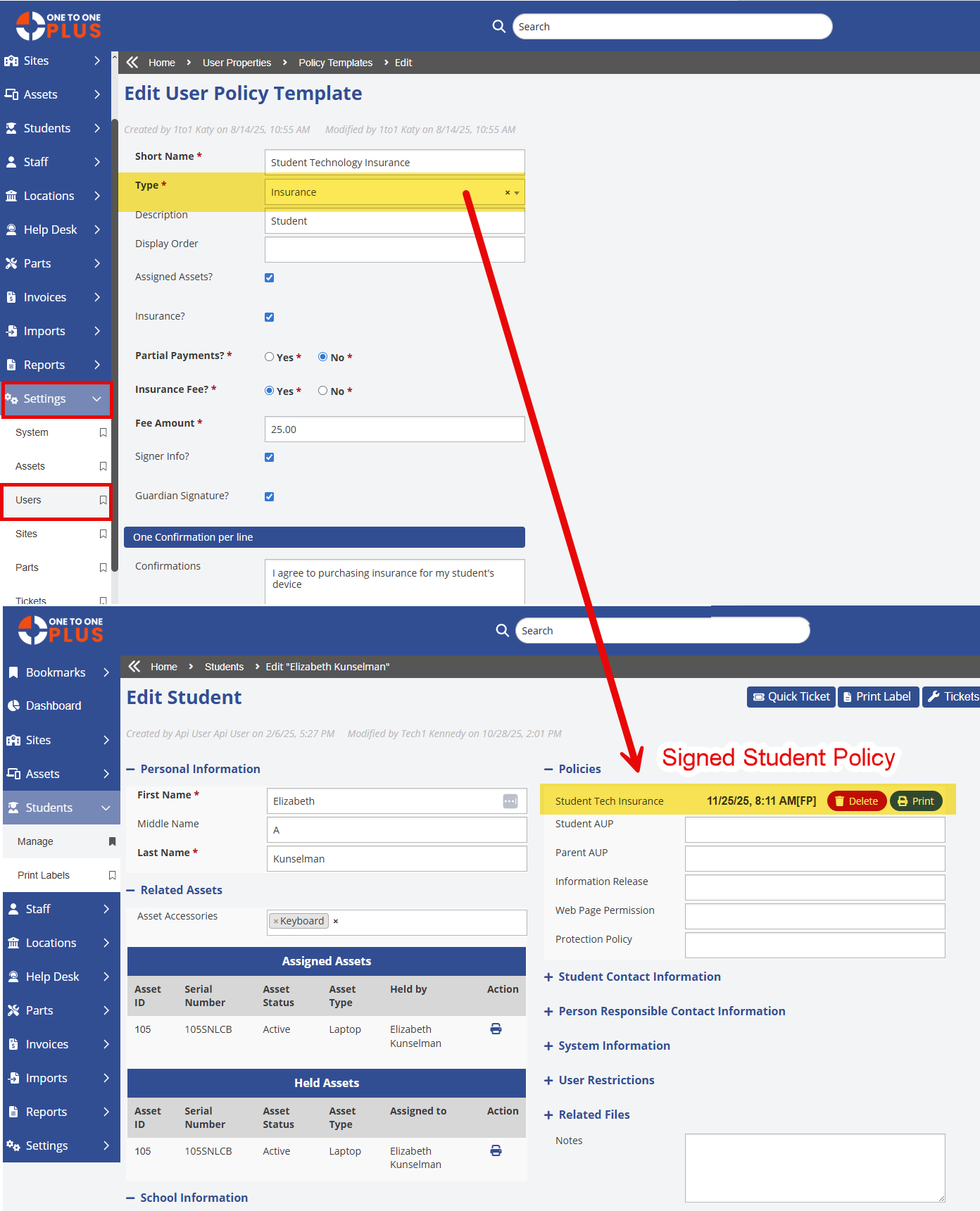
Settings > Invoices > Types – Insurance Claim Types will need to be assigned to invoice types.
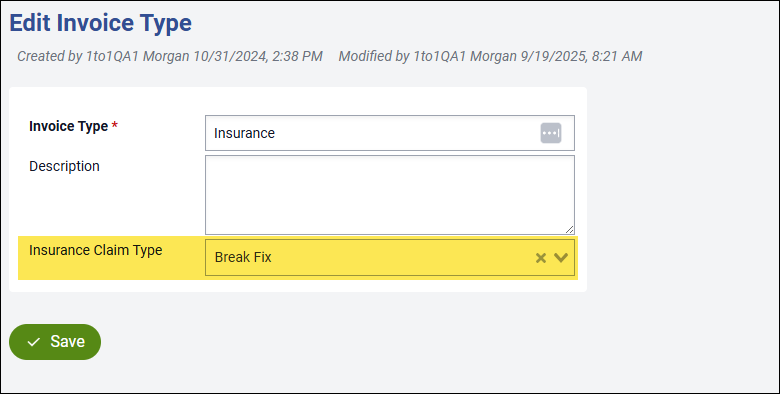
Students – There are two types of insurance coverages that a student can have for the insurance claim counts to be tracked.
Protection Policy – A student can carry a protection policy signed outside of One to One Plus. If this is the case, this needs to be set according to the value in the “Positive Policy Status” setting under Settings > Users > Policy Settings.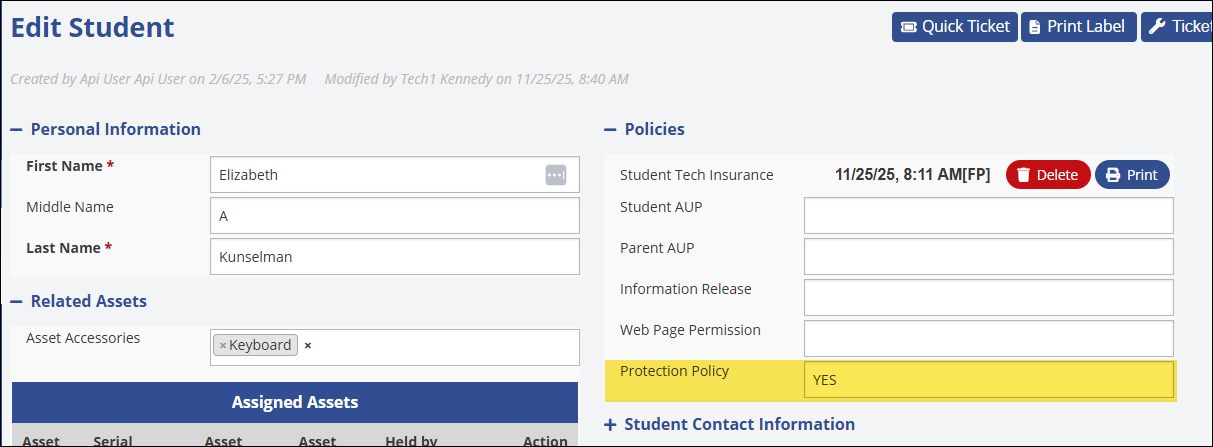
Signed Policy withing One to One Plus – A student can have a signed policy within One to One Plus for the current school year. The system will look to see if this has an [FP], [PP] code beside of date/time stamp. This will tell system if policy is partially paid or fully paid. A code of [D] indicates that the policy was declined.
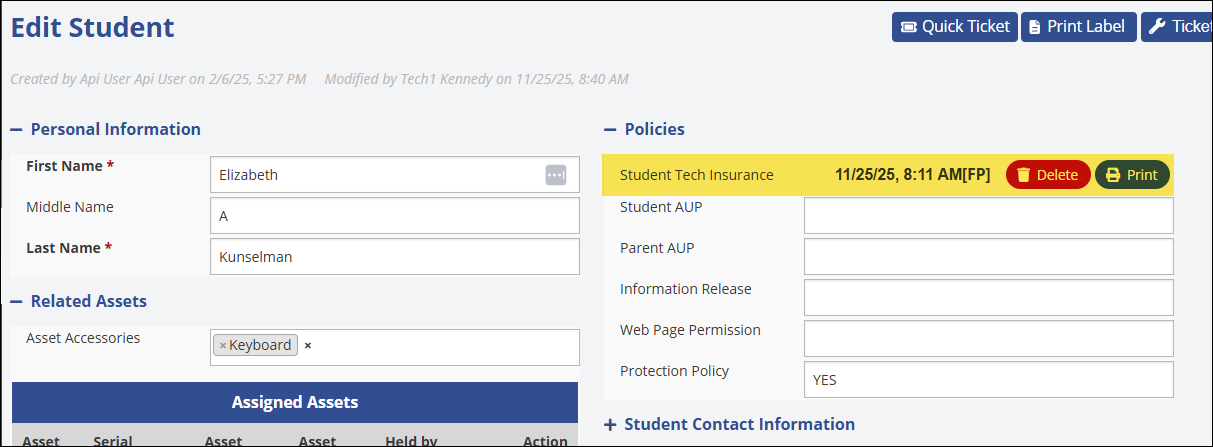
Edit Ticket - After tickets are created for any breaks or losses, the edit ticket screen will indicate the insurance status.
If the student still has insurance available to use, it will display a “Has Insurance Policy” message in the Related User Policies section.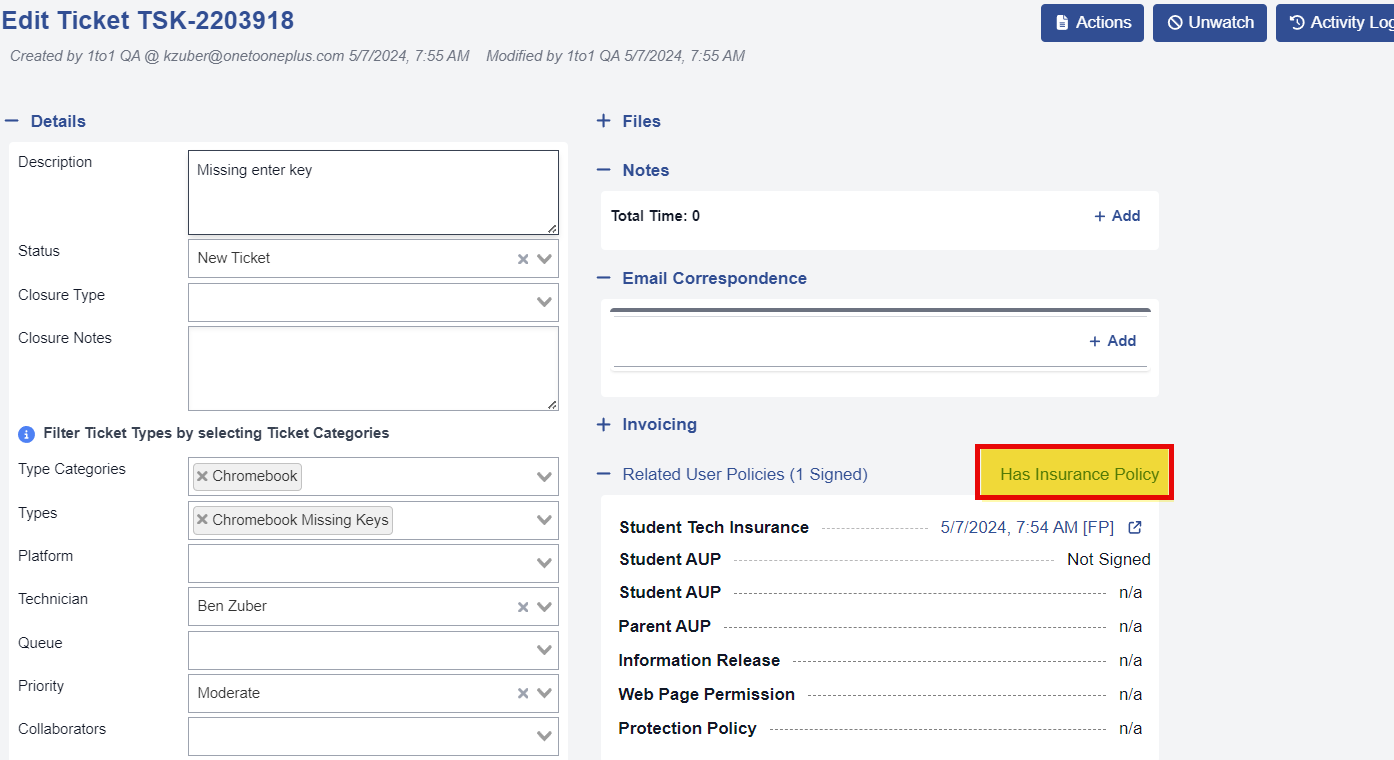
A red “Insurance Limit has Been Reached” message will be displayed if the user has reached limit on insurance claims.
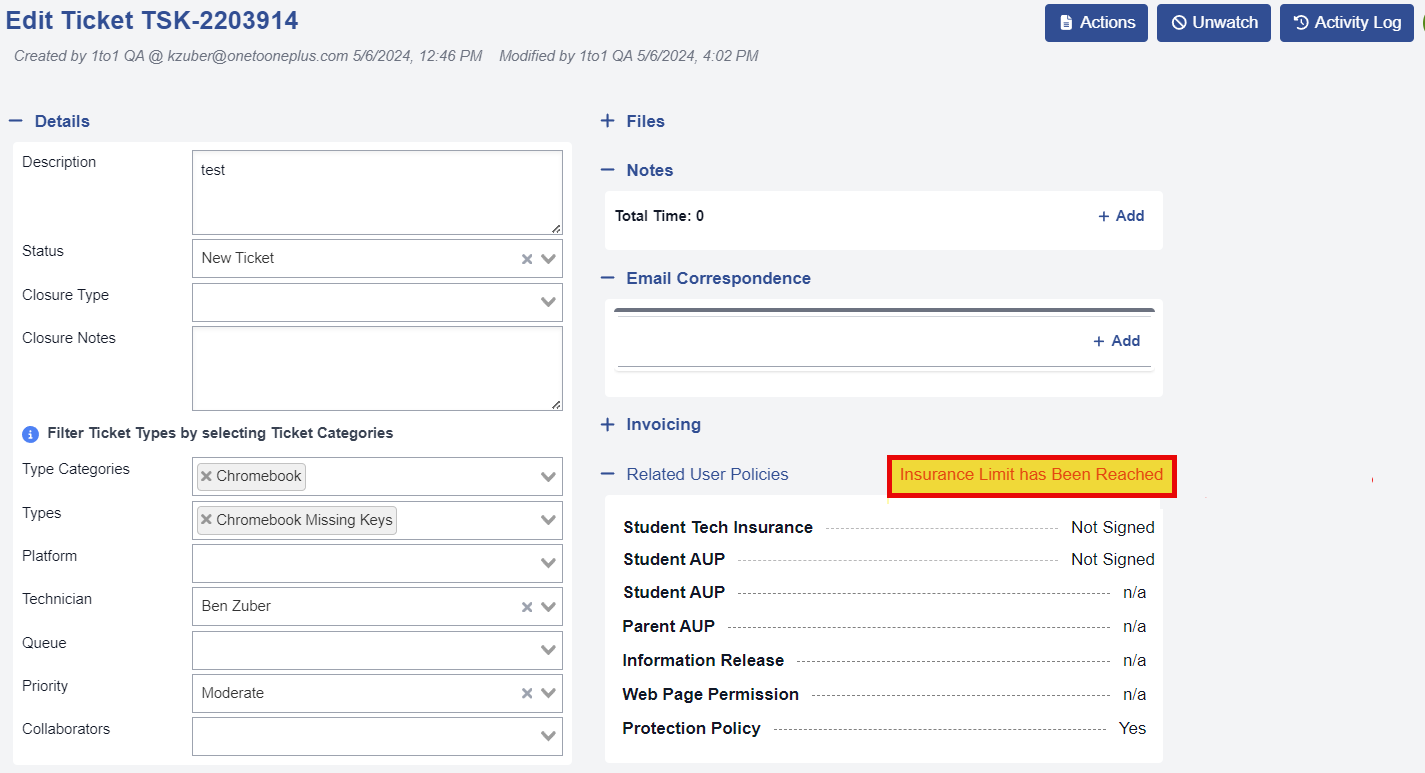
Add/Edit Invoices – When an invoice is entered, it will display the Claim History for the current school year. The Type will also be disabled and a new section called Claim Information will be displayed with an area for a claim note. The claim history will reset yearly based on the system School Years.