- Print
- DarkLight
- PDF
How to Print a Receipt on Turn In
Article summary
Did you find this summary helpful?
Thank you for your feedback!
When turning in an asset, you can choose to automatically print a receipt at the time of Turn-In. To enable this option, click the Settings button in the top-right corner, then expand the Turn In Screen Settings section.

Set the "Print Receipt" option to Yes, then click ![]() to apply your changes.
to apply your changes.
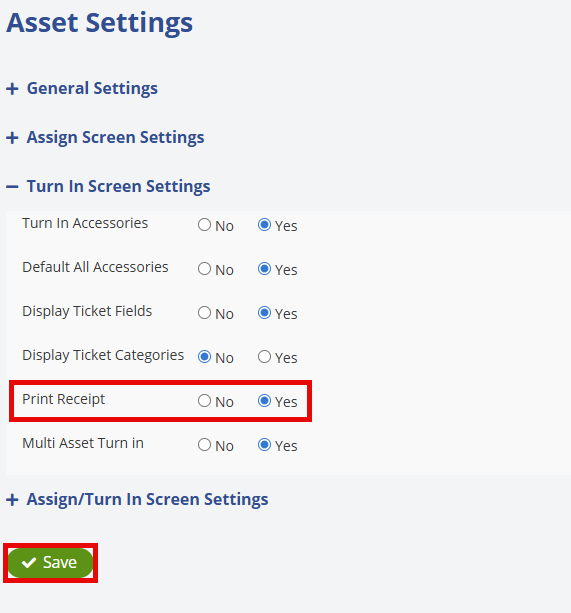
When turning in an asset, you have the option to  and turn in the device or
and turn in the device or ![]() which will turn in the device and generate a receipt that will appear on the screen. You can also click
which will turn in the device and generate a receipt that will appear on the screen. You can also click  to clear all fields on the screen.
to clear all fields on the screen.
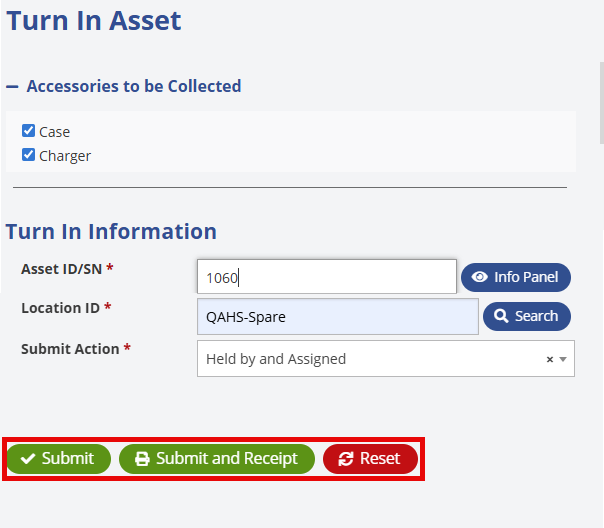
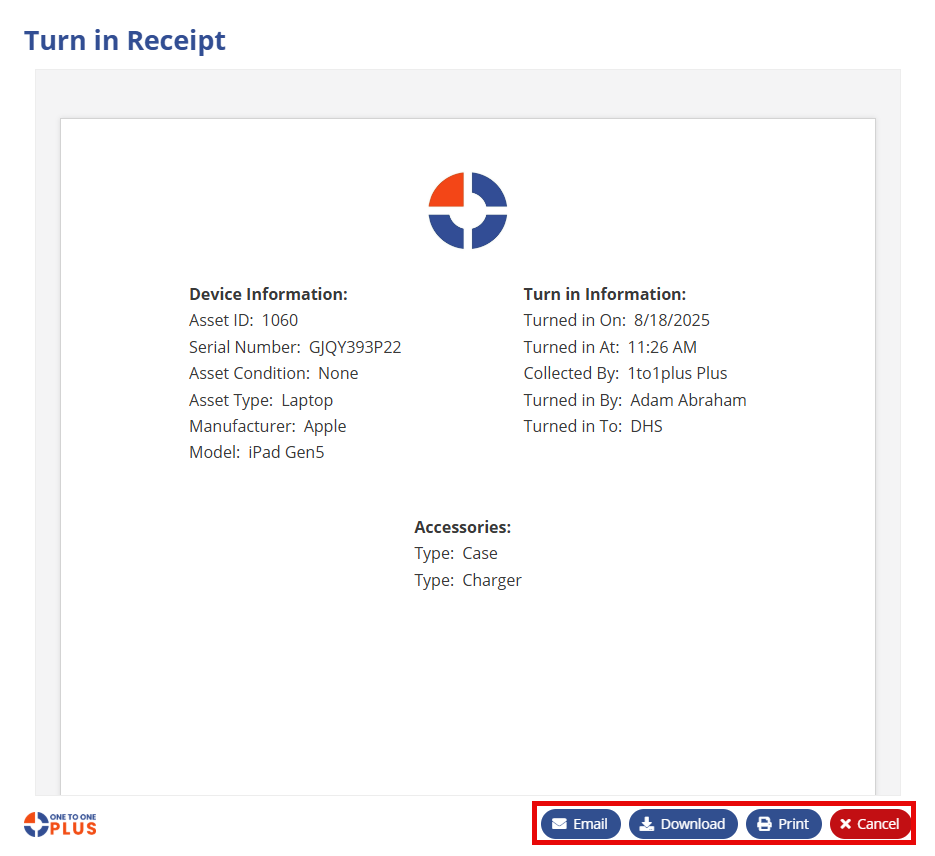
With the Turn In Receipt, you have the option to  ,
, ![]() ,
, ![]() or
or ![]() it as needed.
it as needed.
Was this article helpful?


