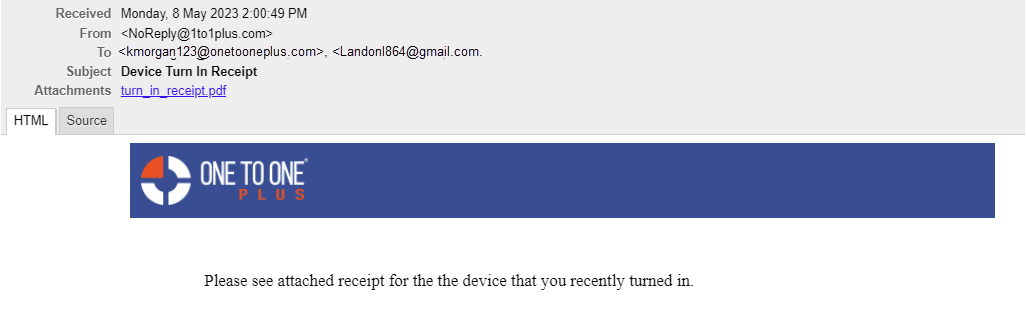- Print
- DarkLight
- PDF
How to Email a Receipt on Turn In
When turning in an asset, you have the option to automatically email a receipt upon Turn-In. To enable this feature, click the Settings button in the top-right corner, then expand the Turn-In Screen Settings section.
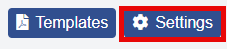
Set the "Print Receipt" option to Yes, then click ![]() to apply the changes.
to apply the changes.
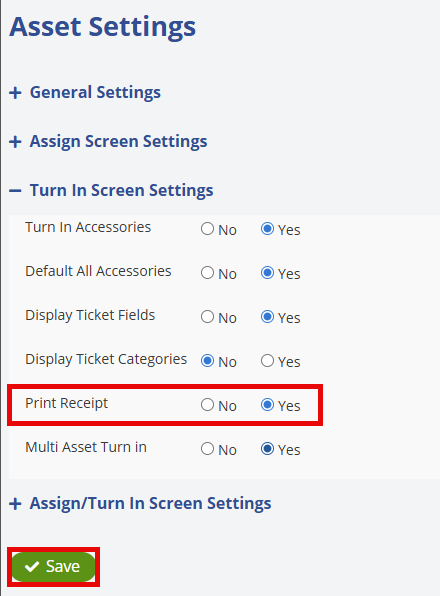
To return to the Turn In screen, simply click the Turn In tab in the left-hand menu.
When turning in an asset, you can choose:  , which simply turns in the device, or
, which simply turns in the device, or ![]() , which both turns in the device and generates a receipt that will appear on the screen with the option to print, download or email it. You can click
, which both turns in the device and generates a receipt that will appear on the screen with the option to print, download or email it. You can click  to clear the form fields.
to clear the form fields.
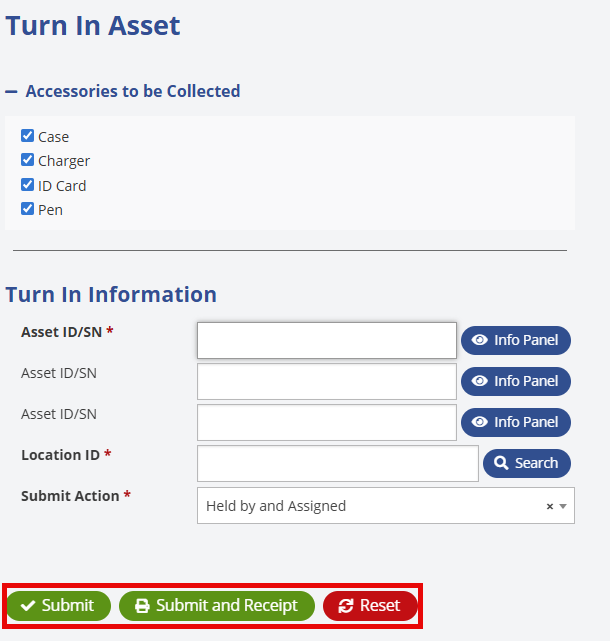
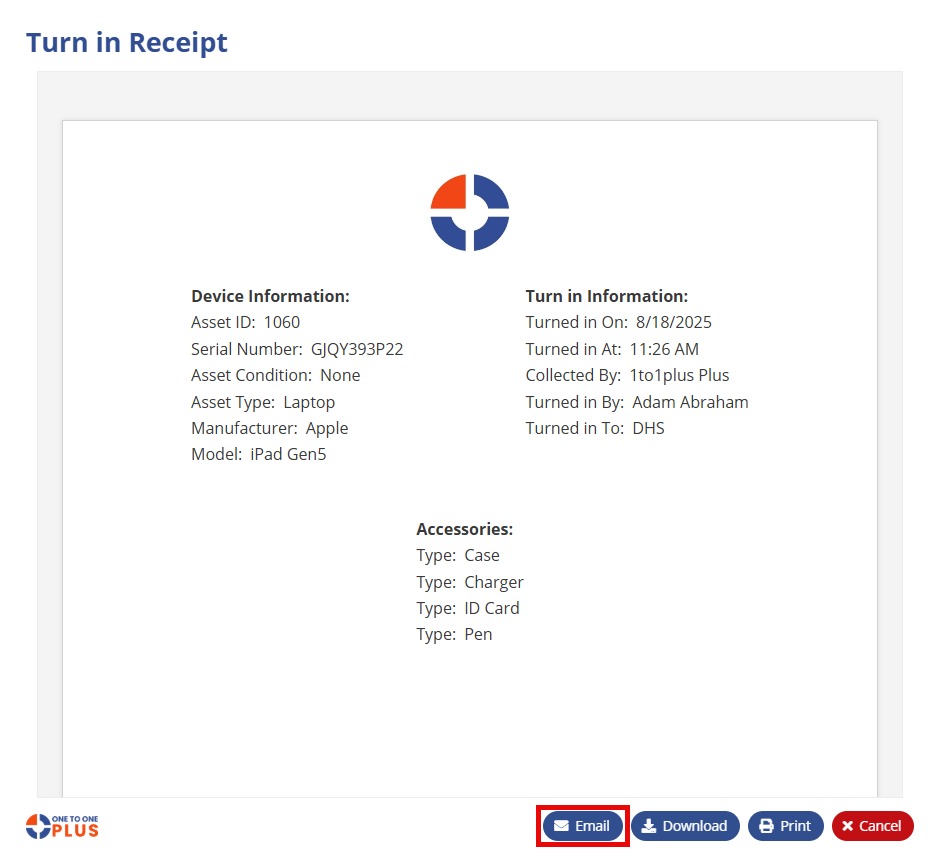
Here you can either ![]() ,
, ![]() or
or ![]() the receipt or
the receipt or ![]() .
.
If you select Email, the following screen will appear. Here you can verify the default email addresses, subject, and custom message.
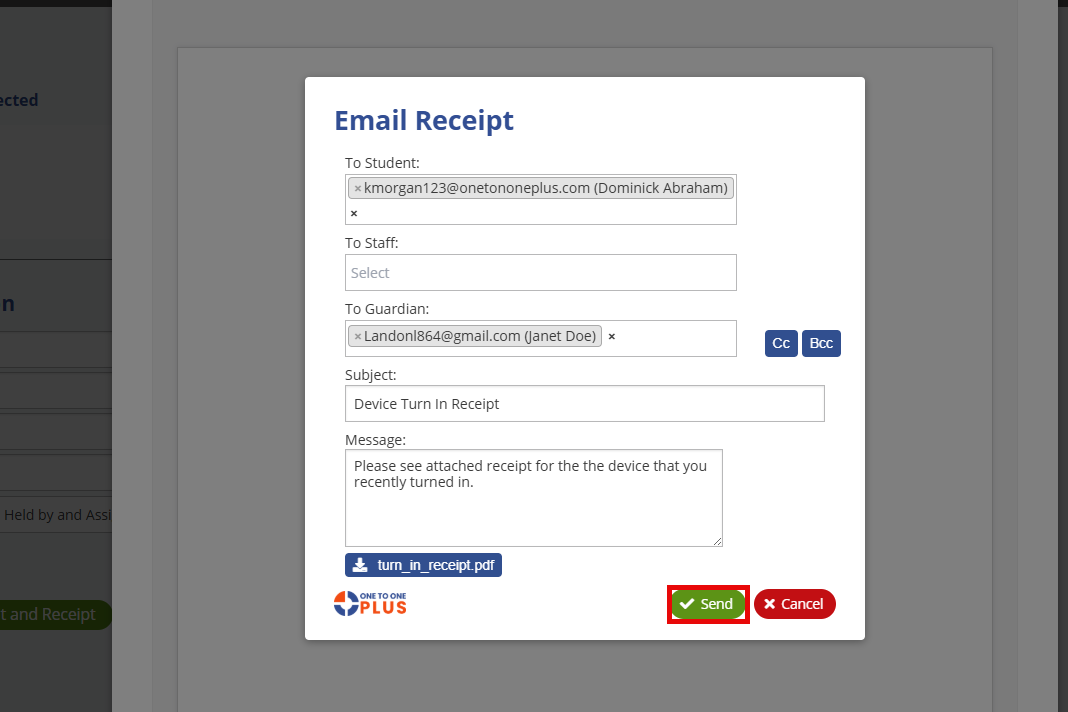
Click ![]() to email the receipt as a PDF attachment.
to email the receipt as a PDF attachment.