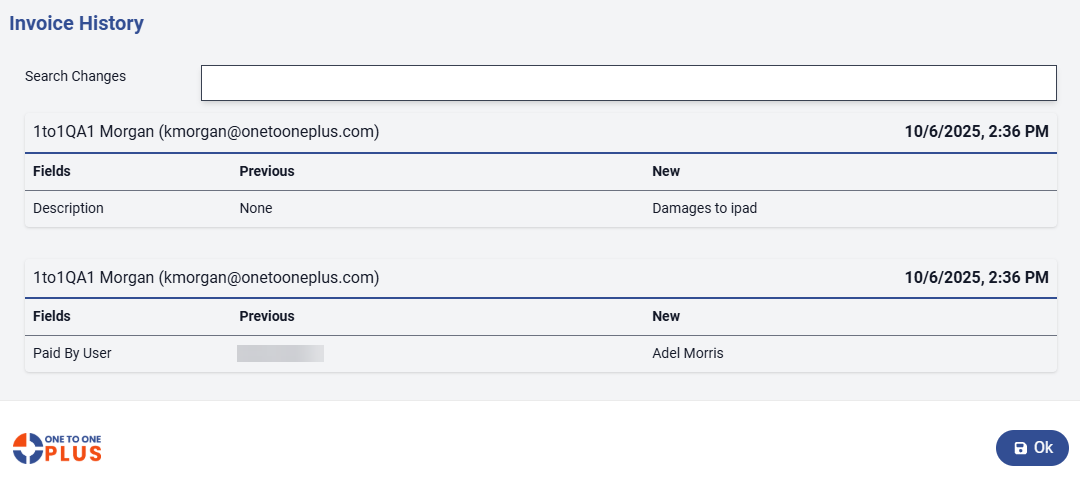- Print
- DarkLight
- PDF
The Edit Invoice screen will display any time you click on an invoice record. This screen is for editing invoice details and viewing any information that is relevant to that invoice. You can also add payments from this screen.
If any changes are made on the Edit Invoice screen, you will want to click the ![]() button either in the top right or the bottom left of the page to ensure the information is saved. Additional file types that can be added to an invoice include .png, .jpg, .jpeg and .bmp types. To delete the invoice click the
button either in the top right or the bottom left of the page to ensure the information is saved. Additional file types that can be added to an invoice include .png, .jpg, .jpeg and .bmp types. To delete the invoice click the ![]() button. (Note: Only Admin users will have the ability to delete an invoice.)
button. (Note: Only Admin users will have the ability to delete an invoice.)
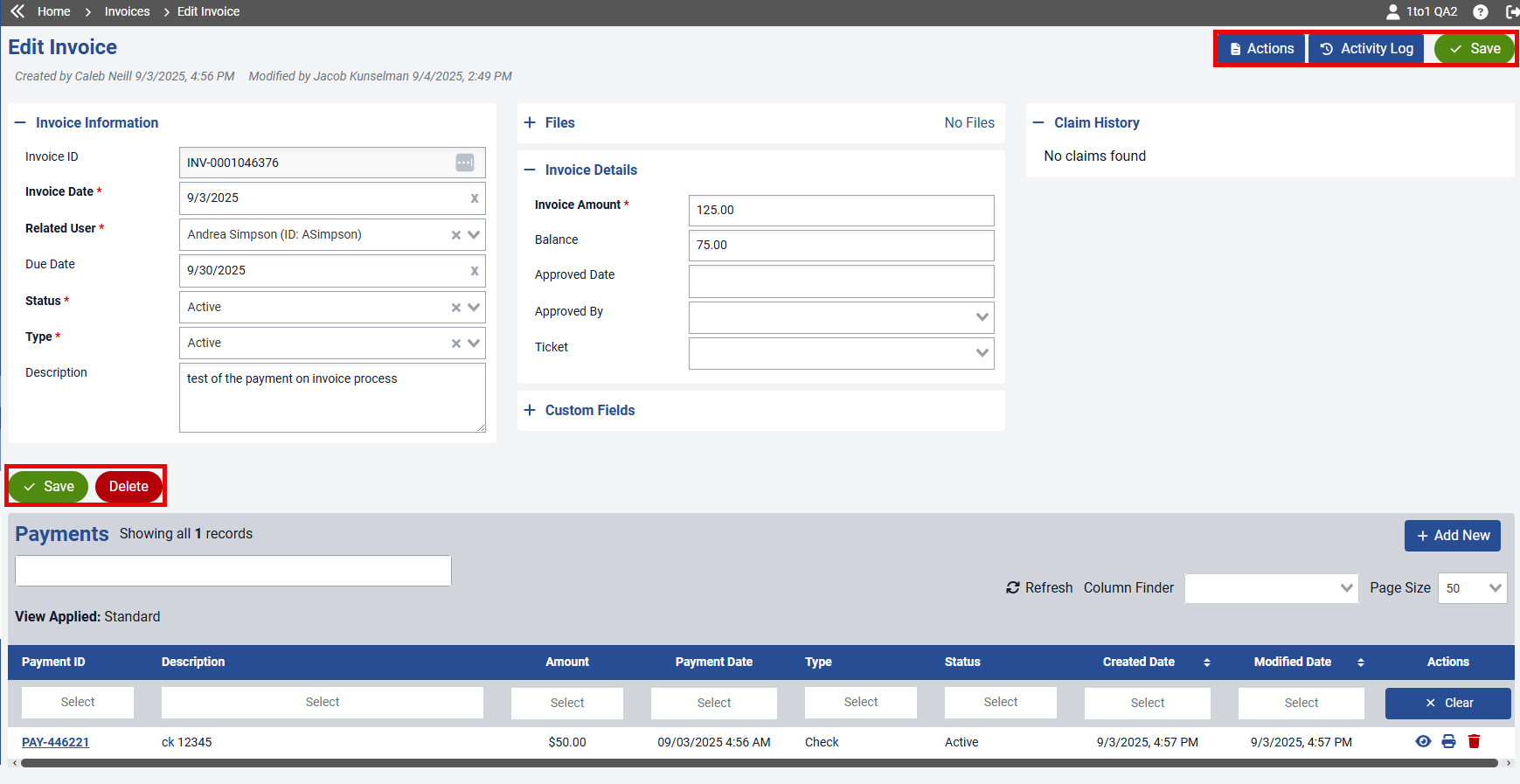
On this screen, click the Actions button to open a preview of the invoice. From the preview window, you can print, email, or download the invoice. Click Cancel to close the window.
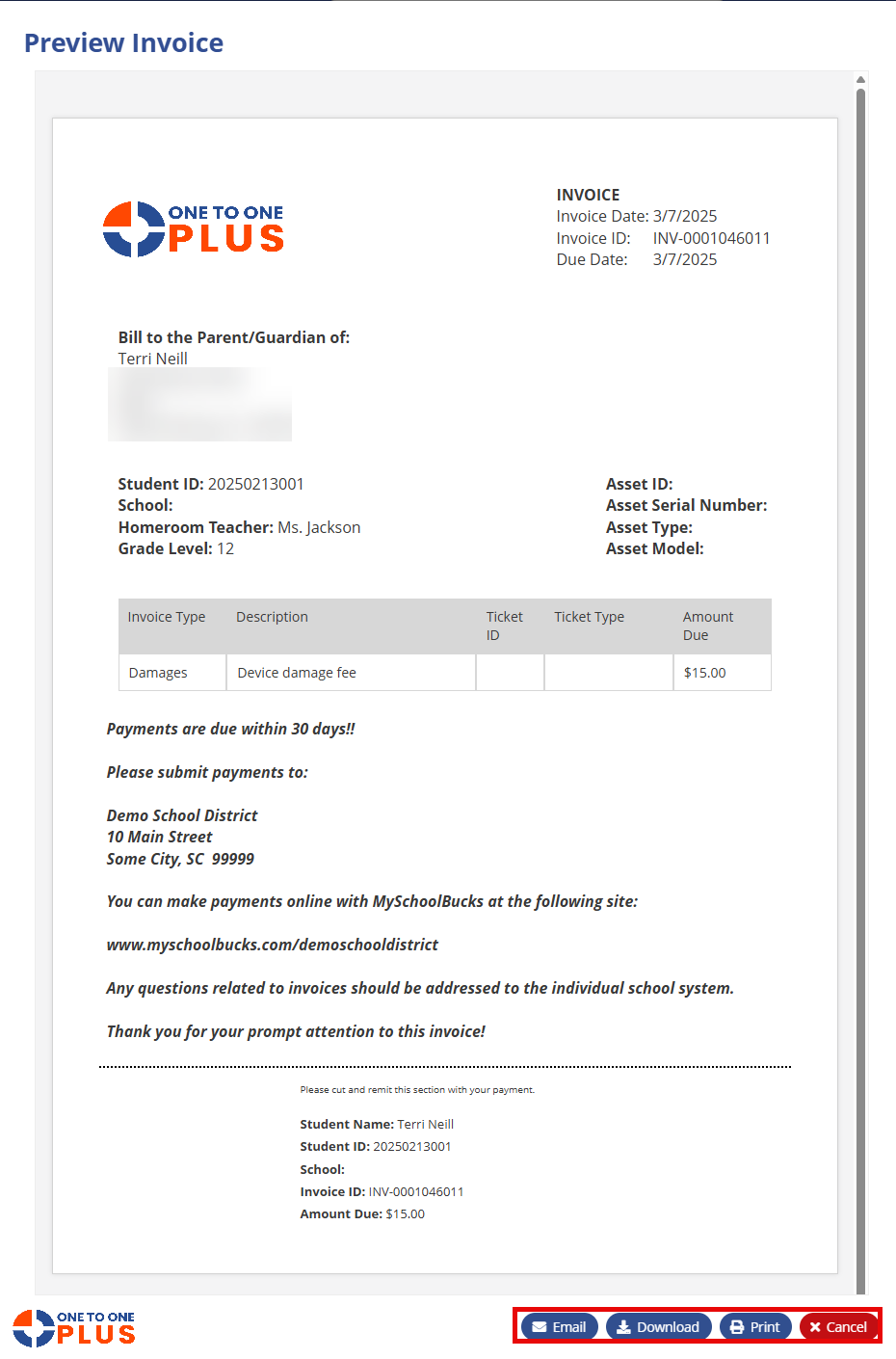
Add/Edit Invoices - The download and print options under ‘Actions’ will now include the images of the files saved to the invoices.
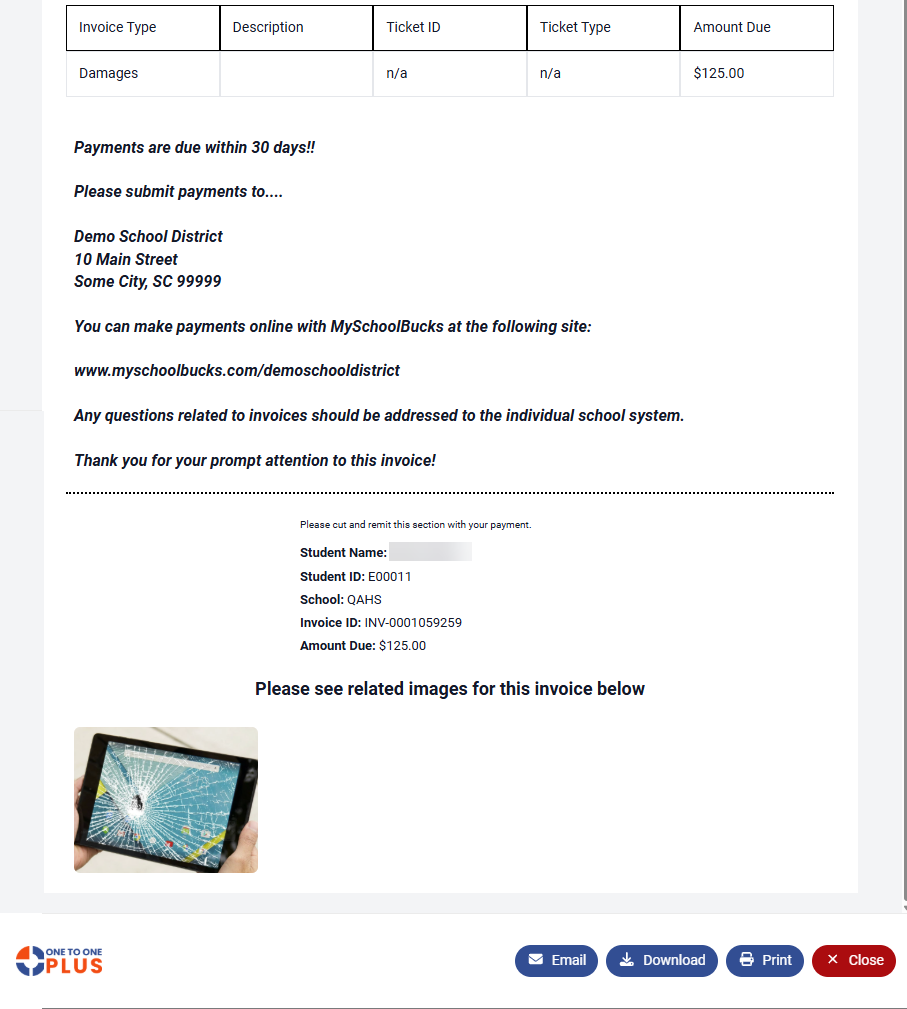
Click the Activity Log button to view a detailed history of changes, including the date and time of each update and the user who made them. You can also search the log by entering keywords into the Search Changes field. If the Invoice has a large amount of activity, page numbers will appear at the bottom of the window, allowing you to navigate through multiple pages.