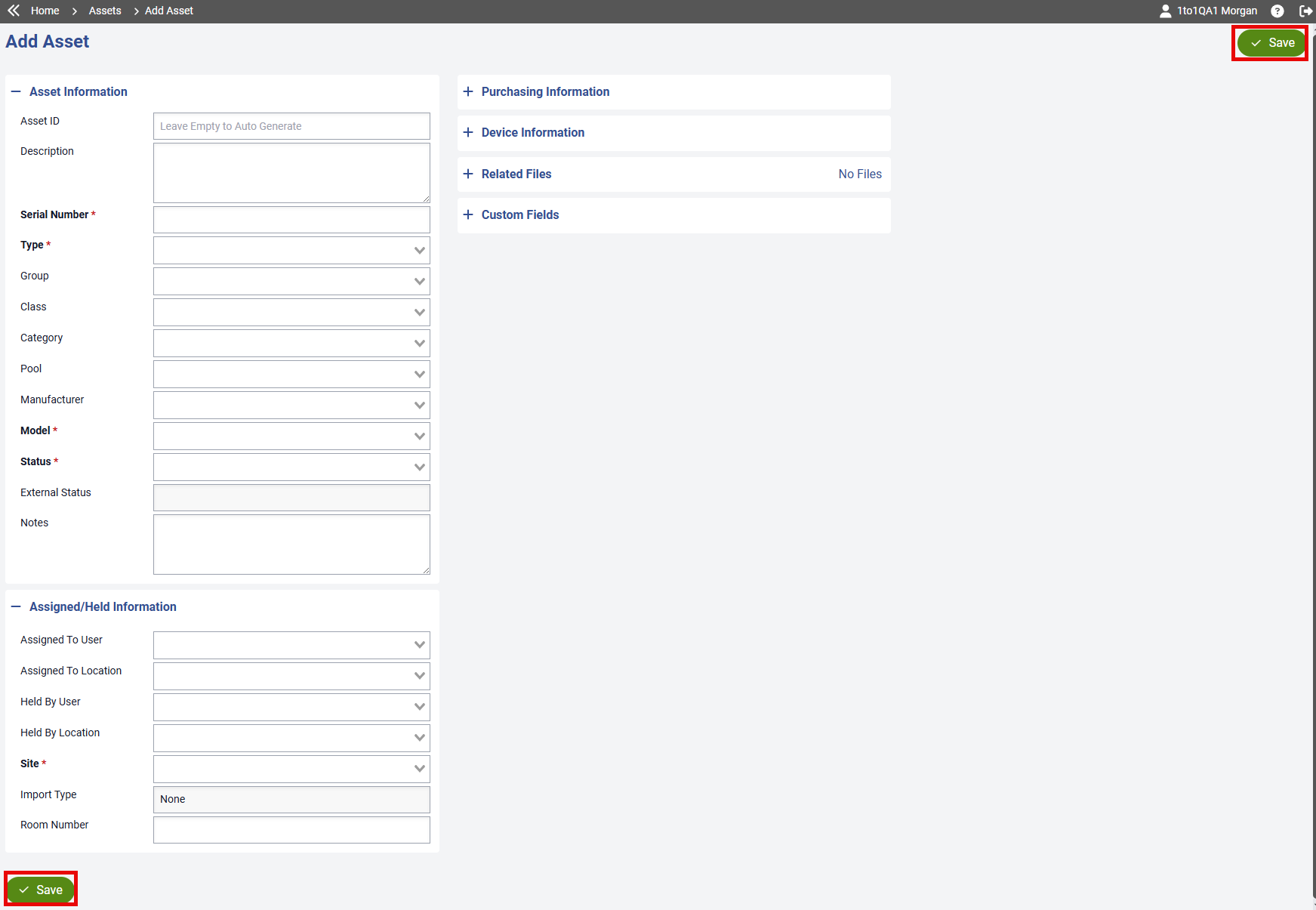- Print
- DarkLight
- PDF
To add a new asset, click the 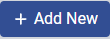 button on the Manage Assets screen. This opens a form where you can enter asset details, including purchase information, device specifics, and assignment details associated with the asset.
button on the Manage Assets screen. This opens a form where you can enter asset details, including purchase information, device specifics, and assignment details associated with the asset.
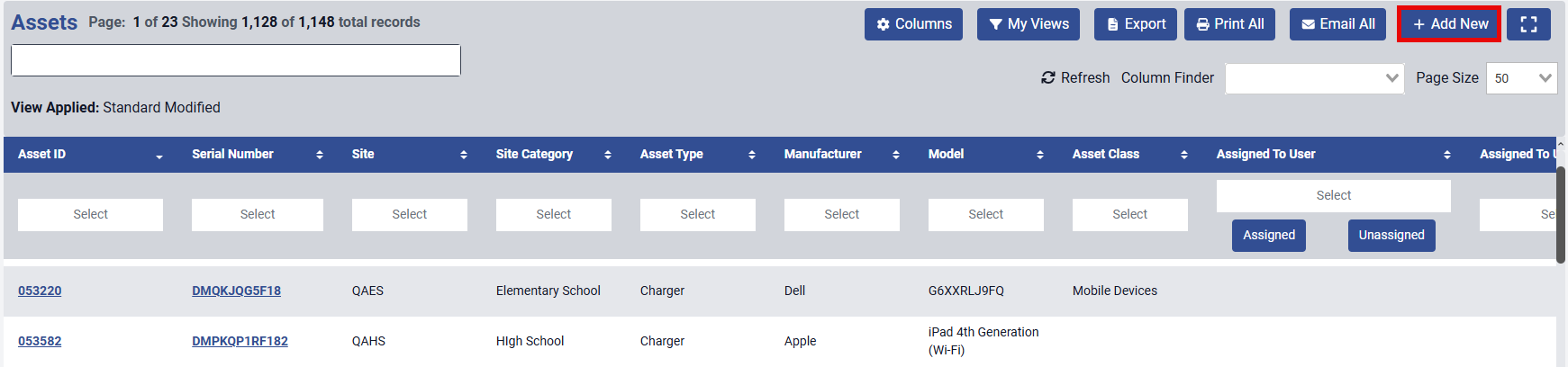
An asset record is divided into six collapsible sections. The two most important are Asset Information and Assigned/Held Information, which contain key details such as asset identifiers and user assignments. The other four sections—Purchasing Information, Device Information, Related Files, and Custom Fields—hold additional, optional data. The Status field is required and defaults to Active.
All asset fields can also be imported via Excel files. Note that files uploaded under Related Files must not exceed 10 MB.
After entering the asset information, be sure to click the  button, located either at the top right or bottom left of the page, to save your changes.
button, located either at the top right or bottom left of the page, to save your changes.