- Print
- DarkLight
- PDF
To access Custom Emails, go to Settings > System > Custom Fields.
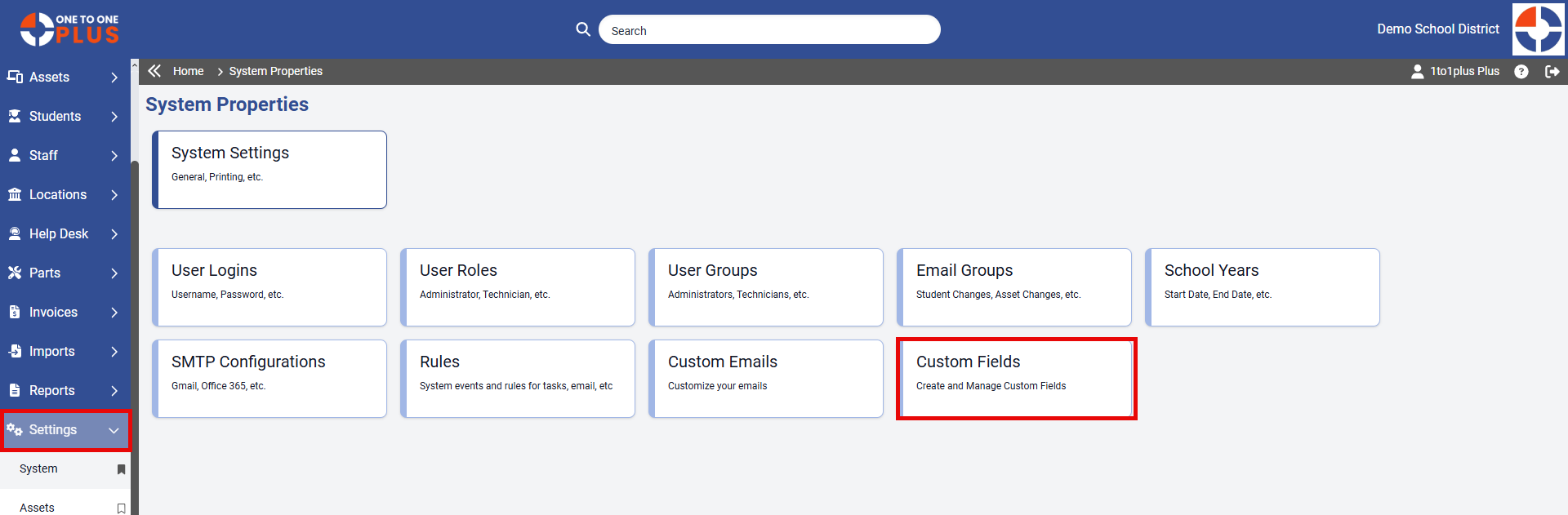
The Custom Fields screen allows you to create and edit custom fields across various tables, including Assets, Invoices, Tickets, and User (Staff and Student) records. To edit a custom field click the field name hyperlink or by clicking the edit icon located on the far right under the Actions column.
To add a new custom field, click the ![]() button located in the top right corner.
button located in the top right corner.
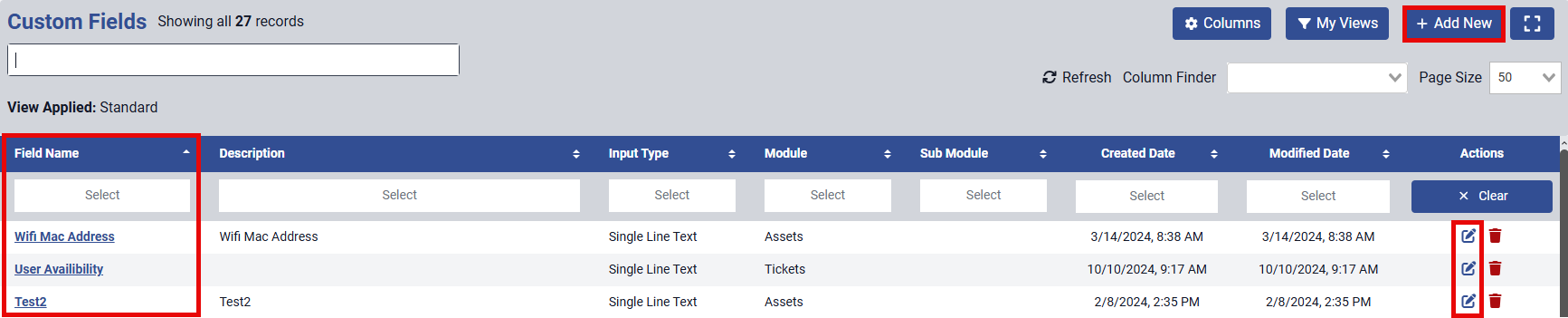
.png)
Select the desired module from the drop-down menu to add the custom field .
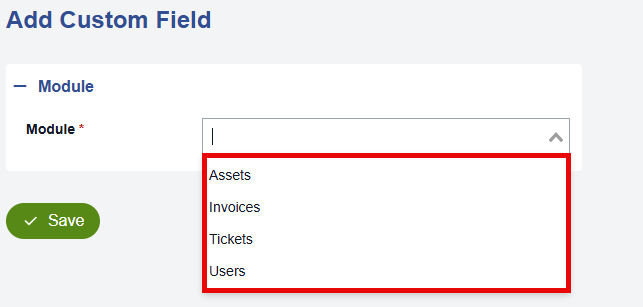
Custom fields can be set up as either single-line text or a text box. Select the desired input type from the drop-down menu.
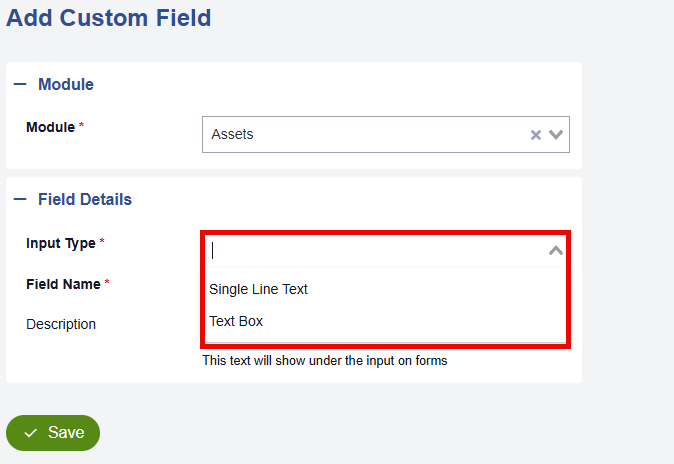
Enter the field name and description for the custom field. Once you've provided the necessary details, click ![]() to add the custom field.
to add the custom field.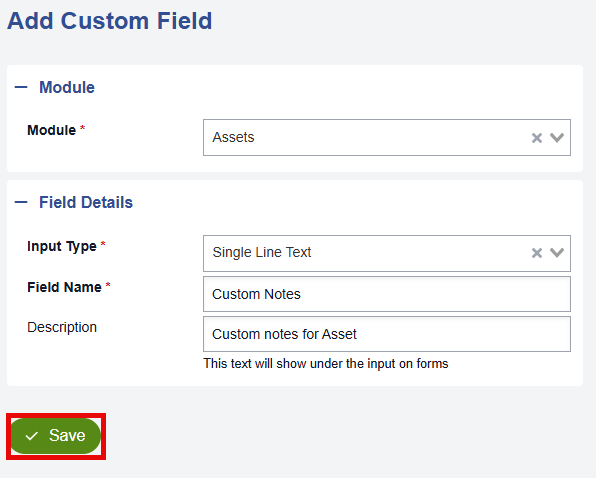
The custom fields you added will now appear both on the Custom Fields screen and within the records of the selected module.


