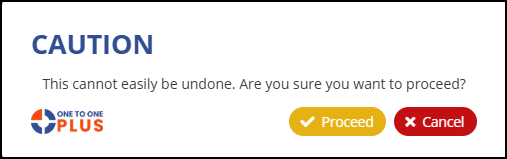- Print
- DarkLight
- PDF
The Bulk Update feature allows you to update multiple assets at once by modifying one or more fields across selected records. This is useful when applying changes to a large number of assets based on the Asset ID or Serial Number.
You’ll begin by selecting an identifier type—Asset ID or Serial Number—to determine how the system identifies which assets to update. Then, choose the fields you'd like to modify and specify the new values for each.
To identify which assets to update, you'll need to copy and paste either Asset IDs or Serial Numbers (based on your selected identifier) into the provided input field. The easiest way to get this data is by Exporting assets from the Manage Assets screen and copying the relevant data from your Excel file.
Note: UPDATING ASSETS IN BULK IS NOT EASILY UNDONE. Please proceed with caution and ensure your data is accurate before continuing.
Navigate to the Bulk Update tab under the Assets section. Select an Asset Identifier Type to continue. Choose either Asset IDs or Serial Numbers and a list of updateable fields will appear.
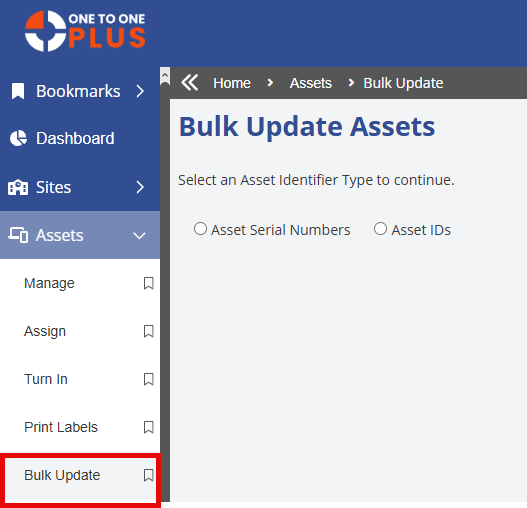
Next, based on the Asset Identifier Type you selected (Asset IDs or Serial Numbers), copy and paste the corresponding values into the Asset ID/SN field. Then, select the fields you want to update and specify the values for each.
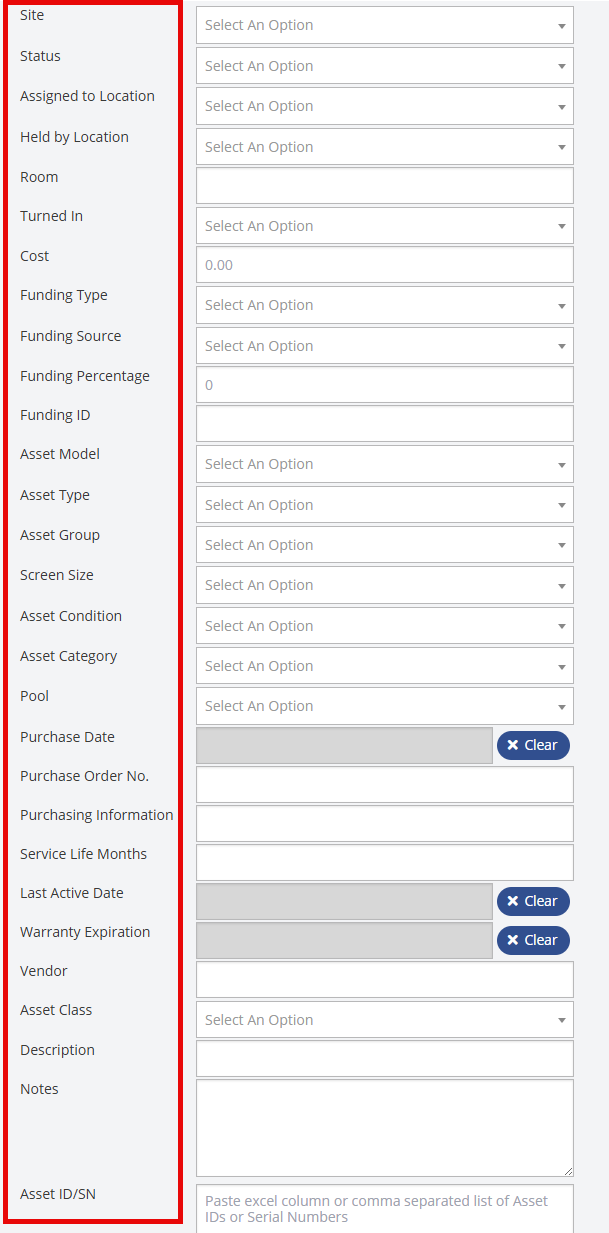
Then click the Run Bulk Update button.
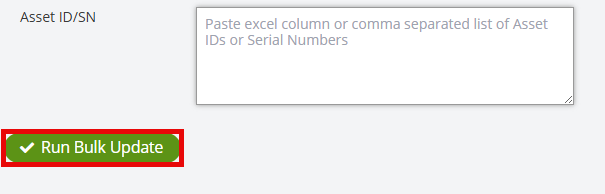
A caution message will appear, reminding you that this action is not easily reversible. If you're confident in your selections, click ![]() to apply the changes or click
to apply the changes or click ![]() to return to the previous screen and make adjustments.
to return to the previous screen and make adjustments.