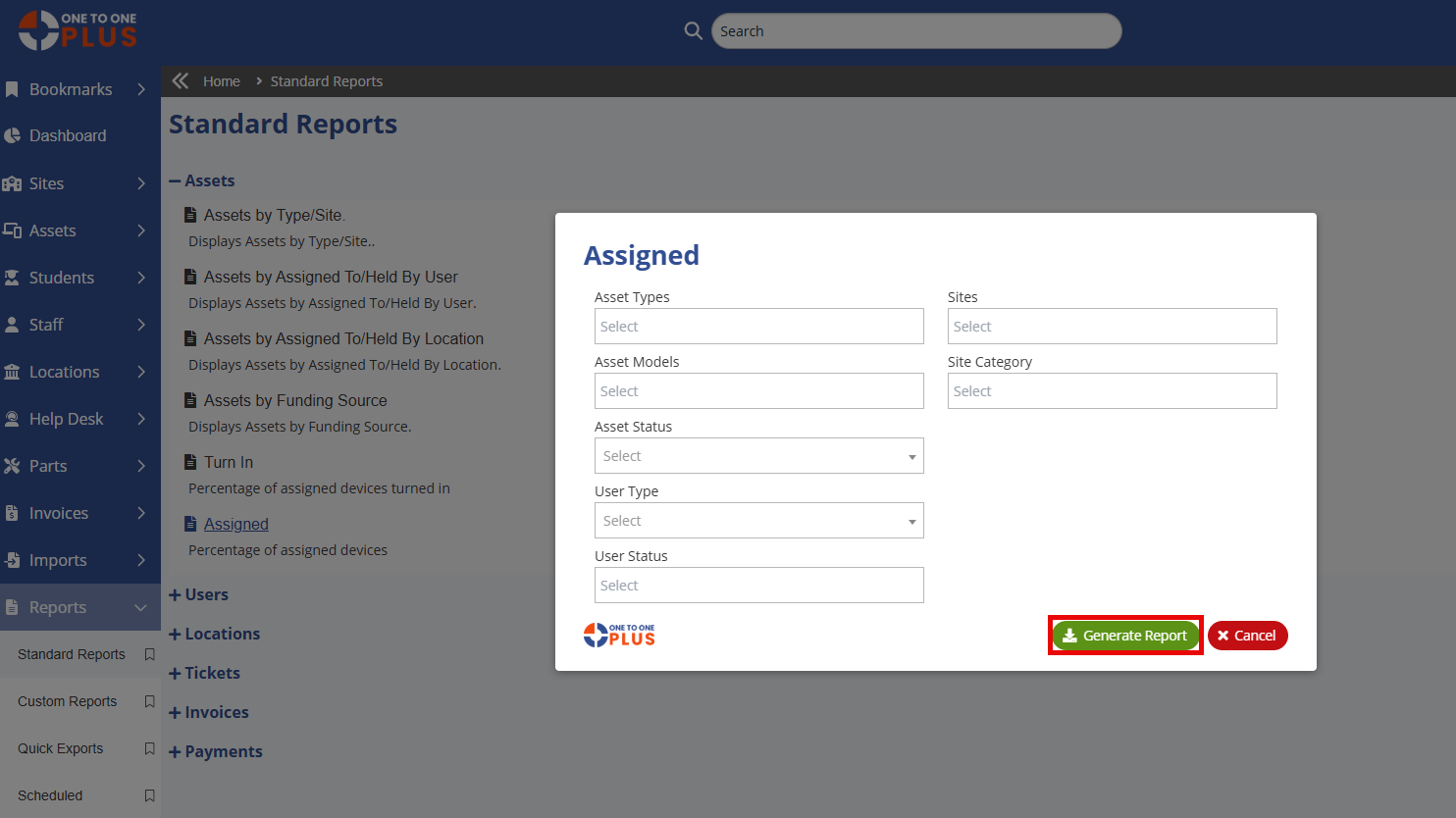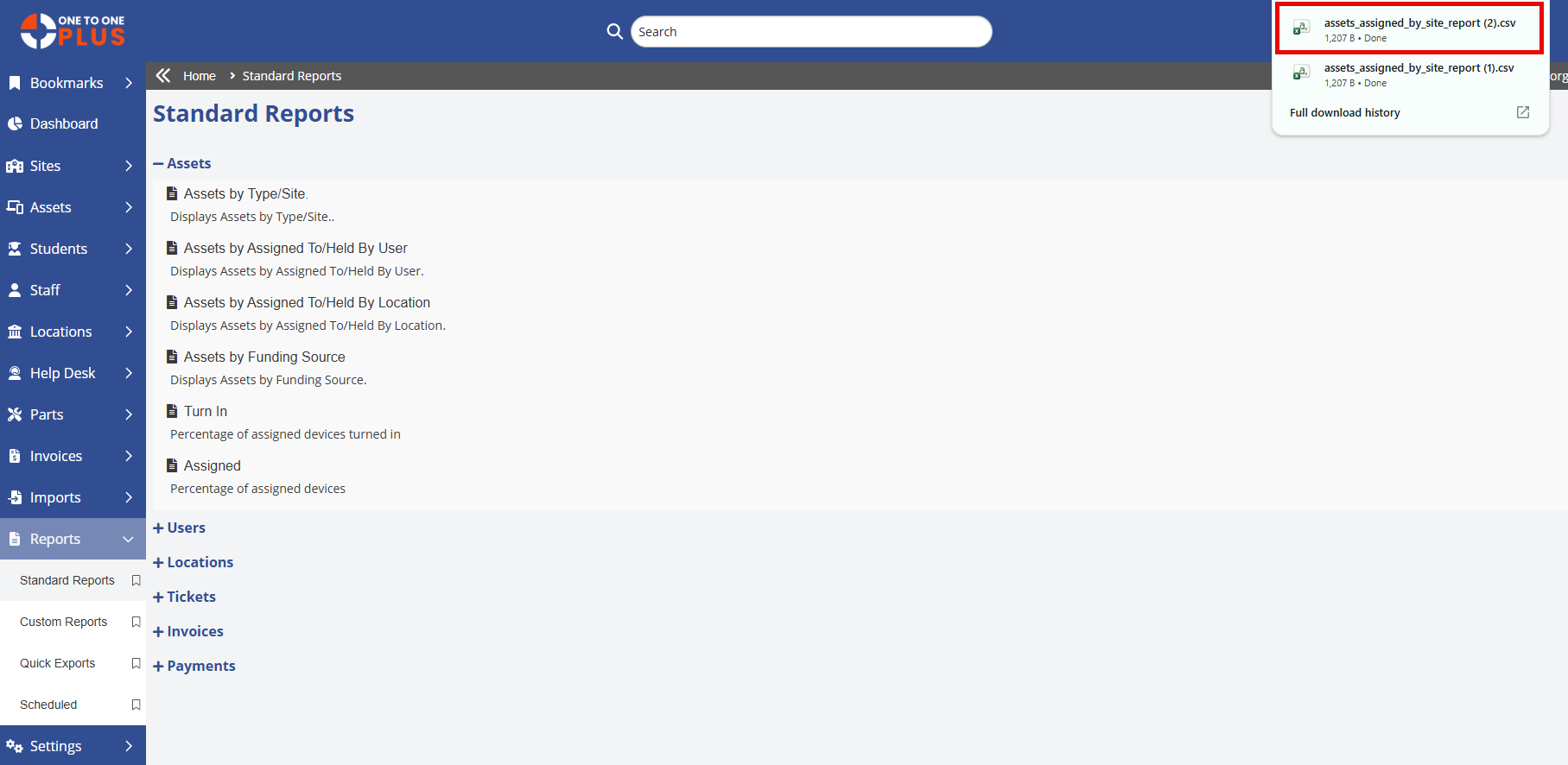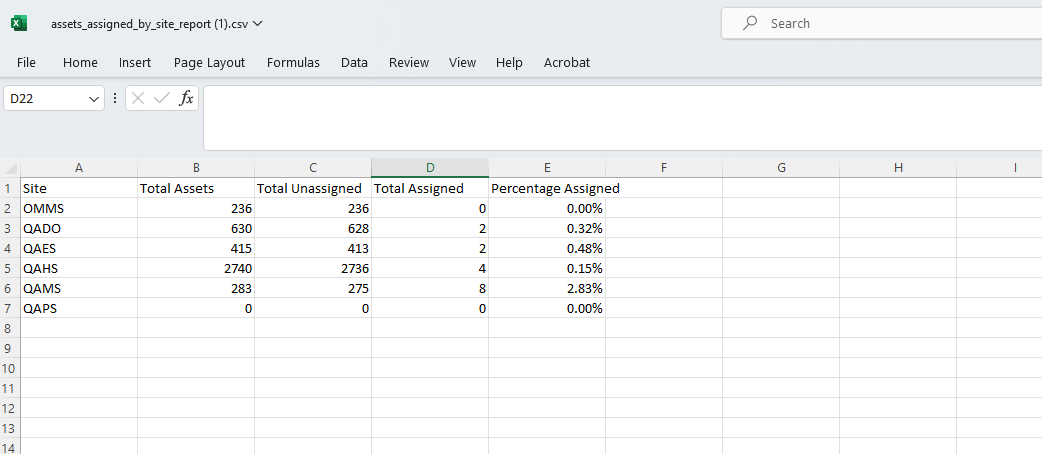- Print
- DarkLight
- PDF
To run Asset Standard Reports, go to Reports >Standard Reports > Assets.
Standard Reports for Assets
Assets by Type/Site: Displays assets by type/site.
Assets by Assigned To/Held By User: Displays assets by assigned to/held by user.
Assets by Assigned To/Held By Location: Displays assets by assigned to/held by location.
Assets by Funding Source: Displays assets by funding source.
Turned In: Displays the number of devices turned in per school, usually utilized at the administrative level. It provides the counts and percentages per school so that the district has an idea of where it stands with device turn in.
Assigned: Displays the number of devices assigned per school, usually utilized at the administrative level. It provides the counts and percentages per school so that the district has an idea of where it stands with device assignment.
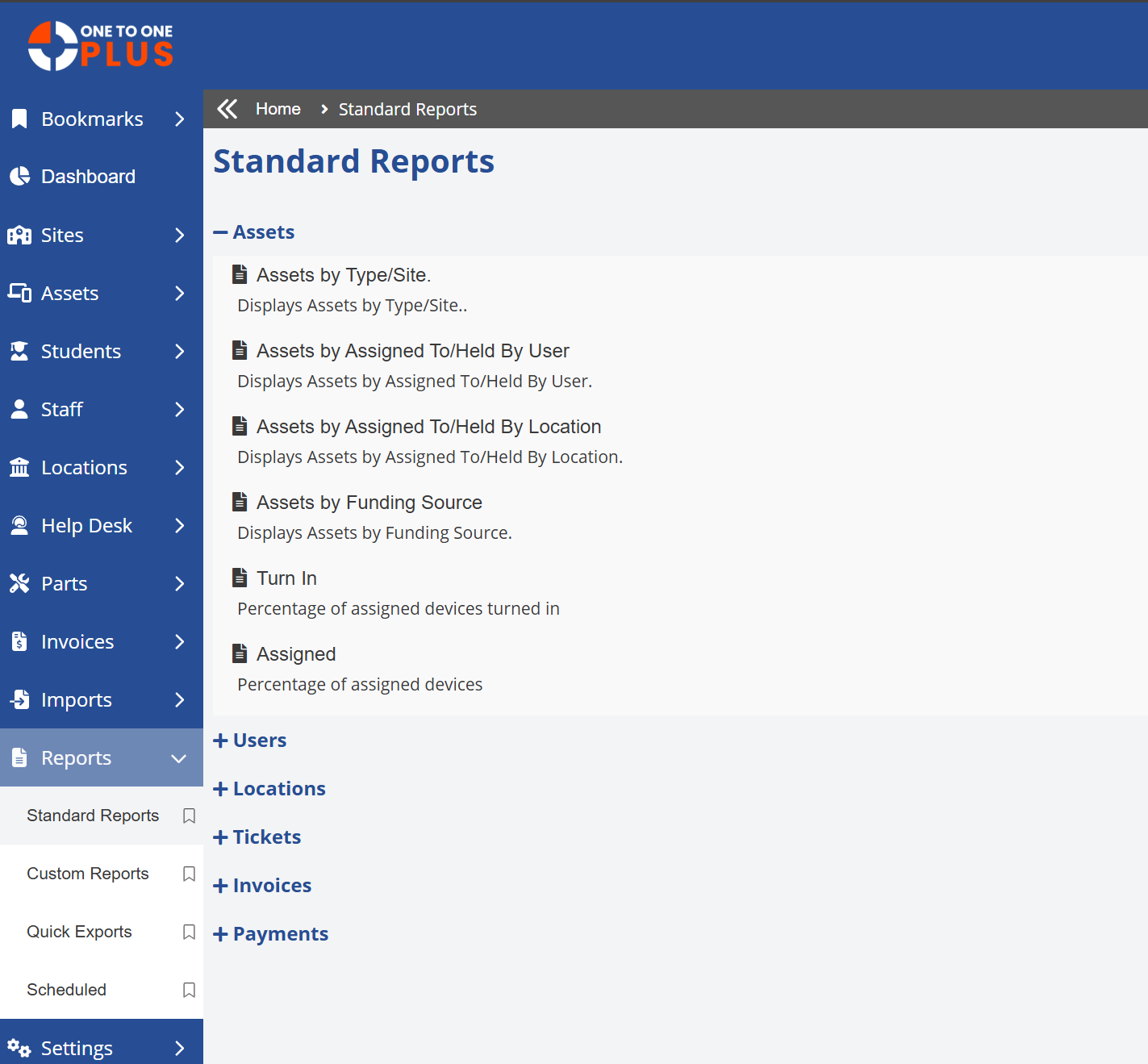
Select the report you want to print, then choose any field values to narrow down the information you’d like included. Click ![]() , and once it’s created, select the Excel file at the top of the screen to open it.
, and once it’s created, select the Excel file at the top of the screen to open it.