- Print
- DarkLight
- PDF
Article summary
Did you find this summary helpful?
Thank you for your feedback!
To run a Quick Export, go to Reports > Quick Exports.
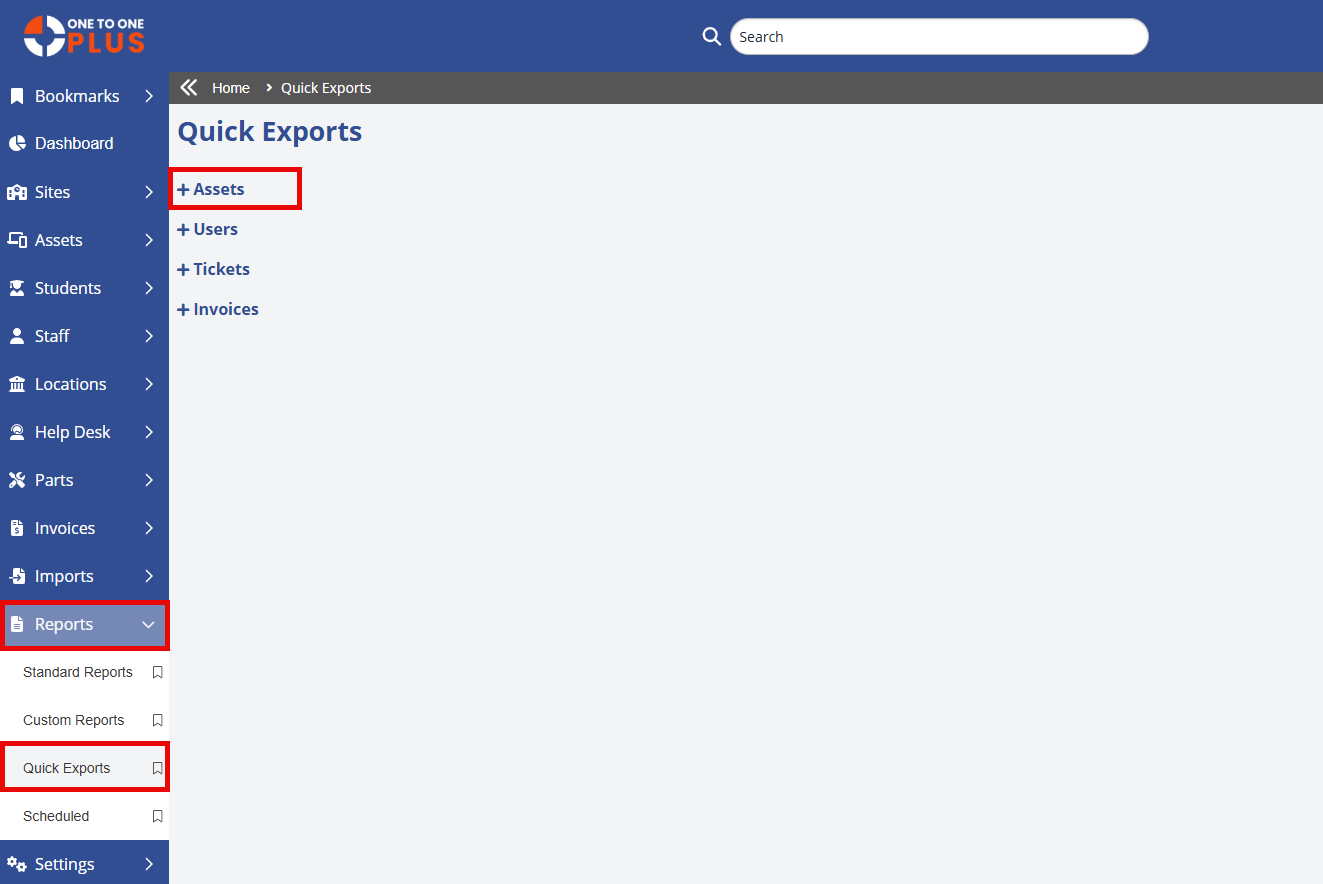
Click to expand which section of exports you want (Assets, Users, Tickets or Invoices). The reports available under the selection will be displayed.
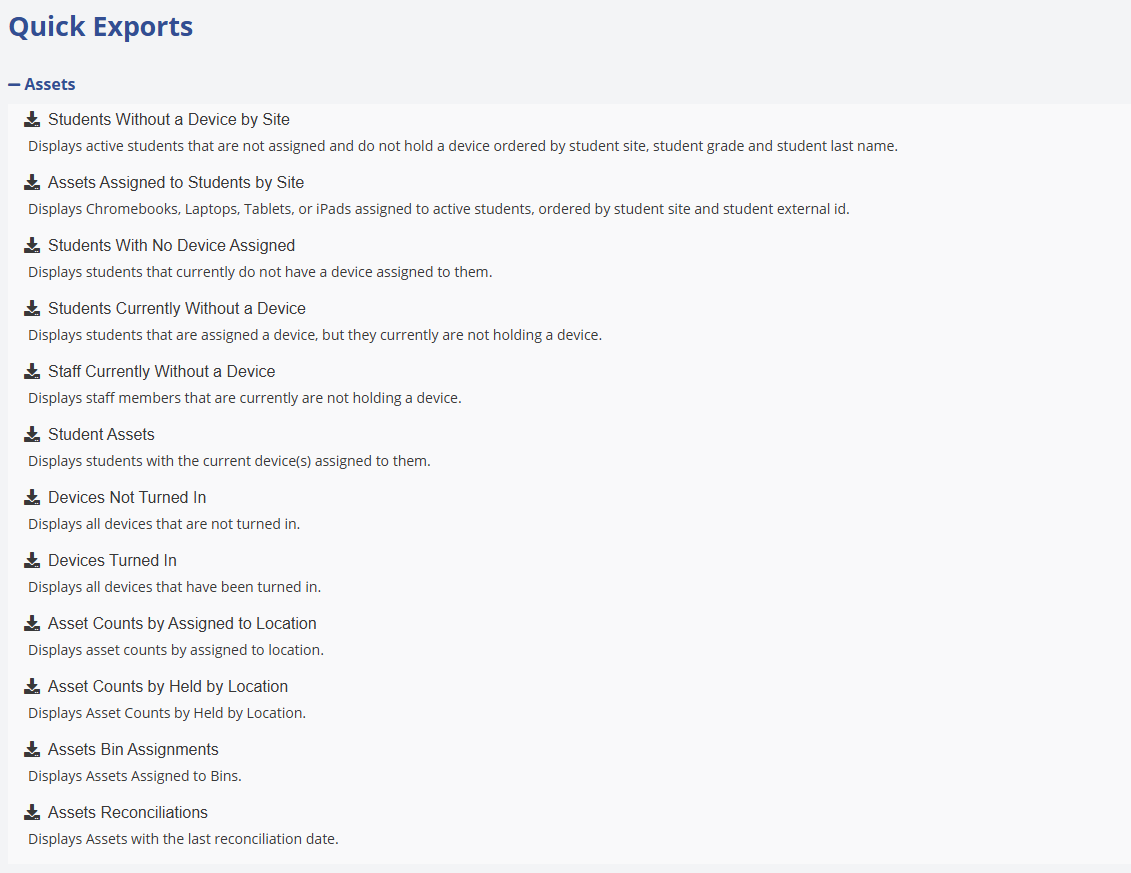
Click any export to generate a excel file that will be downloaded. Select the Excel file at the top of the screen to open it.
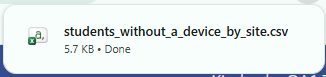
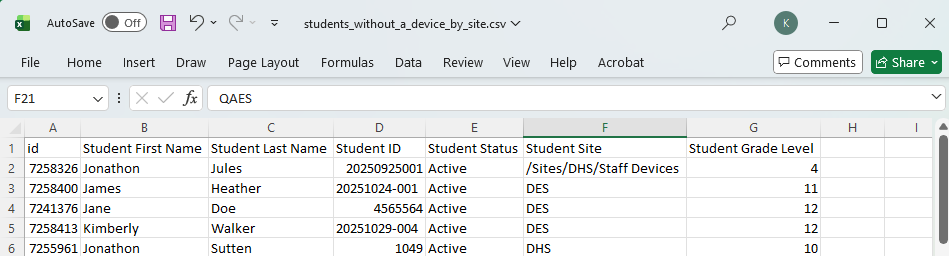
*Note: The Asset Quick report ‘Assets including Assigned to/Held’ by has been removed from the Quick Report options. This report is no longer available.
Was this article helpful?


