- Print
- DarkLight
- PDF
The Asset Importer is used for uploading asset files and is the most efficient way to add large quantities of assets to the system at once. Imported files must be Excel files saved in .CSV (comma-delimited) format. If you select the Template button in the top-right corner, the system will download a sample file that includes all required column headers.
An asset import file requires six mandatory fields; all other fields are optional. The required fields are: Asset ID, Serial Number, Model, Asset Type, Site, and Status.
Selecting the Logs button in the top-right corner will display the last 10 imports that have been processed. For each entry, you can also download the original file by clicking the File link on the right side (see below).

To begin an asset import, navigate to the Imports tab and select Assets. Click Choose File, then select the Excel file you want to import.

After selecting the file to import, the ![]() button will become active. Click
button will become active. Click ![]() , and once the process is complete, a confirmation message will appear.
, and once the process is complete, a confirmation message will appear.
If your system setting Site Follows Assignment is enabled, you will also see an orange notice stating: “Notice: The system is set so that an asset’s site will follow the site of the assignee.”
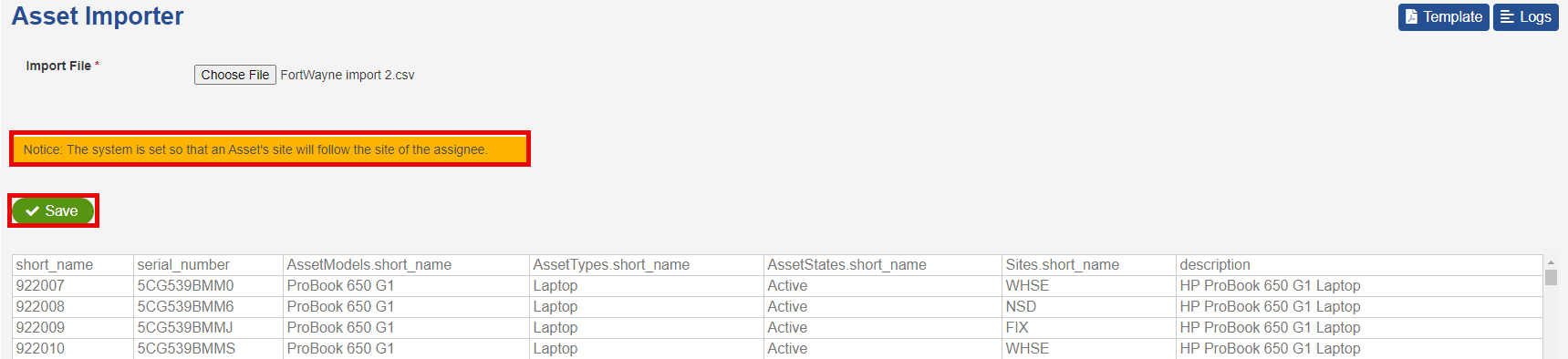
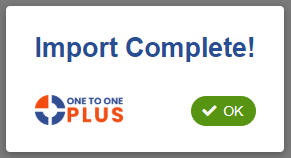
Once the import is complete, a section titled Previous Import Results will appear below. This area displays the number of assets imported, along with additional details outlined below.

The fields are numbered in the image above to correspond to the list below:
Status: Displays as either Completed or Failed. If the status is Failed, the file likely contains an issue—such as an unsupported or foreign character—that prevented successful processing.
New: The number of new assets successfully imported.
Updated: The number of existing assets that were found and updated with new information from the file.
Rejected: The number of existing assets that were found and updated with new information from the file.
Unchanged: The number of records that matched existing system data and therefore required no changes
Missing Lookups: This is the number of missing lookups. Lookups include fields such as Model, Asset Type, etc
Total: The total number of asset records contained in the file.
The import is now complete, and you can continue with any additional file imports.


