- Print
- DarkLight
- PDF
The Add New Ticket screen allows you to create a ticket with any details that you would like. Which fields are required on this screen is customizable in the Ticket settings.
A Ticket record has 9 sub sections of data that can be expanded or collapsed. Expand each section to add information that is relevant to the ticket such as Related User, Related Asset, Loaner Asset, Custom Fields, etc. If the ticket is for device damages you can also create an invoice from the Ticket edit screen in the Invoicing section by clicking the Add button after the ticket has been saved. Add a due date for the ticket to be resolved if necessary and add any notes for the ticket in the Notes section. Attach any files or images related to the ticket here also. Files can be upload up to 50mb and the valid file extensions are.jpeg, .jpg, .png, .xls, .xlsx, .doc, .wav, .pdf, .txt, .csv, .docx. The Type Categories and Types fields work together. If you select a type category first, it will filter what is displayed in the types list. If you select one without the other, the system will not save correctly.
Parts can also be associated with the ticket
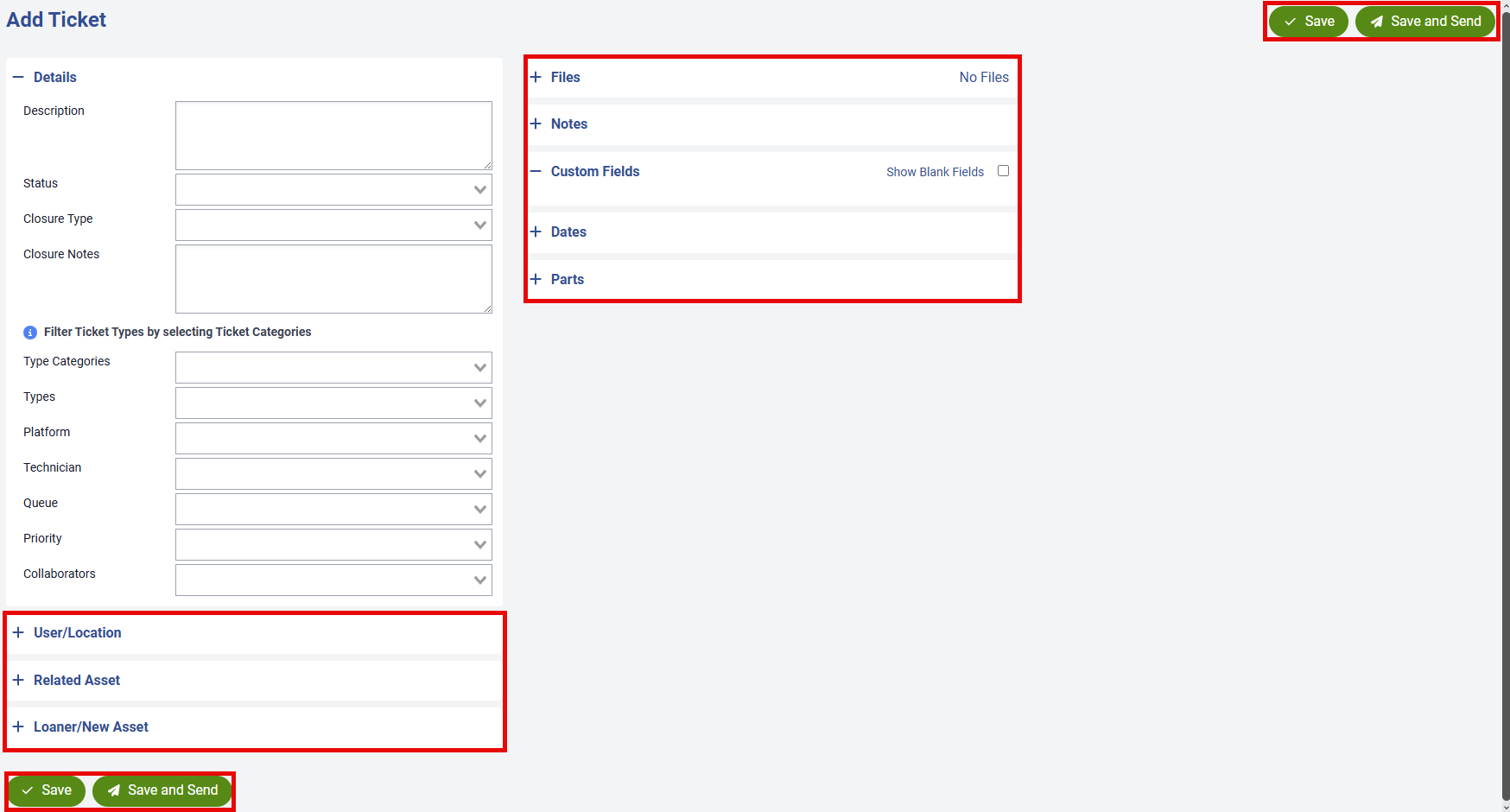
Once all details for the ticket have been added, click the ![]() or
or ![]() button and the ticket will be created. You can then access the ticket record from either the Manage Ticket screen or the My Tickets screen.
button and the ticket will be created. You can then access the ticket record from either the Manage Ticket screen or the My Tickets screen.
The Save and Send button saves the record and automatically generates emails to users who are flagged to receive emails.



