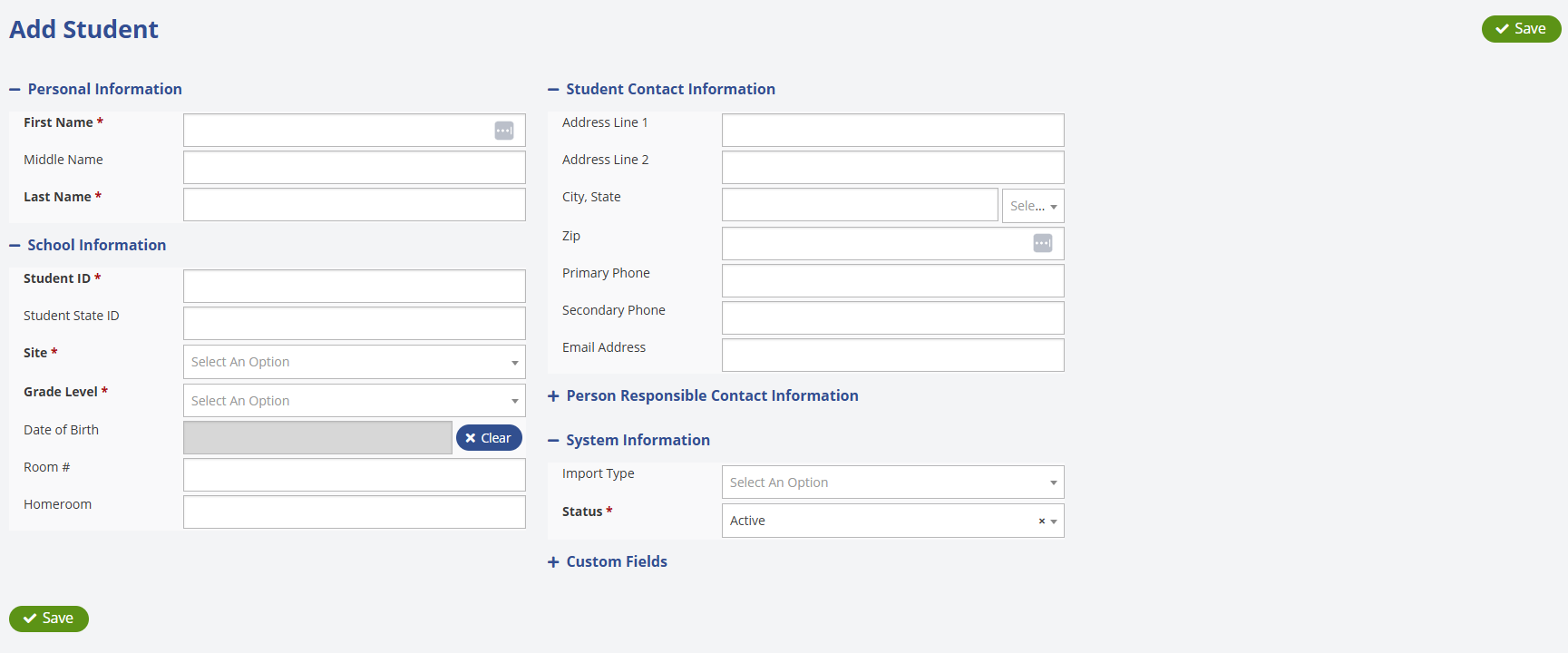- Print
- DarkLight
- PDF
To add a new student, navigate to the Manage Students screen and click the Add button. This will open a form where you can enter the student's personal details, school information, and contact details. You can also add contact information for the parent or guardian (person responsible) and configure any related system settings for the student.
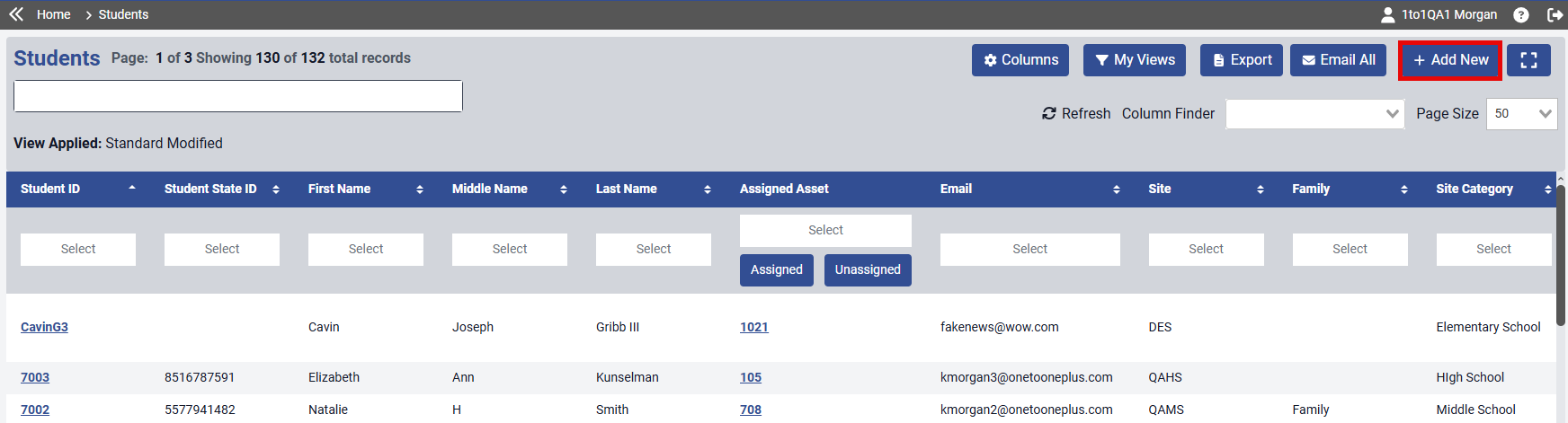
A student record has 6 sub sections of data that can be expanded or collapsed with the 2 most important sections being the Personal Information and School Information sections. These 2 sections house most of the important information about the student including its identifiers and the student ID, site, grade level. The other 4 sections, which are Student Contact Information, Person Responsible Contact Information, System Information and Custom Fields, hold additional information that you can add but aren't required except for the Status field which is required but should default to Active. All of the fields on the student record can be imported through importing excel files as well as using the FTP Student Import feature. Files uploaded under Related Files cannot be greater than 10mb.
After entering a new student's information, click the ![]() button—located at the top right or bottom left of the page—to ensure all data is saved.
button—located at the top right or bottom left of the page—to ensure all data is saved.