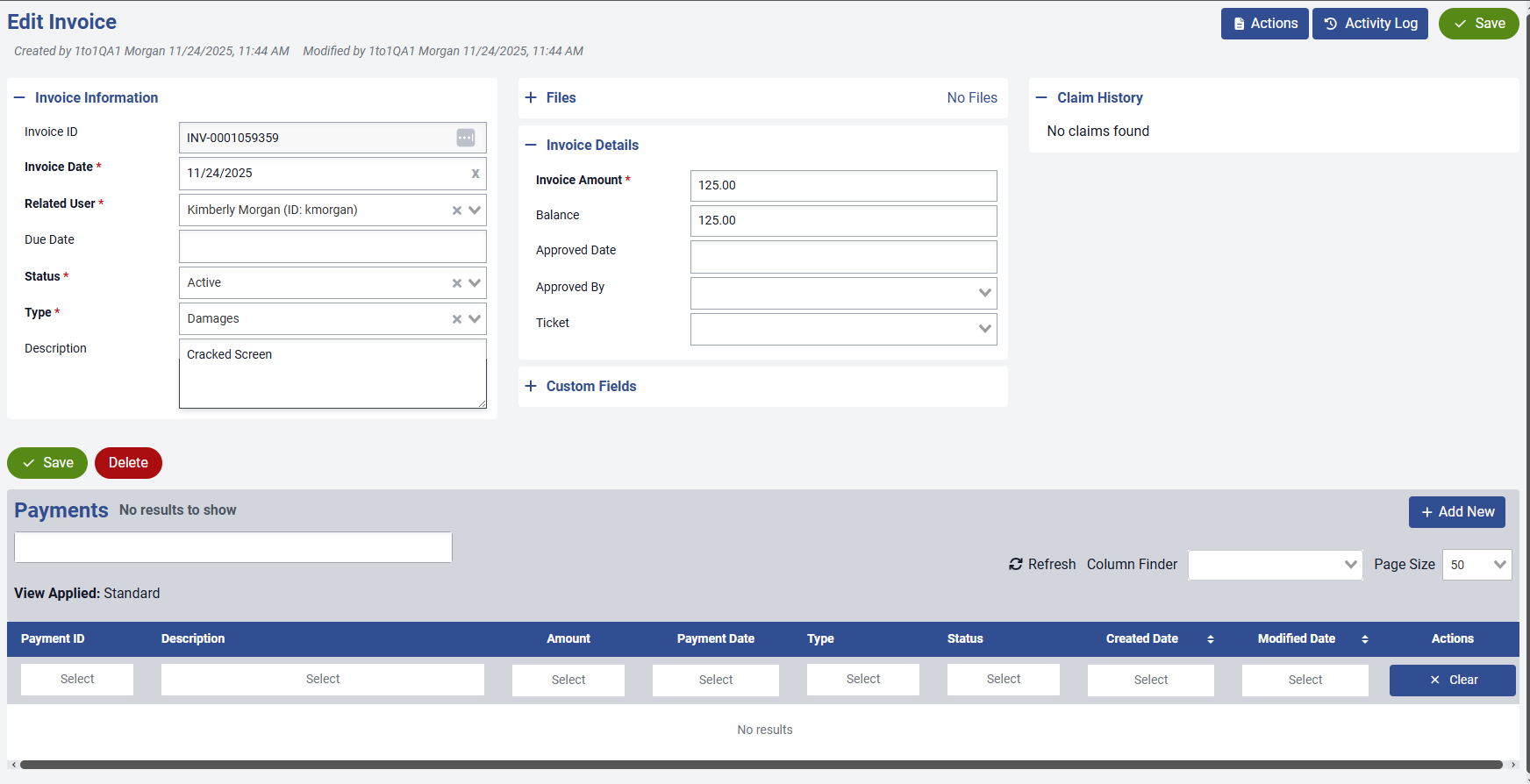- Print
- DarkLight
- PDF
The Add New Invoice screen allows you to create invoices manually. Just as invoices can be generated when assets are turned in, you can also create them manually from this screen.
Complete all required fields marked with an asterisk (*). If any required information is missing, an alert will appear and the invoice cannot be saved until those fields are filled in. You may also enter additional details in the Description field, if needed, and assign the invoice to a Ticket Number when applicable. For the Date fields, clicking inside the field will open a calendar for easy date selection.
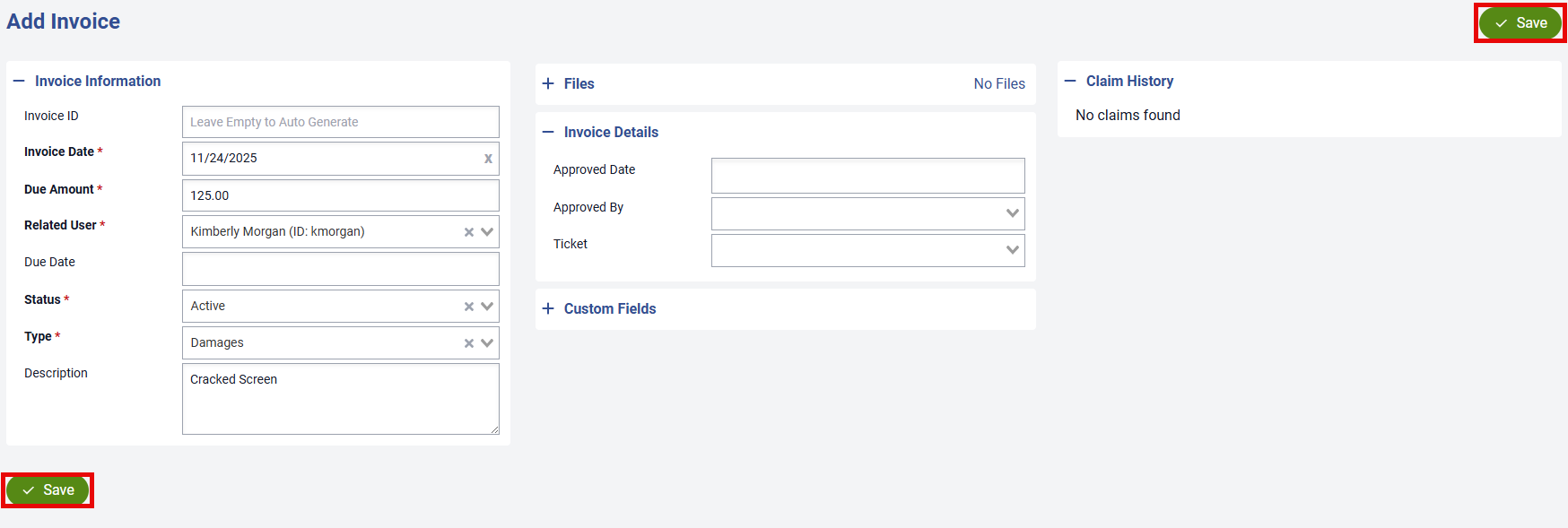
Once all invoice details have been entered, select ![]() . An Invoice ID will be generated automatically, and the invoice will be created. The page will transition from the Add New Invoice screen to the Edit Invoice screen, where you may delete the invoice, update its information, print it, or apply payments.
. An Invoice ID will be generated automatically, and the invoice will be created. The page will transition from the Add New Invoice screen to the Edit Invoice screen, where you may delete the invoice, update its information, print it, or apply payments.