- Print
- DarkLight
- PDF
Orders for parts can be added by clicking on the Add New button on the Orders Manage page. This screen is for adding order details, including PO Number, Vendor and Site associated with the order made for parts.
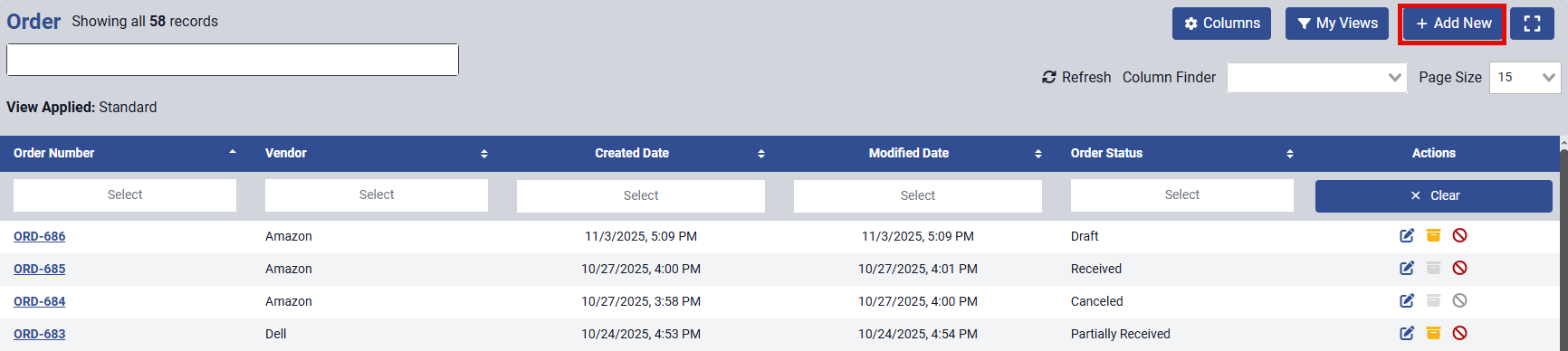
A part record has 2 sections of data. The top section house information about the order including the PO Number, Vendor and Site. The Vendor and Site are required fields. The other section is a grid that allows you to list the part, price and quantity. Multiple parts can be added to one order.
When a new order is entered, you will want to click the Save button either in the top right or the bottom left of the page to ensure the information is saved.
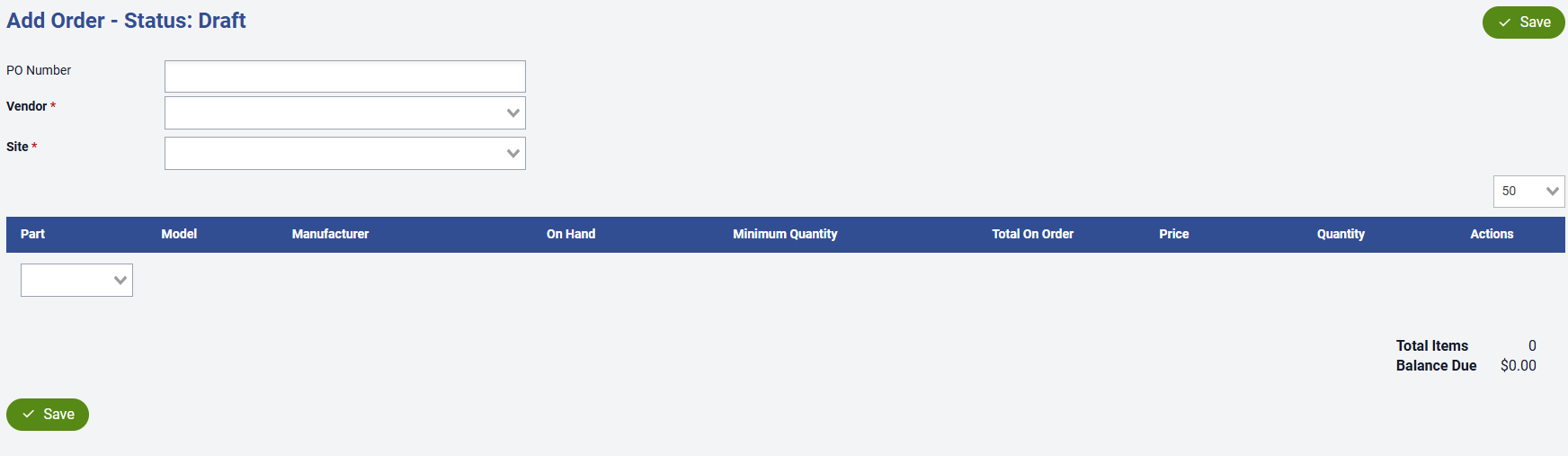
Once the order is saved, you can click on the button Mark Order as Placed if the order has been placed with the vendor.

When the order is placed, the status of the order will change to Placed and will await receiving of the order.
.png)
You can receive part of the order or all of the order and once all has been received, the status will change to Received.
.png)



