- Print
- DarkLight
- PDF
A new Rule can be entered by clicking on ![]() button located on the Manage Rules screen. This screen is for adding rule details, including Module, Event, Priority, etc.
button located on the Manage Rules screen. This screen is for adding rule details, including Module, Event, Priority, etc.
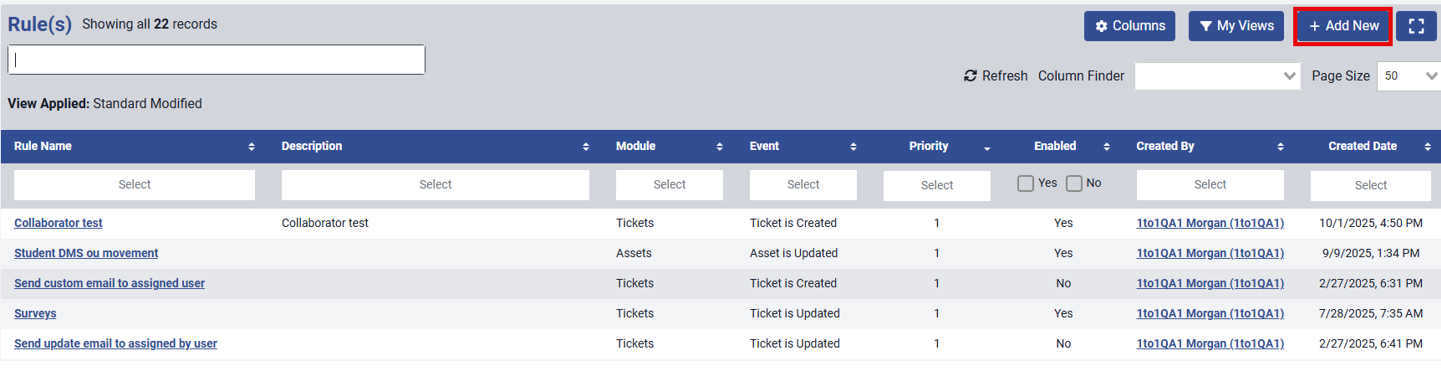 When adding a Rule you must choose the Module that the rule will apply to from the drop down box.
When adding a Rule you must choose the Module that the rule will apply to from the drop down box.

Adding Asset Rules
If you select the Assets module, you'll be prompted to choose the MDM integration to which the rule will apply.

The following screen is used to create a new Rule for the Asset module. On this screen, you'll enter all relevant details for the rule, including the associated Event, applicable Conditions, and the MDM Changes that should be triggered when the rule criteria are met.
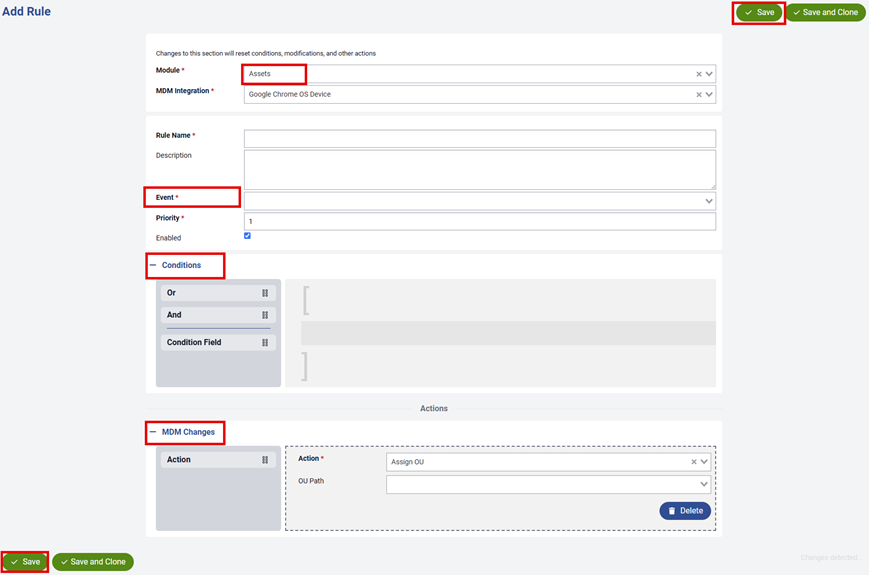
Once you've entered the necessary details, be sure to click the ![]() button—located at either the top right or bottom left of the screen—to ensure your changes are preserved.
button—located at either the top right or bottom left of the screen—to ensure your changes are preserved.
Adding Ticket Rules
The following screen allows you to create a new Rule for the Ticket module. Here, you will enter all relevant details, including the associated Event, Conditions, Modifications, and Notifications that should be applied when the rule criteria are met.
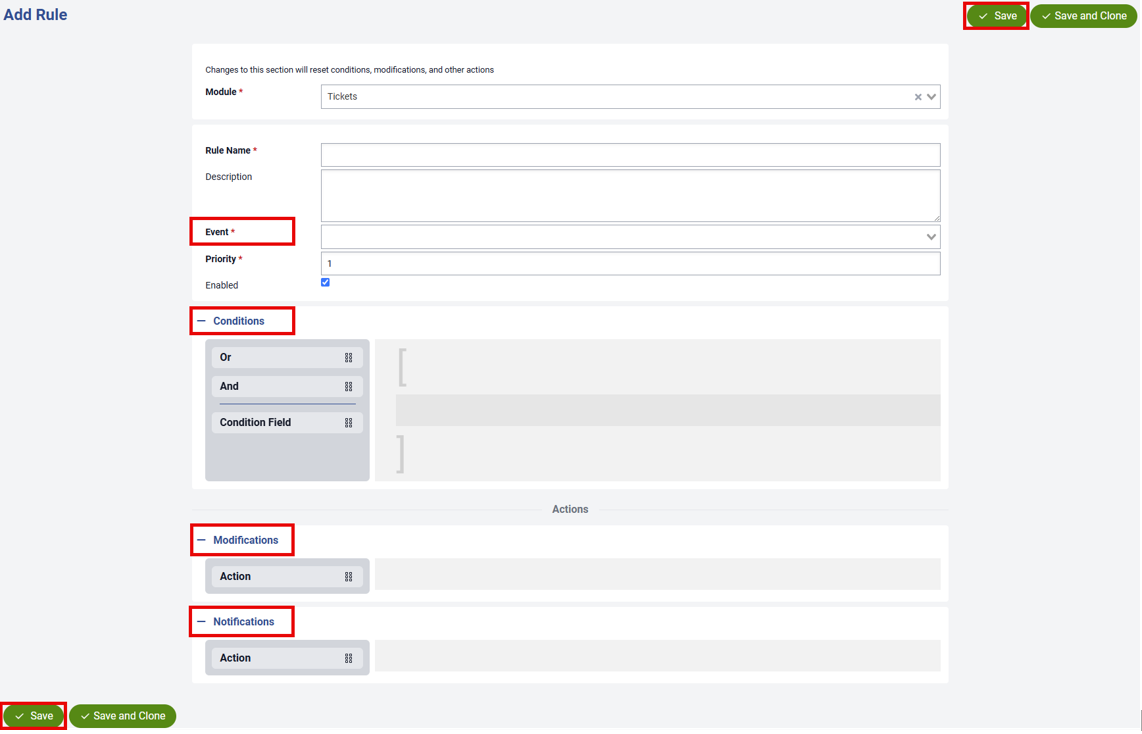
The following Ticket Events are available for selection:
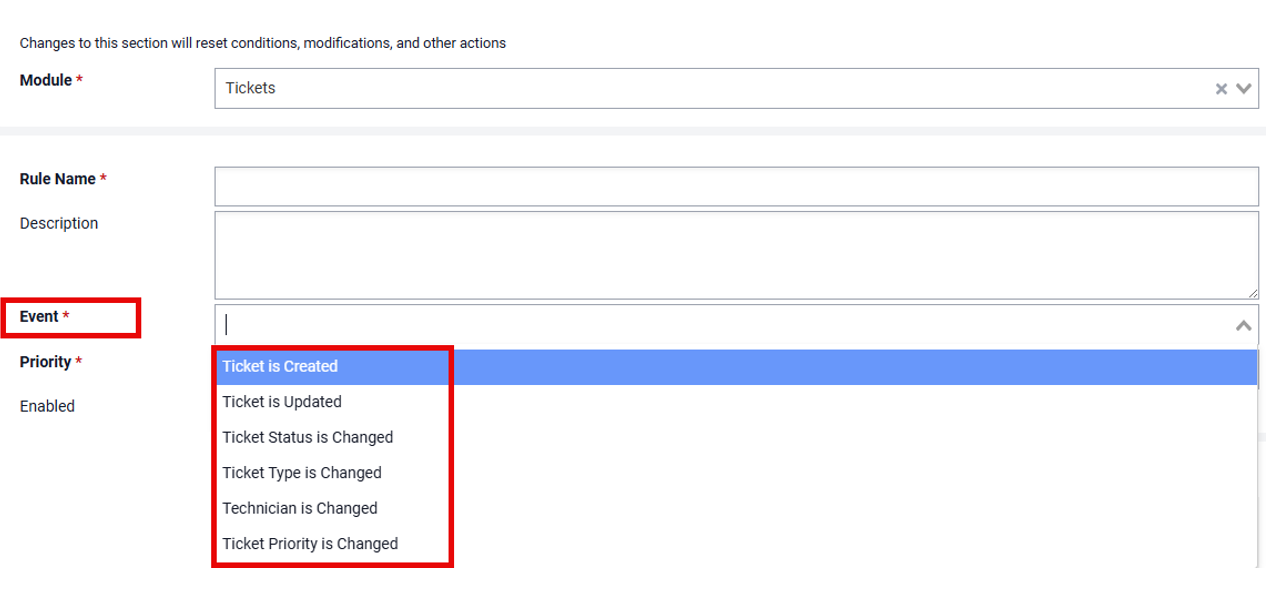
The following Ticket Conditions are available for selection:
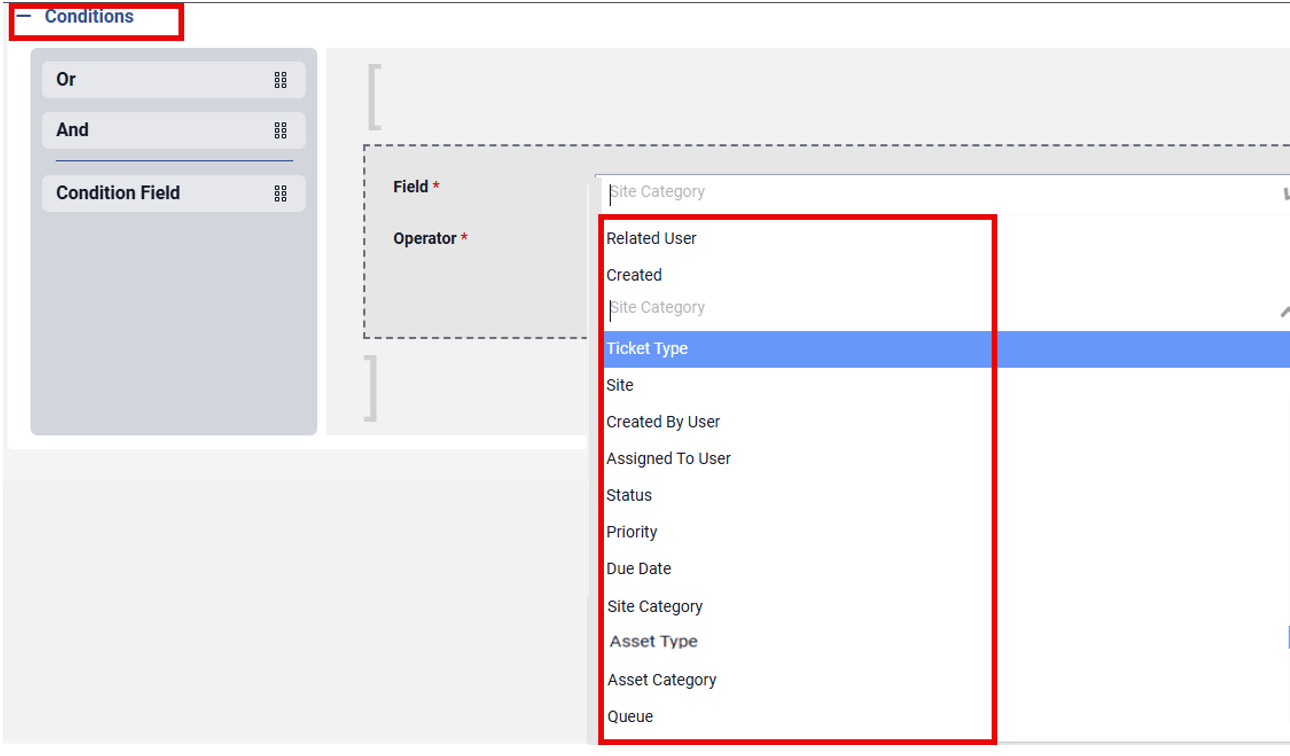
Ticket Modification actions can be configured by selecting one of the following fields from the dropdown menu:
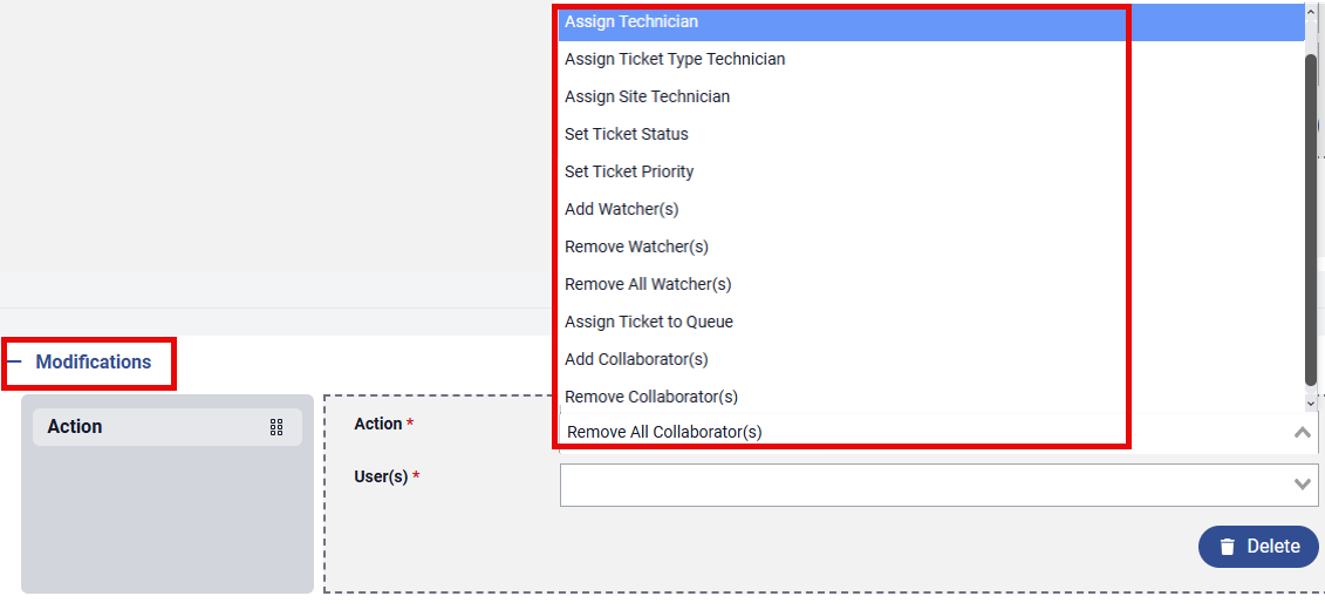
Ticket Notification actions can be defined by selecting one of the following fields from the dropdown menu:
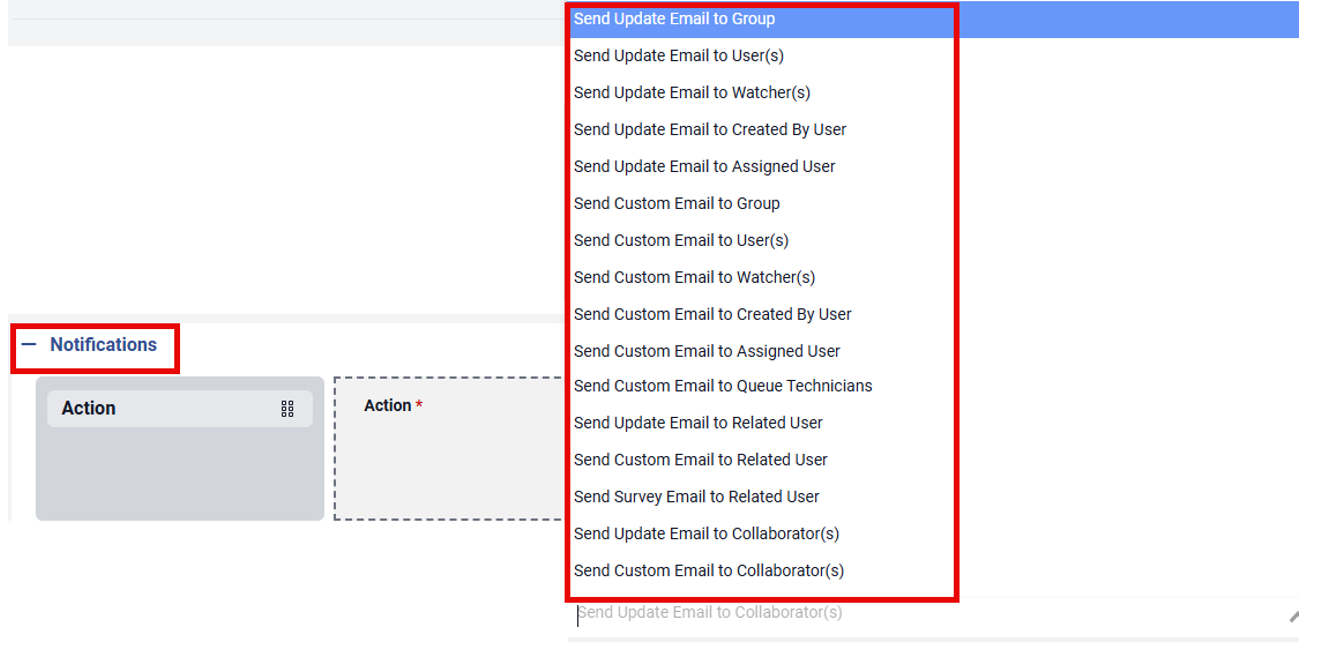
Once you've entered the necessary details, be sure to click the ![]() button—located at either the top right or bottom left of the screen—to ensure your changes are preserved.
button—located at either the top right or bottom left of the screen—to ensure your changes are preserved.



